Premium Only Content

HOW TO CREATE BOOTABLE USB PENDRIVE WIN 7,8.1,10,AND 11
To create a bootable USB drive using PowerISO, follow these steps:
Download and Install PowerISO:
If you don't have PowerISO installed on your computer, download and install it from the official PowerISO website.
Prepare Bootable ISO:
Ensure you have an ISO image that you want to make bootable. This could be a Windows installation ISO, a Linux distribution ISO, or any other bootable ISO.
Insert USB Drive:
Insert the USB drive into a USB port on your computer. Make sure you have backed up any important data on the USB drive, as the process will format it.
Open PowerISO:
Launch PowerISO on your computer.
Select Tools > Create Bootable USB Drive:
In PowerISO, go to the "Tools" menu and select "Create Bootable USB Drive."
Create Bootable USB Drive Dialog:
A dialog box will appear for creating a bootable USB drive. In this dialog, do the following:
Source Image File: Click the "..." button and browse to the location of the bootable ISO image you want to use.
Destination USB Drive: Select your USB drive from the drop-down menu.
File System: Choose the appropriate file system. Most modern systems can use FAT32. If you're creating a bootable Windows USB, you might need to choose NTFS.
Click "Start":
After you've configured the settings, click the "Start" button. A warning will appear stating that all data on the destination USB drive will be destroyed. Make sure you've backed up any important data before proceeding.
Confirm Formatting:
Confirm that you want to format the USB drive by clicking "OK."
Creating Bootable USB:
PowerISO will now start the process of creating the bootable USB drive. This might take some time, especially if the ISO image is large.
Completion:
Once the process is complete, you will receive a confirmation message. Your USB drive is now bootable with the ISO image you selected.
Eject USB Drive:
Safely eject the USB drive from your computer.
Now you have a bootable USB drive created using PowerISO. You can use this drive to install an operating system, run diagnostics, or perform other tasks as needed. Remember that the exact steps might vary slightly based on the version of PowerISO you are using, but the general process remains the same. Always refer to the official documentation or help resources for any discrepancies.
-
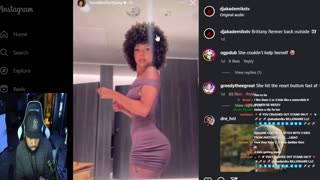 LIVE
LIVE
Akademiks
1 hour agoDAY AFTER THE DIDDY TRIAL!
795 watching -
 3:23:18
3:23:18
Nerdrotic
5 hours ago $12.91 earnedIronheart COPE! Jurassic World Afterbirth, Bollywood Superman | Friday Night Tights 361
129K15 -
 LIVE
LIVE
SpartakusLIVE
2 hours ago#1 All-American HERO delivers JUSTICE and LIBERTY to the streets of Verdansk
323 watching -
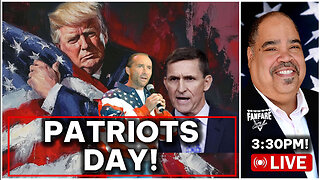 3:41:57
3:41:57
Barry Cunningham
9 hours agoPRESIDENT TRUMP SIGNS BIG BEAUTIFUL BILL | INTERVIEWS WITH LEE GREENWOOD | GENERAL MICHAEL FLYNN!
56.3K21 -
 LIVE
LIVE
Eternal_Spartan
9 hours ago4th of July Zelda: Ocarina of Time pt. 1 | USMC Vet | Come Join the Best Chat on Rumble!!!!
94 watching -
 9:25
9:25
MattMorseTV
6 hours ago $0.34 earnedMayorkas is in HOT WATER.
5699 -
 17:14
17:14
T-SPLY
6 hours agoDemocrats Get Shut Down Trying To Enter Alligator Alcatraz Unannounced!
9.09K30 -
 LIVE
LIVE
Spartan
1 hour agoPro Halo Player | Happy 4th! Ranked on Halo, SWTOR later maybe
32 watching -
 2:08:03
2:08:03
Roseanne Barr
5 hours ago"Neuralink Is The Mark Of The Beast" W/ Tom Althouse | The Roseanne Barr Podcast #105
173K51 -
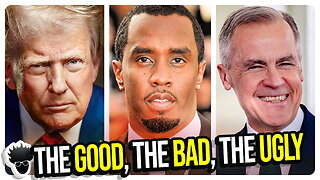 1:19:30
1:19:30
vivafrei
11 hours agoHappy 4th of July! Big Beautiful Bill PASSES! Diddy ACQUITTED! Canada's Demise Continues & MORE!
110K83