Premium Only Content

Excel Functions Explained: RAND, RANDBETWEEN, and RANDARRAY
Welcome to our comprehensive guide to three essential Excel functions: RAND, RANDBETWEEN, and RANDARRAY! If you're looking to level up your Excel skills and add a touch of randomness to your spreadsheets, you've come to the right place.
🔹 What You'll Learn:
➤ 1. RAND Function: The RAND function generates a random decimal number between 0 and 1. We'll show you how to use it in various scenarios, such as assigning random values to cells.
➤ 2. RANDBETWEEN Function: With RANDBETWEEN, you can create random whole numbers within a specified range. We'll demonstrate how to use this function to generate random phone numbers.
➤ 3. RANDARRAY Function: Introduced in Excel 2021, the RANDARRAY function is a game-changer. It allows you to create an array of random numbers instantly. We'll explore its flexibility in generating multiple random values at once.
🔹 Why Learn These Functions?
Randomness is a powerful tool in data analysis, simulations, and decision-making. By mastering these functions, you'll be equipped to:
✔️ Perform simulations for financial projections and risk analysis.
✔️ Generate random test datasets for analysis and modeling.
✔️ Create randomized samples for surveys and experiments.
✔️ Add an element of surprise to your games, quizzes, or contests.
🔹 Who Can Benefit?
This tutorial is suitable for Excel users of all levels – from beginners to advanced. Whether you're a student, a professional, or just an Excel enthusiast, understanding these functions will elevate your Excel proficiency and unlock new possibilities in your projects.
🔹 Let's Excel Together!
Get ready to take your Excel game to the next level with these exciting functions. Hit that "Like" button if you find this tutorial helpful, and make sure to subscribe to our channel for more Excel tips, tricks, and tutorials. Don't forget to share this video with your fellow spreadsheet enthusiasts!
Thank you for watching, and we'll see you in the video! 🎬📊📈
#excelfunctions #exceltips #dataanalysis #spreadsheettutorial #exceltutorial #exceltipsandtricks
-
 LIVE
LIVE
LFA TV
14 hours agoLIVE & BREAKING NEWS! | MONDAY 10/27/25
2,742 watching -
 1:24:46
1:24:46
Game On!
18 hours ago $4.18 earned2025 Sports Equinox Betting Preview!
29.8K2 -
 32:51
32:51
The Why Files
3 days agoCIA Time Travel Secret | The Grays Are Future Humans
39.1K45 -
 30:13
30:13
Athlete & Artist Show
22 hours ago $6.47 earnedNew Single Game Shots Record!
42.1K6 -
 13:29
13:29
Demons Row
15 hours ago $3.11 earnedThings I Wish I Knew Before Joining a 1% Outlaw Motorcycle Club
25.1K10 -
 22:24
22:24
Jasmin Laine
19 hours agoTrump SLAMS Canada As “Land of PROPAGANDA and Economic COLLAPSE!”
25.6K52 -
 3:52
3:52
Blackstone Griddles
18 hours agoLoaded Tater Tots on the Blackstone Griddle
17.5K13 -
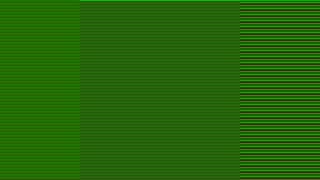 2:23:33
2:23:33
BEK TV
3 days agoTrent Loos in the Morning - 10/27/2025
22.8K5 -
 8:55
8:55
Freedom Frontline
17 hours agoNancy Pelosi PANICS As CNN’s Dana Bash EXPOSES Her Fake Shutdown Lies LIVE
21.3K25 -
 8:43
8:43
Red Pill MMA
21 hours ago5 Reasons Ireland’s New President Is a DISASTER for the Country
14.9K14