Premium Only Content
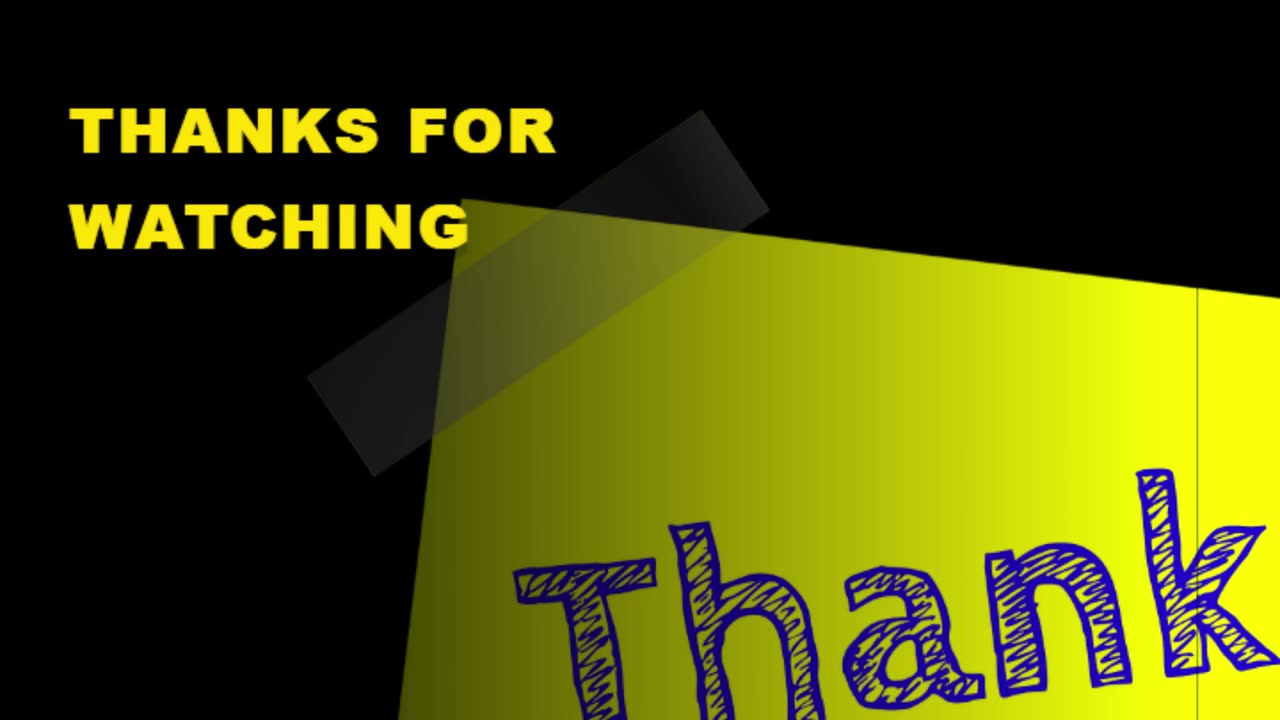
How To Install WordPress In Localhost.
Install a Local Server: Start by installing a local server software like XAMPP, WampServer, or Local by Flywheel. These tools create a local server environment on your computer to run WordPress.
Download WordPress: Go to the official WordPress website and download the latest version of WordPress.
Create a Database: Open your local server software and create a new database for your WordPress installation. Note down the database name, username, and password you set up.
Install WordPress:
For XAMPP/WampServer:
Navigate to the folder where your local server is installed (e.g., "htdocs" for XAMPP).
Create a new folder for your WordPress site (e.g., "mywordpress").
Extract the WordPress files you downloaded into this folder.
For Local by Flywheel:
Open Local and click on the "+ Add Site" button.
Choose a name for your site and select a local environment.
Under "Advanced Options," enter the database details you set up earlier.
Click on "Add Site" to create the site with WordPress.
Configure WordPress:
Open your web browser and enter the URL of your local site (e.g., http://localhost/mywordpress).
Select your language and proceed to the WordPress installation page.
Enter the database details (database name, username, password, and database host) you set up earlier.
Complete the installation by providing a site title, username, password, and email.
Access Your Local WordPress Site:
Once the installation is complete, you can access your local WordPress site by entering the URL in your browser.
-
 8:20
8:20
Freedom Frontline
15 hours agoChuck Schumer PANICS As Republican Senator EXPOSES His Double Standards
6512 -
 35:04
35:04
Uncommon Sense In Current Times
16 hours agoPop Marxism & America’s History Crisis | Dr. Eric Patterson on Education, Freedom & Cultural Renewal
5.55K1 -
 7:18
7:18
The Shannon Joy Show
16 hours agoThe Medical Freedom Community is TURNING on Trump
2.65K6 -
 1:56
1:56
NAG Daily
15 hours agoQUICKFIRE NEWS HEADLINES W/GreenMan Reports
3.22K -
 LIVE
LIVE
BEK TV
22 hours agoTrent Loos in the Morning - 10/10/2025
158 watching -
 LIVE
LIVE
The Bubba Army
21 hours agoKimmel Invites TRUMP On His Show | Bubba the Love Sponge® Show | 10/10/2025
2,157 watching -
 46:59
46:59
Coin Stories with Natalie Brunell
16 hours agoBorrow Dollars, Hold Bitcoin: The Debasement Play with Mauricio Di Bartolomeo
47.6K4 -
 2:59:23
2:59:23
Side Scrollers Podcast
20 hours agoAssassin’s Creed CIVIL War CANCELLED + Hasan Caught in LIE About Dog Collar + More | Side Scrollers
90.2K22 -
 1:33:41
1:33:41
Dinesh D'Souza
1 day agoThe Dragon's Prophecy Film
61.3K32 -
 15:10
15:10
Dr Disrespect
2 days agoI FINALLY Beat Baby Steps
131K16