Premium Only Content
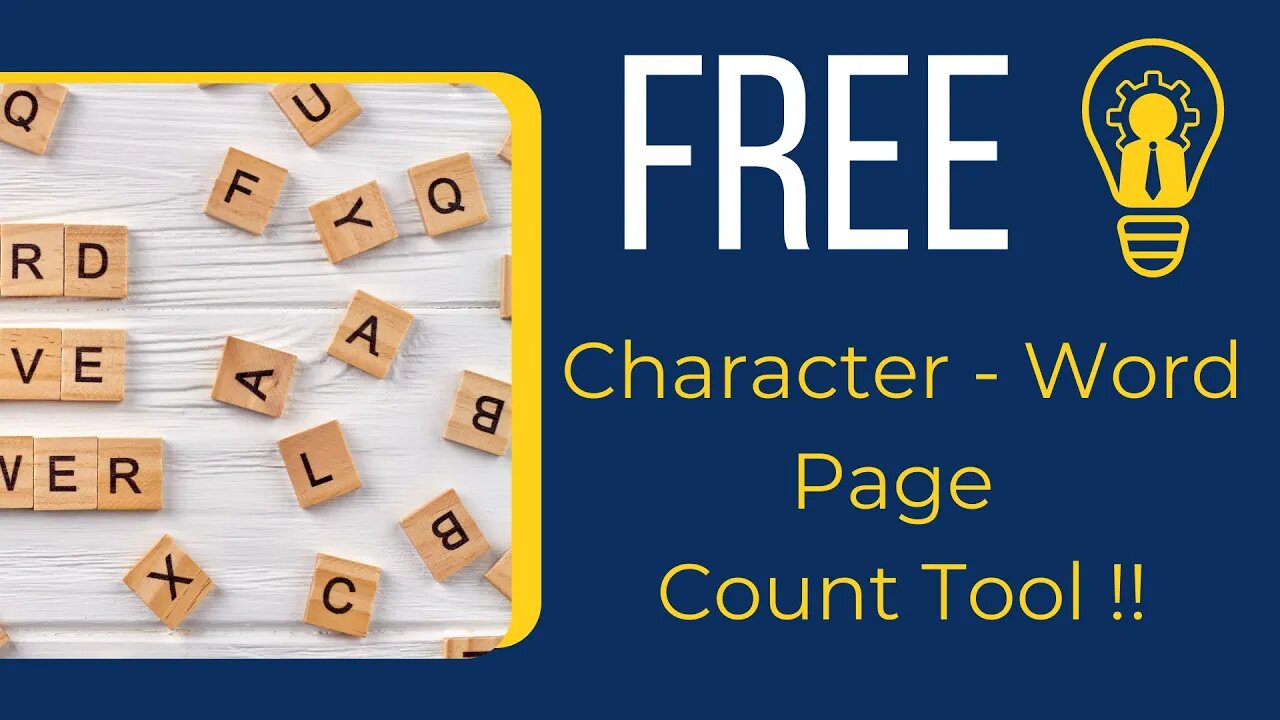
Free Character - Word - Page Count Tool
In this video, I'll show you how to count characters, words, and pages in Google Docs. This is a quick and easy way to get an overview of the length of your document, which can be helpful for a variety of purposes, such as setting word count goals, tracking your progress, or formatting your document.
I'll show you two different ways to count characters, words, and pages in Google Docs:
Using the Word Count feature: This is the most common way to count characters, words, and pages in Google Docs. To use this feature, simply click on the "Tools" menu and select "Word Count." A pop-up window will appear with the character, word, and page counts for your document.
Using keyboard shortcuts: You can also use keyboard shortcuts to count characters, words, and pages in Google Docs. For Windows users, the keyboard shortcut for word count is Ctrl+Shift+C. For Mac users, the keyboard shortcut is Command+Shift+C.
I'll also show you how to customize the Word Count feature to show you different information, such as the number of characters without spaces or the number of words in a specific range of text.
By the end of this video, you'll know how to count characters, words, and pages in Google Docs using two different methods. You'll also know how to customize the Word Count feature to show you the information that you need.
-
 15:42
15:42
Nikko Ortiz
1 day agoPublic Freakouts Caught On Camera...
124K36 -
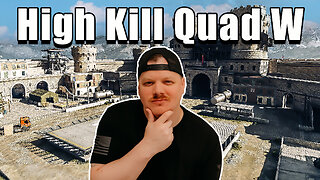 21:57
21:57
GritsGG
17 hours agoHigh Kill Quad Dub & Win Streaking! Most Winning CoD Player of All Time!
16.7K -
 5:44
5:44
SpartakusLIVE
21 hours agoARC BOUNTY HUNTER #arcraiders
23.4K2 -
 15:50
15:50
MetatronCore
2 days agoMy Statement on Charlie Kirk's Shooting
17.3K8 -
 LIVE
LIVE
Lofi Girl
2 years agoSynthwave Radio 🌌 - beats to chill/game to
626 watching -
 3:31:12
3:31:12
Price of Reason
16 hours agoThanksgiving Special - Is Stranger Things 5 any good and other SURPRISES!
121K1 -
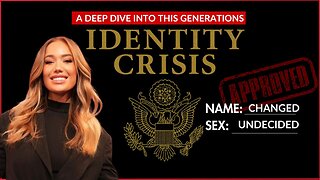 14:14
14:14
Robbi On The Record
11 hours ago $6.80 earnedThe Identity Crisis No One Wants to Admit | Identity VS. Personality
28.8K5 -
 31:10
31:10
The Why Files
4 days agoThe First Earth Battalion: America's Strangest Military Experiment
69.3K31 -
 4:18:02
4:18:02
SpartakusLIVE
13 hours ago#1 Pilgrim of PAIN Gives Thanks HAPPILY as he DESTROYS Enemies and BAGS LOOT
182K7 -
 59:47
59:47
iCkEdMeL
13 hours ago $45.47 earnedBREAKING: National Guard Soldier Dies + New Video Shows Suspect Opening Fire
39.9K42