Premium Only Content
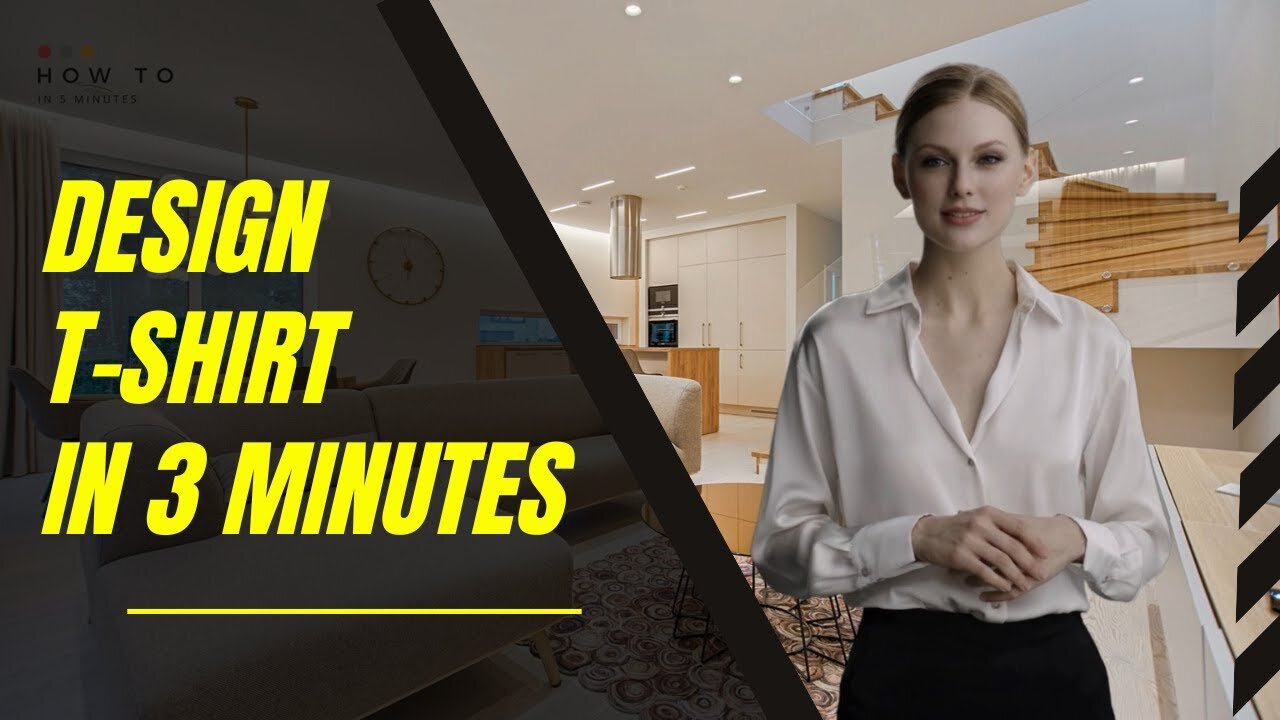
How to Create a Professional T Shirt Design with Canva : 6 Easy Steps
How to Create a Professional T Shirt Design with Canva : 6 Easy Steps
#StepByStep #TShirtDesign #Canva
How to Create a Professional T Shirt Design with Canva : 6 Easy Steps
#TShirtDesign #Canva #StepByStep #ProfessionalDesign #DesignElements #DesignQuickly #CreateTShirt
How to Create a Professional T-Shirt Design with Canva: Step-by-Step Instructions
Learning how to create a professional t-shirt design can be a daunting task. But it doesn't have to be! With the right tools and guidance, you can create a stunning t-shirt design in no time. In this guide, we'll walk you through the steps of using Canva to design a unique t-shirt quickly and easily. From choosing the right font and colors to organizing your design elements, you'll learn how to create a great-looking t-shirt design in a limited time. So let's get started!
Step 1 : First, Sign up for a Canva account and select the "T-Shirt" menu.
Step 2: Choose a color design and layout for your design. You can also upload your own images or select from Canva's extensive library of free and paid graphics.
Step 3: Use Canva's editing tools to add text and customize your design. You can change the font, size, and color of your design as well as adjust the placement and rotation of your graphics.
Step 4: Change background to white to make it transparent.
Step 5: Preview your design and make any necessary adjustments.
Step 6: Once you are satisfied with your design, download it in PNG format, make it to maximum scale, and check Transparent Background option.
Now you have all the tools and knowledge you need to create your own professional t-shirt design in a short amount of time. So what are you waiting for? Get started on your own t-shirt business today! In the next video, I will show you how to sell your designs online and make money from them.
T-Shirt Tutorial Video Detail :
00:00 Opening Video
00:15 Step 1 : Open T-Shirt Menu in Canva
00:25 Step 2 : Choose Your Design
00:56 Step 3 : Customize Your Design
01:15 Step 4 : Change Background
01:20 Step 5 : Preview & Adjustment
01:49 Step 6 : Download Setting
-
 9:47
9:47
MattMorseTV
15 hours ago $8.21 earnedDemocrats CAUGHT in $15,000,000 LIE.
13.3K29 -
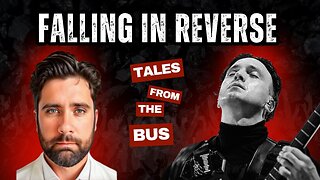 43:24
43:24
ThisIsDeLaCruz
17 hours ago $0.60 earnedWhat Fans Never Knew About Falling In Reverse’s Guitarist
3.89K -
 24:53
24:53
GritsGG
13 hours agoInsane 3998 Warzone Wins! Rank 1 Player Keeps 36 Win Streak!
5.22K -
 LIVE
LIVE
Lofi Girl
3 years agolofi hip hop radio 📚 - beats to relax/study to
179 watching -
 55:46
55:46
PandaSub2000
12 hours agoBeyond Good & Evil | ULTRA BEST AT GAMES (HD Edited Replay)
20.8K2 -
 3:11:36
3:11:36
FreshandFit
11 hours agoAlex Stein & Madison Cawthorn With Miami Latinas
203K66 -
 2:00:32
2:00:32
Badlands Media
14 hours agoOnlyLands Ep. 31: The Post-GART Hangover Show
77.2K37 -
 6:28:51
6:28:51
The Rabble Wrangler
13 hours agoBattlefield "Deputy Games" with The Best in the West!
40.3K -
 2:03:43
2:03:43
TimcastIRL
12 hours agoTrump Declares Antifa FOREIGN Terrorists, It Has Begun | Timcast IRL
239K134 -
 2:56:34
2:56:34
Parallel 8 Media
6 hours agoFriday Night Huddle - Ep 31- Julie Donuts, Rachel & Betsy
33.1K2