Premium Only Content

Unveiling the Future: The Mysterious Secrets of Creating a News Channel with AI
AI Animation Generator
Create YOUR OWN 3D Movie With AI. In this era of Artificial intelligence, anyone can create their own 3D animation movie, even without any knowledge about 3D and Animation! #aianimation #ai #artificialintelligence #aimovie #aitools #3danimation #animation
Deepmotion AI: https://aitoolsarena.com/ai-animation
*Canva AI:https://aitoolsarena.com/best-ai-tools/vidiq-ai
*My AI Avatar Generator : https://aitoolsarena.com/best-ai-tools/heygen-ai
*My YouTube SEO Tool :
https://aitoolsarena.com/best-ai-tools/heygen-ai
*My Video Editor : https://bit.ly/try-filmora
Hi, welcome back to my AI tutorial channel. Today, I will show you how to create 3D animation using an AI tool. In this AI tutorial, we will convert any existing video into a 3D animation with just a few clicks. I will also show you how to create your own 3D character easily. By following this step-by-step guide that takes only 7 minutes, I hope you can create your own 3D animation movie. So, let's get started! Part 1: Create Account To begin using the Video to 3D Animation Converter, you need to create a DeepMotion AI account. You can find the link in the video description. Click the "Sign Up" button to create a new DeepMotion AI account. Part 2: Create 3D Characters After logging into DeepMotion AI, click on the "Animate 3D" menu. You can follow the guide by clicking the "Get Started" button. Now, click on the "3D Models" menu. In this example, we will use the Ready Player Me Avatar Generator. First, choose your body type. You can upload your photo to convert it into a 3D avatar, or you can choose the "Continue Without Photo" option. Next, select an avatar model and click "Next" to proceed. You can customize the skin color, basic face shape, and various face details like eyes, eyebrows, nose, lips, and hair. Part 3: Generate 3D AI Animation Now, from the DeepMotion AI dashboard, go to the "Animate 3D" menu and click on "3D Models". Select your 3D avatar character and click the "Create Animation" button. Upload your video, In this example, I'm using a jogging video. Rename your file if needed and trim or crop the video using the "Trim and Crop" button if necessary. Once done, click the "Save" button. Part 4: Create Animated Background Now, let's create an animated background for our video using Canva. Go to the Canva dashboard and choose the "Video" menu. Then, navigate to the "Elements" menu and search for "animation" in the search bar. Part 5: Editing To combine the 3D video animation and animated background, use a video editor such as Wondershare Filmora. Import your animated background and 3D animation video. Now, you can create your own animation video using AI. If you want to improve your background animation, you can learn from this video. Additionally, you can use AI tools to add a script and create voice-over using free text-to-speech. You can learn these techniques from this video. Lastly, make your animation movie more interesting by adding AI-generated music. Watch this video to learn how to create music using AI. ai animation,ai animation generator,animation ai,ai animation video generator,ai dance animation,video to animation ai,ai movie,ai 3d,animation movie,animation ai generator,animation ai tutorial,ai animation video,ai animation tutorial,ai animation software,ai video,ai video editing,ai video generator,ai movie maker,ai,artificial intelligence,animation,3d animation,3d,how to make animation,3d animation tutorial,video to ai animation,ai tools
-
 LIVE
LIVE
Dr Disrespect
1 hour ago🔴LIVE - DR DISRESPECT - BABY STEPS - THE VERY VERY LAST CHAPTER
849 watching -
 LIVE
LIVE
The Charlie Kirk Show
47 minutes agoChristians Under Siege + Shame! Shame! + AMA | O'Neill, Ahern | 10.3.2025
5,426 watching -
 LIVE
LIVE
Right Side Broadcasting Network
3 hours agoLIVE: White House Press Secretary Karoline Leavitt Holds a Press Briefing - 10/3/25
1,834 watching -
 LIVE
LIVE
iCkEdMeL
3 hours ago $1.44 earnedChicago Erupts in ICE Protest as Diddy Faces Judge’s Hammer
130 watching -
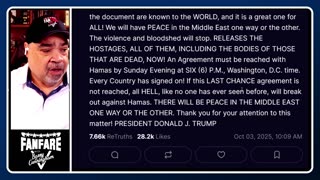 LIVE
LIVE
Barry Cunningham
13 minutes agoBREAKING NEWS: KAROLINE LEAVITT HOSTS SURPRISE WHITE HOUSE PRESS CONFERENCE!
708 watching -
 1:31:26
1:31:26
Steven Crowder
3 hours agoHegseth Makes the Military Great Again!
140K130 -
 1:13:06
1:13:06
The Rubin Report
1 hour agoPress Gasps When Told Trump’s Brutal Plan for Layoff of Gov’t Workers with Dinesh D'Souza
36.7K10 -
 1:01:54
1:01:54
Dr. Eric Berg
4 days agoThe Dr. Berg Show LIVE October 3, 2025
12.6K2 -
 LIVE
LIVE
LFA TV
14 hours agoLIVE & BREAKING NEWS! | FRIDAY 10/3/25
3,706 watching -
 DVR
DVR
Grant Stinchfield
11 hours ago $0.23 earnedThe War Machine Strikes Again—Elites Push World to the Brink
3.65K
