Premium Only Content

How To install Kali Linux, Kali Linux; Install Kali Linux; Kali Linux Install
How To install Kali Linux, Kali Linux; Install Kali Linux; Kali Linux Install
To install Kali Linux, you can follow these general steps:
Obtain the Kali Linux ISO: Visit the official Kali Linux website (www.kali.org/downloads/) and download the ISO file for the version you want to install. Choose the appropriate ISO based on your system architecture (32-bit or 64-bit).
Create a bootable USB or DVD: Once you have the ISO file, you need to create a bootable medium. If you're using a USB drive, you can use tools like Rufus (rufus.ie/) or Etcher (www.balena.io/etcher/) to create a bootable USB. If you prefer using a DVD, burn the ISO image to a blank DVD using burning software like ImgBurn (www.imgburn.com/).
Boot from the installation media: Insert the bootable USB or DVD into your computer and restart it. Make sure your computer is set to boot from the USB or DVD drive. You may need to access the BIOS/UEFI settings of your computer to change the boot order.
Start the installation: Once your computer boots from the installation media, you'll see the Kali Linux boot menu. Select the "Install" option to begin the installation process.
Configure the installation: Follow the on-screen instructions to configure various installation settings, such as language, location, keyboard layout, and network settings. You'll also be prompted to set up a root password and create a user account.
Partition the disk: During the installation, you'll be asked to choose a disk and partitioning scheme. You can either use the guided partitioning option or manually partition the disk according to your needs. If you're new to partitioning, it's generally recommended to use the guided option.
Install the base system: Once the disk is partitioned, the installation process will start copying the base system files to your hard drive. This may take some time.
Configure package manager and software selection: After the base system installation is complete, you'll be asked to configure the package manager. Choose the appropriate mirror and continue. Then, select the software you want to install. You can choose the default selection or customize it according to your requirements.
Complete the installation: Once you've made your selections, the installation will proceed to install the selected software packages. This may take a while depending on your system and selected packages.
Reboot and login: After the installation is complete, you'll be prompted to reboot your computer. Remove the installation media and allow the system to restart. On the login screen, enter the username and password you set during the installation.
Congratulations! You have successfully installed Kali Linux on your computer. Remember to keep your system updated and secure by applying regular updates and using proper security practices.
How To Install Kali Linux; Kali Linux; Install Kali Linux; Kali Linux Install
-
 1:25:03
1:25:03
Jeff Ahern
4 hours ago $11.90 earnedThe Saturday Show with Jeff Ahern
62.8K8 -
 1:31:56
1:31:56
Michael Franzese
19 hours agoWill NBA do anything about their Gambling Problems?
119K26 -
 57:26
57:26
X22 Report
8 hours agoMr & Mrs X - The Food Industry Is Trying To Pull A Fast One On RFK Jr (MAHA), This Will Fail - EP 14
93K55 -
 2:01:08
2:01:08
LFA TV
1 day agoTHE RUMBLE RUNDOWN LIVE @9AM EST
149K12 -
 1:28:14
1:28:14
On Call with Dr. Mary Talley Bowden
6 hours agoI came for my wife.
27.9K32 -
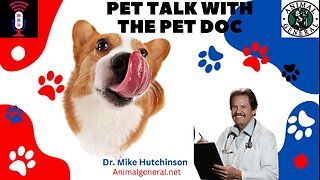 1:06:36
1:06:36
Wendy Bell Radio
12 hours agoPet Talk With The Pet Doc
66.6K32 -
 30:58
30:58
SouthernbelleReacts
2 days ago $9.08 earnedWe Didn’t Expect That Ending… ‘Welcome to Derry’ S1 E1 Reaction
45.5K10 -
 13:51
13:51
True Crime | Unsolved Cases | Mysterious Stories
5 days ago $20.15 earned7 Real Life Heroes Caught on Camera (Remastered Audio)
61.5K16 -
 LIVE
LIVE
Total Horse Channel
18 hours ago2025 IRCHA Derby & Horse Show - November 1st
82 watching -
 4:19
4:19
PistonPop-TV
6 days ago $8.18 earnedThe 4E-FTE: Toyota’s Smallest Turbo Monster
46.8K2