Premium Only Content
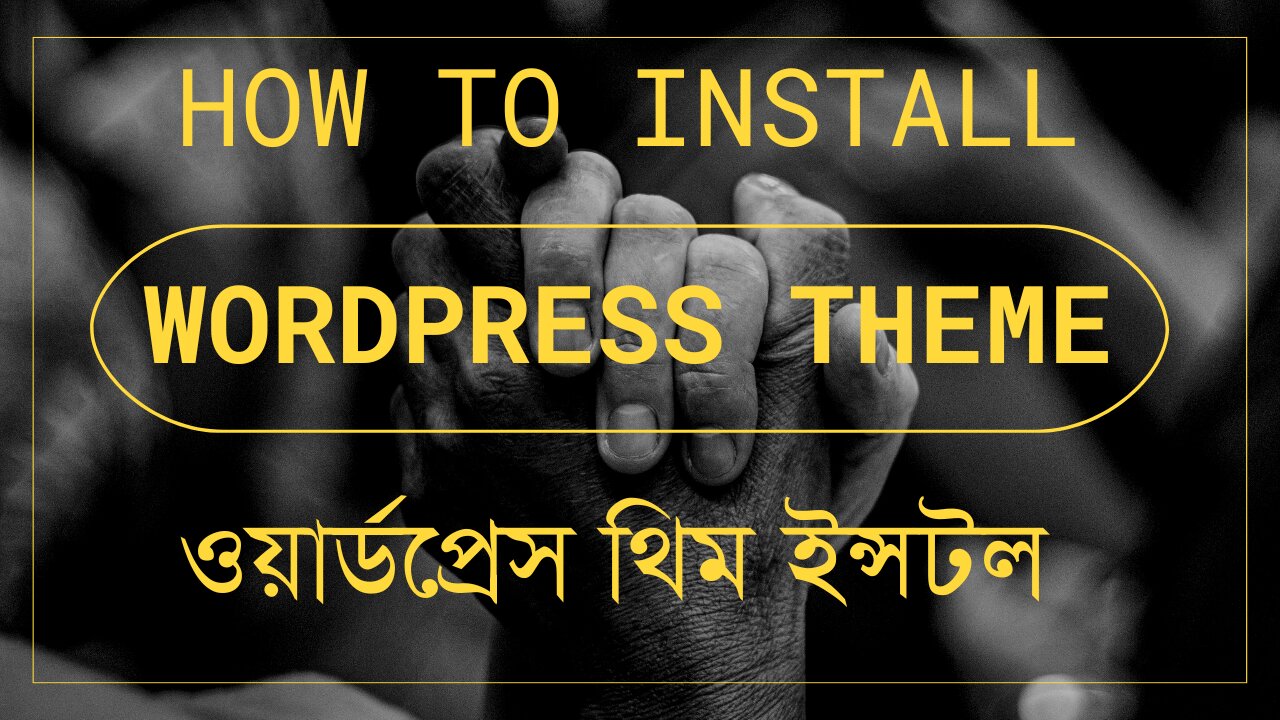
How to Install Wordpress Theme
To install a WordPress theme, you have a few different methods to choose from. I'll outline the two most common ones: installing a theme from the WordPress theme repository and uploading a theme manually.
Install a Theme from the WordPress Theme Repository:
WordPress has an extensive theme repository with thousands of free themes available. Here's how to install a theme from the repository:
Step 1: Log in to your WordPress Dashboard
Go to your WordPress website's admin area by adding "/wp-admin" after your domain name (e.g., www.yourwebsite.com/wp-admin) and log in with your credentials.
Step 2: Navigate to Themes
Once logged in, click on "Appearance" in the left-hand sidebar, and then select "Themes."
Step 3: Add a New Theme
Click on the "Add New" button at the top of the Themes page.
Step 4: Search for a Theme
You can browse through the featured themes or use the search bar to find specific themes. Enter the name or keywords related to the theme you want to install.
Step 5: Install the Theme
When you find the theme you want to install, hover over it, and click on the "Install" button.
Step 6: Activate the Theme
After the theme is installed, click on the "Activate" button to make it the active theme for your website.
Upload a Theme Manually:
If you have a premium theme or a custom theme that is not available in the WordPress theme repository, you can upload it manually:
Step 1: Obtain the Theme Files
Make sure you have the theme files in a ZIP format. If you purchased a theme, the theme files usually come in a ZIP file.
Step 2: Navigate to Themes
Login to your WordPress Dashboard, click on "Appearance" in the left-hand sidebar, and then select "Themes."
Step 3: Add New Theme
Click on the "Add New" button at the top of the Themes page.
Step 4: Upload Theme
Click on the "Upload Theme" button at the top of the page.
Step 5: Choose the Theme File
Click on the "Choose File" button, select the ZIP file containing your theme, and click "Install Now."
Step 6: Activate the Theme
Once the theme is uploaded successfully, click on the "Activate" button to make it the active theme for your website.
That's it! You've successfully installed a WordPress theme. Remember that changing themes may affect the appearance and functionality of your website, so always preview the theme and back up your site before making any major changes.
-
 LIVE
LIVE
SpartakusLIVE
7 hours agoBattlefield 6 - REDSEC || ARC Raiders Later? || Anybody Want Warzone???
550 watching -
 LIVE
LIVE
Alex Zedra
3 hours agoLIVE! Spooky Games tn
444 watching -

I_Came_With_Fire_Podcast
14 hours agoThe Normalization of Political Violence | Right Wing In-Fighting | China Chooses China
23.6K8 -
 LIVE
LIVE
PandaSub2000
9 hours agoLIVE 10:30pm ET | BUZZ TRIVIA with Chat!
309 watching -
 1:13:58
1:13:58
ThisIsDeLaCruz
3 hours ago $0.01 earnedWhat Fans Never Hear: Pearl Jam’s Audio Engineer Tells His Story
16.8K2 -
 1:39:58
1:39:58
Glenn Greenwald
6 hours agoWhy Did Zohran Win & What Does it Mean? Plus: Dick Cheney, "Hero of the Resistance" | SYSTEM UPDATE #543
129K83 -
 LIVE
LIVE
This is the Ray Gaming
3 hours agoRAYmember RAYmember the 5th of November | Rumble Premium Creator
94 watching -
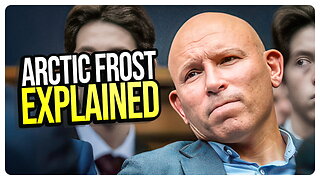 1:44:39
1:44:39
vivafrei
6 hours agoArctic Frost is Bigger Scandal than you Think!! Live with Former Green Beret Ivan Raiklin!
58.4K55 -
 2:29:57
2:29:57
Turning Point USA
5 hours agoTPUSA Presents This Is the Turning Point Tour LIVE with Eric and Lara Trump at Auburn University!
53.3K15 -
 2:27:32
2:27:32
XDDX_HiTower
4 hours ago $0.01 earnedBATTLEFIELD 6 REDSEC! [RGMT CONTENT Mgr.
8.76K6