Premium Only Content

7 Effective Ways to Fix the SD Card Saying It’s Full Issue
7 Effective Ways to Fix the SD Card Saying It’s Full Issue
Introduction
Are you facing a strange kind of error where your SD card says it’s full but it’s not? If so, you should know that once the card starts throwing this error, most likely, you won’t be able to utilize it in its full capacity. Moreover, you will be at risk of losing all your valuable files stored on it. In this article, we’ve mentioned 7 effective ways to fix the SD card saying full issue.
Why Does Your SD Card Say It’s Full?
Several users have reported a scenario wherein their camera or smartphone SD card displayed the “storage...
Introduction
Are you facing a strange kind of error where your SD card says it’s full but it’s not? If so, you should know that once the card starts throwing this error, most likely, you won’t be able to utilize it in its full capacity. Moreover, you will be at risk of losing all your valuable files stored on it. In this article, we’ve mentioned 7 effective ways to fix the SD card saying full issue.
Why Does Your SD Card Say It’s Full?
Several users have reported a scenario wherein their camera or smartphone SD card displayed the “storage full” message even when they knew it wasn’t. Further, when they connected the card to the computer, they could access only a few files saved on it. Are you too facing such an issue? Does your SD card say it’s full when you know it’s actually not? What’s the solution to fix this? We’ll discover the answers to all these questions in this article. But before that, let’s quickly cover a few basics.
SD Cards and Their Issues
SD cards, as we all know, are tiny storage mediums widely appreciated because of their modest size and cheap price. However, like any other storage device, SD cards aren’t perfect either. Many times, users report storage problems (like the one mentioned above) with their SD cards, memory cards, and flash drives. Needless to say, such issues prevent them from accessing the complete storage on their devices. But despite all the trouble, what’s good is that it’s very simple to overcome these problems with the help of a few easy fixes. Join us as we explore the fixes to resolve the issue, starting with an insight on what causes such an error in the first place.
Causes of the SD Card Saying It’s Full
There are not many known reasons responsible for this error, but we’ve tried to identify the most prominent ones. We’ve mentioned some of the main reasons for this error. Now it’s time to take a look at some of the most effective solutions for fixing it.
Solutions for Fixing the SD Card Saying It’s Full
Method 1: Use the Command Prompt Many seemingly challenging issues can be fixed quickly with the help of Windows command prompt. You can try fixing the SD card full error using the command prompt. Here are the steps to be followed: Replace ‘g:’ with your SD card driver letter. attrib -h -r -s /s /d g:*.* Method 2: Connect the Camera or Phone to the Computer
Connecting the camera or phone that holds the SD card directly to your computer could also automatically resolve the issue. This way your camera or phone operates as a temporary card reader. This may allow you to view all the files on your card. In a majority of cases, photos and movies are automatically saved to a folder named DCIM inside a camera’s SD card. Therefore, you can try to access the files directly from the DCIM folder. G:DCIM is the path for this folder and G: represents the SD card drive letter, which may be different for your SD card.
Method 3: Unhide the Files on the SD Card
Whenever a virus infects a memory card, it may auto-run some commands and hides all the files on the card. As a result, you’re not able to see the files and the memory card appears to be full. A simple process can help you unhide such automatically hidden files. Here are the steps: Open the command prompt by typing ‘cmd’ in the Windows search bar.
Type the following command: attrib -h -r -s /s /d drive letter:.* Replace drive letter with the letter assigned to your SD card. Method 4: Format the SD Card
If none of the solutions listed above have worked, there might be an issue with your SD card. To resolve it, you might need to format the card. Formatting is used as a sure-shot remedy to resolve all kinds of storage device-related issues. If the SD card is empty but claims it’s full, this might be due to an improper file system. Therefore, it’s best to reformat it. But before you do, keep in mind that formatting the card will result in erasu...
-
 DVR
DVR
Nerdrotic
19 hours ago $2.25 earnedNerdrotic Nooner 495
31K3 -
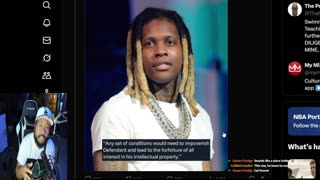 LIVE
LIVE
Akademiks
5 hours agoDiddy Trial Day 24: Kanye West to Show Back up Today Again? Juror 6. LAST WEEK of Trial! Day 1/30
1,982 watching -
 LIVE
LIVE
Jeff Ahern
1 hour agoMonday Madness with Jeff Ahern
138 watching -
 LIVE
LIVE
blackfox87
4 hours agoMonday Vibez | #DisabledVeteran
291 watching -
 40:02
40:02
MTNTOUGH Podcast w/ Dustin Diefenderfer
5 hours agoTim Sheehy: How His Mental Toughness Took Him From Navy SEAL to Senator | MTNPOD #120
4.16K1 -
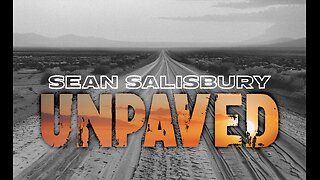 1:21:34
1:21:34
Sean Unpaved
3 hours agoRed Sox Roster Reset, Vikings Blueprint, U.S. Open Highlights, & Shohei's Mound Return
24.9K2 -
 1:05:03
1:05:03
Russell Brand
3 hours agoWW3 WARNING! Trump Opens Door To US Involvement + Minnesota assassin ARRESTED - SF597
111K73 -
 16:23
16:23
China Uncensored
5 hours agoChina’s EV War: Total Destruction
14.7K1 -
 23:11
23:11
The Rad Factory
3 hours ago $0.56 earnedBuilding The Ultimate Drift Car (With Walmart Parts)
12.7K1 -
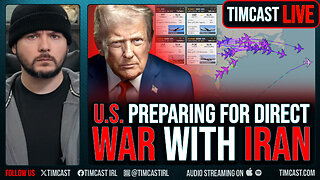 1:03:26
1:03:26
Timcast
4 hours agoU.S. Preparing For DIRECT WAR With IRAN, Air Tankers & Strike Group Deployed
147K493