Premium Only Content

How To Fix The Problem Of Waste Ink Absorber is Full in Case of Printer Canon Pixma TS3440 Code P07
How To Fix The Problem Of Waste Ink Absorber is Full in Case of Printer Canon Pixma TS3440 (and series) Code P07 Error
When you encounter the "Waste Ink Absorber is Full" error with a Canon Pixma TS3440 (and similar series) printer, you can follow the steps below to attempt to resolve the issue. Please note that this process might differ slightly depending on your printer model, but the general steps are applicable to many Canon Pixma models.
Before you start, make sure you have a replacement waste ink absorber or material to clean the existing one. You may need to contact Canon support or a certified service center to obtain the replacement part or get guidance on how to clean it properly.
Important Note: Dealing with the printer's internal components might void your warranty, and if you are not comfortable with these steps, it's best to seek professional assistance.
Now, let's proceed with the steps:
Step 1: Put the Printer in Service Mode
Turn off the printer and disconnect the power cable.
Press and hold the "Stop/Reset" button.
While holding the "Stop/Reset" button, reconnect the power cable to the printer.
Continue holding the "Stop/Reset" button for about 5 seconds, then release it. The printer should enter the service mode.
Step 2: Reset the Waste Ink Absorber Counter
Download and install the "Service Tool" software specific to your printer model. You can usually find this tool on the Canon support website or through a reliable third-party source.
Open the "Service Tool" software and select your printer model.
Click on the "Main" button or "EEPROM Clear" option to reset the waste ink absorber counter. This action will clear the error message and should restore the printer's functionality.
Step 3: Clean or Replace the Waste Ink Absorber
If you have a replacement waste ink absorber, carefully remove the old one from the printer. Refer to your printer's manual or online resources for guidance on accessing and removing the absorber.
Install the new waste ink absorber into its designated position.
If you intend to clean the existing absorber, carefully remove it from the printer and clean it thoroughly. You can use a combination of water and mild soap or isopropyl alcohol to clean the absorber. Make sure it's completely dry before reinstalling it.
Step 4: Exit Service Mode
Disconnect the power cable from the printer.
Reconnect the power cable while holding down the power button.
Continue holding the power button for a few seconds, then release it. The printer should boot up normally.
After completing these steps, the "Waste Ink Absorber is Full" error (Code P07) should be resolved, and the printer should be able to function normally. If the error persists or if you encounter any other issues, it's best to contact Canon support or take the printer to a certified service center for further assistance.
-
 LIVE
LIVE
Blabs Life
21 minutes agoPeter Jackson's King Kong: The Official Game of the Movie | Noob Plays
55 watching -
 LIVE
LIVE
sim_n_shift
1 hour agoARC Raiders: Dropping Into the Chaos
38 watching -
 1:19:28
1:19:28
Kim Iversen
3 hours agoNetanyahu Reveals Yep, Epstein Worked For Israel
11.9K41 -
 1:55:00
1:55:00
Roseanne Barr
2 hours agoJovan Pulitzer Is Back! | The Roseanne Barr Podcast #124
168K84 -
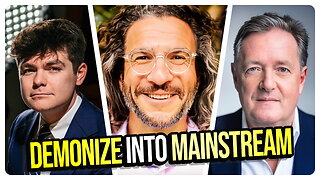 1:35:41
1:35:41
vivafrei
5 hours agoDemonizing Nick Fuentes into the Mainstream! Live with Jake Lang! Miranda Divine Guest & MORE!
73.8K66 -
 5:13
5:13
Buddy Brown
8 hours ago $4.07 earnedMuslim PATROL CARS Begin Monitoring NYC! | Buddy Brown
13.3K24 -
 12:54
12:54
MetatronGaming
4 hours agoYou Remember Super Mario WRONG and I can Prove it
20.1K7 -
 1:02:55
1:02:55
Russell Brand
5 hours agoThe Epstein Files Are Coming — And The Establishment Is Terrified! - SF653
95.3K14 -
 32:47
32:47
The White House
4 hours agoPresident Trump Meets with Zohran Mamdani, Mayor-Elect, New York City
34.2K79 -
 1:07:21
1:07:21
The Quartering
3 hours agoPeace Between Ukraine & Russia? Kimmel Meltdown & More layoffs
41.3K13