Premium Only Content
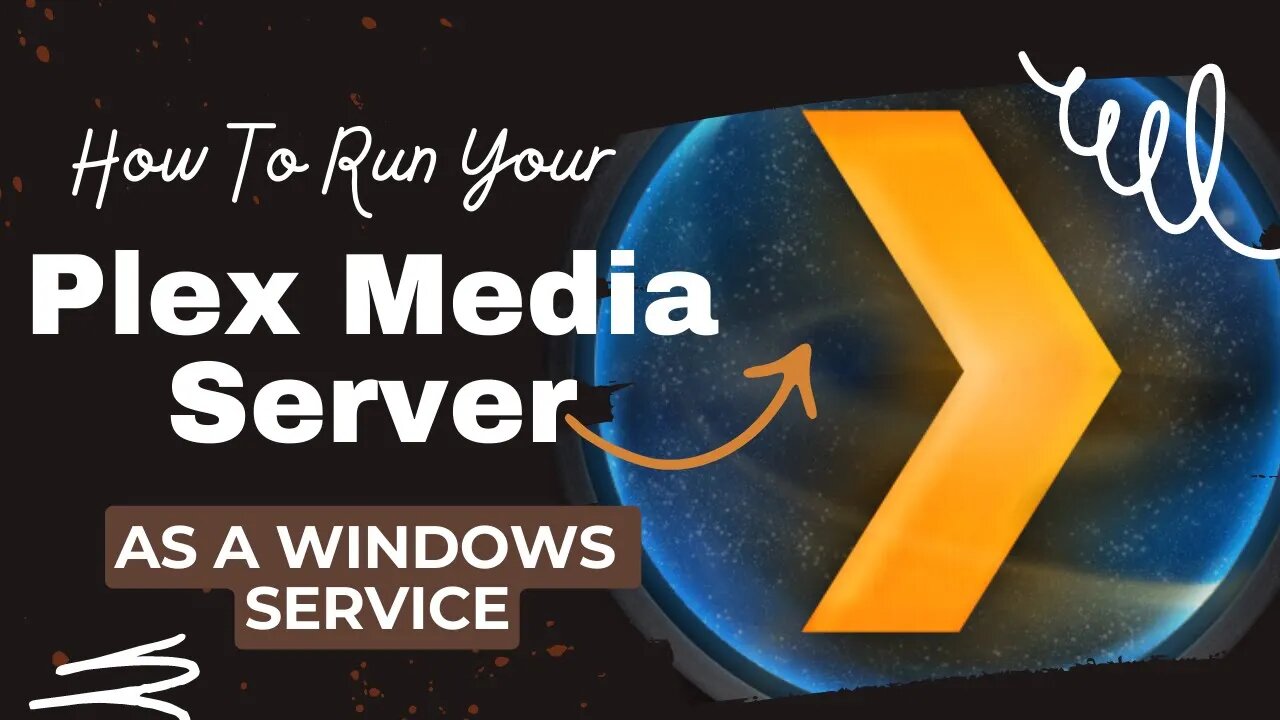
Effortlessly Running Plex Media Server as a Windows Service: A Step-by-Step Guide
Welcome to a new video from A_RodTheCreator! Today, we are going to walk you through how to run Plex Media Server as a Windows Service using NSSM (Non-Sucking Service Manager).
Our easy-to-follow guide will take you through the process, starting with downloading the NSSM exe, all the way to starting the Plex Media Server as a normal service. We've broken down the instructions based on your Windows version (32-bit or 64-bit), so you'll know exactly what to do no matter what you're running.
We'll also guide you on how to avoid duplicate PMS instances when logging onto your PC and important reminders when you want to install updates.
Here's a quick run-through of the steps we'll cover:
Download and extract NSSM
Run command prompt as Administrator
Enter the command: nssm install
Complete the NSSM Setup with specific parameters
Install and start Plex Media Server as a service
Check out the video for detailed guidance, and don't forget to disable the Plex Media Server startup entry to avoid unnecessary complications.
If you found this video helpful, don't forget to like, comment, and subscribe. Have any questions or topics you'd like me to cover? Drop it in the comments below!
This is A_RodTheCreator, making tech simple and enjoyable for you. Stay tuned for our next video, and as always, happy streaming!
Remember to consult our video for all the specific details you need. Always be aware of the type of account you're using, since running an application as a service like this means it won't interact with the user's desktop. Updates might require stopping the service and running the application manually.
Thank you for watching, and please don't forget to like, share, and subscribe to A_RodTheCreator for more tech tips and tutorials.
-
 9:27
9:27
MattMorseTV
2 days ago $17.85 earnedHe just lost EVERYTHING.
80.4K121 -
 7:10:39
7:10:39
MyronGainesX
1 day agoFormer Fed Explains Serial Killer Israel Keyes, Yahweh ben Yaweh, And The El Rukn Gang, And Police Shooting Reactions!
143K36 -
 4:22:33
4:22:33
Due Dissidence
16 hours agoGaza STARVATION Hits Tipping Point, Flotilla CAPTURED, Bongino BREAKS SILENCE, Maxwell MEETS DOJ,
60.8K135 -
 10:52:37
10:52:37
GritsGG
17 hours agoWin Streaking! Most Wins 3180+! 🔥
104K2 -
 3:01:03
3:01:03
This is the Ray Gaming
9 hours agoSunday Night LIVE | Rumble Premium Streamer
33.9K -
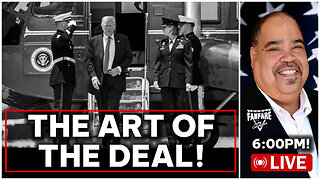 2:42:31
2:42:31
Barry Cunningham
14 hours agoPRESIDENT TRUMP IS SAVING AMERICA ONE DEAL AT A TIME! UNBELIEVABLE!
97.7K57 -
 5:12:47
5:12:47
EricJohnPizzaArtist
5 days agoAwesome Sauce PIZZA ART LIVE Ep. #56: Bret “The Hitman” Hart Tribute with SoundBoardLord!
54K9 -
 1:38:08
1:38:08
HELMETFIRE
9 hours ago🟢GAMING WITH FIRE EP4🟢RUMBLE TAKEOVER!🟢
37.6K -
 5:16:57
5:16:57
iCheapshot
10 hours agoCheap Plays Warzone Again? What!?
33K2 -
 2:30:14
2:30:14
PandaSub2000
12 hours agoCHAOS & FURY | Episode 27: Attack Of The Cranks (Edited Replay)
40.2K1