How To Watch YouTube And Use Other Apps
Are you tired of switching back and forth between YouTube and other applications on your device? If you want to enjoy your favorite YouTube videos while multitasking with other apps, this comprehensive guide is for you! Learn how to effortlessly split your screen or use picture-in-picture mode to watch YouTube content and use other apps simultaneously, making your digital experience more efficient and enjoyable.
In this step-by-step tutorial, we'll cover the following methods:
Split Screen on Android:
Discover how to split your Android device's screen, allowing you to watch YouTube videos on one side while using other applications, such as browsing the web, checking emails, or messaging your friends.
Split View on iPadOS:
iPad users, fear not! We'll guide you through utilizing the Split View feature, so you can have YouTube playing on one side of the screen while you access your favorite apps on the other side.
Multitasking on Windows or Mac:
Learn how to watch YouTube videos on your computer and switch between different applications effortlessly, whether you're on Windows or Mac. We'll explore how to arrange windows, so your YouTube video remains visible while you work, study, or entertain yourself with other apps.
Picture-in-Picture (PiP) Mode:
Take advantage of the Picture-in-Picture mode available on various devices and operating systems. Discover how to minimize your YouTube video into a small, movable window, allowing you to navigate your device freely while still enjoying the video.
PiP on Mobile Devices:
If you're using a smartphone or tablet, we'll show you how to enable and use Picture-in-Picture mode for YouTube, so you can chat with friends, read articles, or use any other app while keeping your favorite video in a floating window.
-
 3:48
3:48
TechRuzz Tutorials
9 months agoHow to Play YouTube Music Videos on Android With Screen Off
33 -
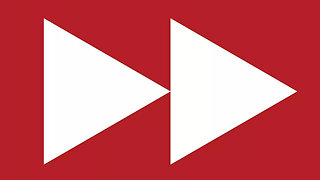 17:50
17:50
Math Easy Solutions
1 year ago $0.07 earned⏩Play Videos at Faster (or Slower) Speeds on Any Website
1323 -
 2:30
2:30
NOOMTECH
9 months agoHow to play YouTube in background without any app!
12 -
 7:51
7:51
StreamDoctor
3 years agoYOUTUBE VANCED - BEST AD-FREE YOUTUBE APP FOR ANY DEVICE! - 2023 GUIDE
615 -
 9:57
9:57
Asaoluinfotech
1 year agoHow to Watch YouTube Videos in aFloating Window
5 -
 3:56
3:56
Alien Tech Secrets
4 months agoHow To Watch YouTube on Firestick AD-FREE!
34 -
 19:47
19:47
ScottBurnette
1 year agoBlink Camera System Application Tips and Tricks on the iphone. #blink
36 -
 1:11
1:11
ZybakTV
7 months agoHow to play YouTube videos with screen off - No YouTube Premium or app downloads required
1 -
 5:39
5:39
iptvwire
4 months ago $0.25 earnedHow to Find New Streaming Apps for Movies & TV on Your Firestick 🔥
654 -
 1:18
1:18
Bonny James
1 year agoHow to Run Multiple OBS on MacBook M1 -Stream to Youtube / Twitch / Facebook and more...
3