Premium Only Content
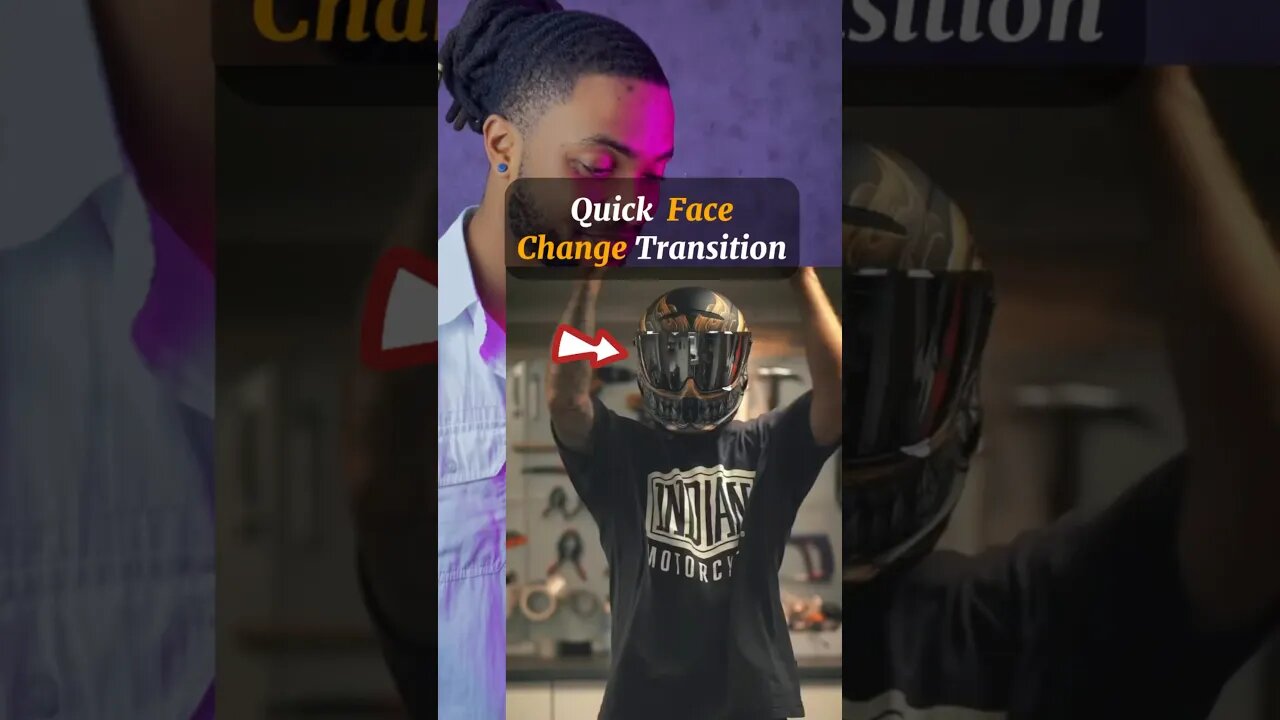
VIRAL Reels TUTORIAL - Part 3 #instagramreelsviralvideoediting #capcuttutorial #shorts
How to make this simple yet awesome #reel #transition using the free #Capcut App.
𝗔𝗣𝗣: 𝗖𝗮𝗽𝗰𝘂𝘁
𝗦𝗛𝗢𝗢𝗧𝗜𝗡𝗚 ⤵️
𝗦𝗧𝗘𝗣 1:
Hold your chosen object up to the camera, using the grid as guides, position the object in the center and take a photo.
𝗦𝗧𝗘𝗣 2:
Change the background location then follow step one and take multiple pictures.
𝗘𝗗𝗜𝗧𝗜𝗡𝗚 ⤵️
𝗦𝗧𝗘𝗣 1:
Inside of 𝗖𝗮𝗽𝗰𝘂𝘁, adjust all the photos to 0.2 seconds.
𝗦𝗧𝗘𝗣 2:
Hit 𝗢𝘃𝗲𝗿𝗹𝗮𝘆 and import one of the picture, adjust the side to fit and drag it back to the start of the timeline.
𝗦𝗧𝗘𝗣 3:
Tap on 𝗢𝗽𝗮𝗰𝗶𝘁𝘆 and drop it down to 50%. (This allows you to see the pictures underneath)
𝗦𝗧𝗘𝗣 4:
Go to the first picture adjust and resize so both objects line up perfectly. ( this may take some time to get but it’ll determine the result so be patient) Do the same for all the other Photos, delete the photo we overlayed and export your video.
𝗦𝗔𝗩𝗘: for later ✅
𝗙𝗢𝗟𝗟𝗢𝗪: for | transition tutorials | transition reels | Reels tutorials | transition edit | how to edit reels | editing tips and tricks |
Viral transitions | reels | How to edit transitions | Mobile video editing | instagram viral reel editor |
Photography edits | Visual effect | viral Reels |
transition tutorials,transition reels,Reels tutorials,transition edit,how to edit reels,editing tips and tricks,Viral transitions,Editing shorts,reels,Tiktok transitions,Viral TikToks,How to edit transitions,Mobile video editing,instagram viral reel editor,Photography edits,Visual effect,viral Reels.
#capcuttutorial #viraltransformation. Viral transition tutorial
-
 4:23
4:23
Blackstone Griddles
15 hours agoEasy Salmon Dinner on the Blackstone Griddle
27.3K1 -
 8:10
8:10
WhaddoYouMeme
1 day ago $0.06 earnedChristians, Before You See “Testament”, Watch this!
7.36K4 -
 8:42
8:42
Freedom Frontline
14 hours agoDurbin’s Trump Smear Video Just HUMILIATED Him in the Senate
9.21K4 -
 10:56
10:56
ariellescarcella
12 hours agoThe Shocking Divide Among College Voters Sparks Worry For America
7.57K6 -
 13:09
13:09
Forrest Galante
10 hours agoWildlife Expert Reacts To Deadly Australian Animal TikToks
53.5K7 -
 12:08
12:08
Zoufry
2 days agoThe Mystery of Gaddafi's Final 24 Hours
14.7K11 -
 18:25
18:25
Liberty Hangout
13 days agoAnti-Ice Demonstrators Love Poop!
52.4K71 -
 9:39
9:39
MattMorseTV
17 hours ago $1.14 earnedVance just DROPPED a BOMBSHELL.
45.8K65 -
 23:47
23:47
GritsGG
1 day agoThe Forgotten Best Sniper Support AR!
19.2K3 -
 1:15:48
1:15:48
The Pascal Show
18 hours ago $0.12 earnedMUGSHOTS RELEASED! Emmanuel Haro's Parents Mugshot Released To The Public
14.8K1