Premium Only Content
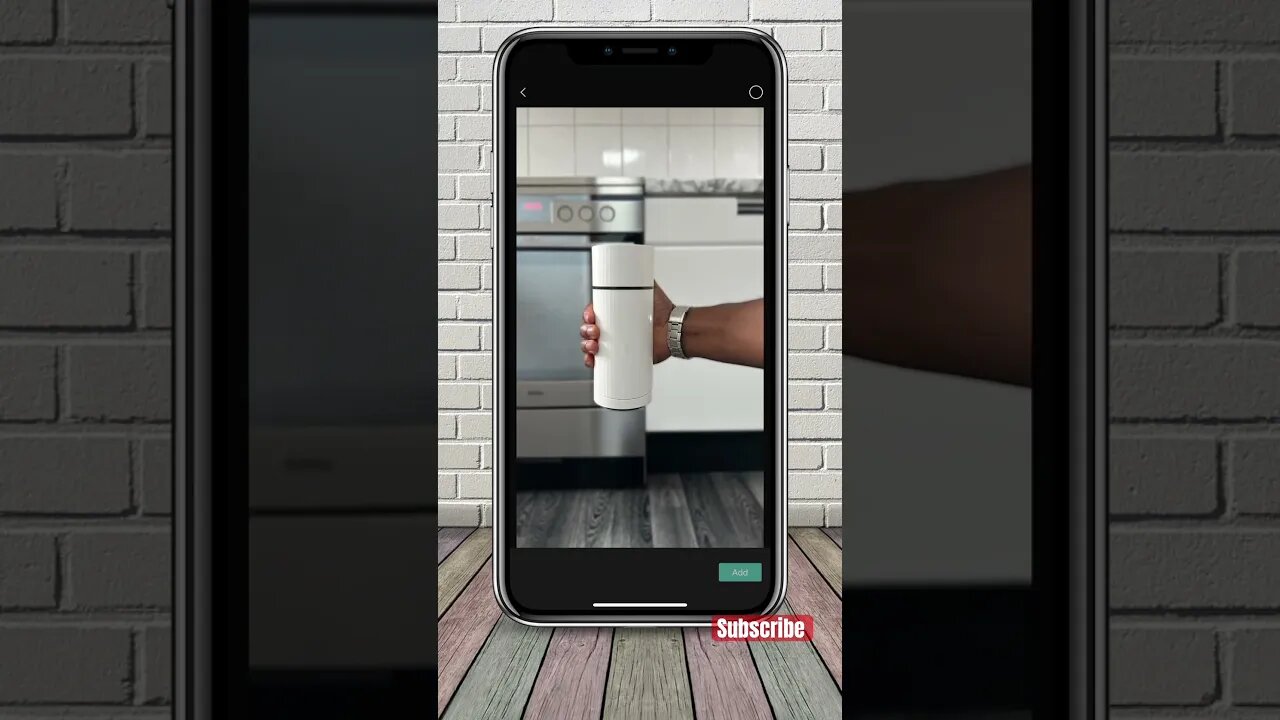
VIRAL Reel TUTORIAL - Part 2 #instagramreelsviralvideoediting #capcuttutorial #shorts
𝗜𝗻𝘀𝘁𝗮𝗴𝗿𝗮𝗺 𝗥𝗲𝗲𝗹𝘀 𝗧𝘂𝘁𝗼𝗿𝗶𝗮𝗹👇🏾|𝗹𝗶𝗸𝗲 𝗳𝗼𝗿 𝗹𝗮𝘁𝗲𝗿 | 𝗦𝘂𝗯𝘀𝗰𝗿𝗶𝗯𝗲
Credit: @pqp.c
𝗔𝗣𝗣: 𝗖𝗮𝗽𝗰𝘂𝘁
𝗦𝗛𝗢𝗢𝗧𝗜𝗡𝗚 ⤵️
𝗦𝗧𝗘𝗣 1:
Hold your chosen object up to the camera, using the grid as guides, position the object in the center and take a photo.
𝗦𝗧𝗘𝗣 2:
Change the background location then follow step one and take multiple pictures.
𝗘𝗗𝗜𝗧𝗜𝗡𝗚 ⤵️
𝗦𝗧𝗘𝗣 1:
Inside of 𝗖𝗮𝗽𝗰𝘂𝘁, adjust all the photos to 0.2 seconds.
𝗦𝗧𝗘𝗣 2:
Hit 𝗢𝘃𝗲𝗿𝗹𝗮𝘆 and import one of the picture, adjust the side to fit and drag it back to the start of the timeline.
𝗦𝗧𝗘𝗣 3:
Tap on 𝗢𝗽𝗮𝗰𝗶𝘁𝘆 and drop it down to 50%. (This allows you to see the pictures underneath)
𝗦𝗧𝗘𝗣 4:
Go to the first picture adjust and resize so both objects line up perfectly. ( this may take some time to get but it’ll determine the result so be patient) Do the same for all the other Photos, delete the photo we overlayed and export your video.
𝗦𝗔𝗩𝗘: for later ✅
𝗙𝗢𝗟𝗟𝗢𝗪: for | transition tutorials | transition reels | Reels tutorials | transition edit | how to edit reels | editing tips and tricks |
Viral transitions | reels | How to edit transitions | Mobile video editing | instagram viral reel editor |
Photography edits | Visual effect | how to edit Instagram reels | viral Instagram reels tutorial on capcut | tutorials like Tyler Tometich | Tutorials like Steven wommack | iamjusthaidi
#capcuttutorial #shorts #instagramreelsviralvideoediting
-
 LIVE
LIVE
Wokkopotamus
2 hours ago $0.04 earnedIts Random Saturday night come hang out with Wokko , Livestream !
83 watching -
 17:53
17:53
Exploring With Nug
11 hours ago $4.42 earnedROV Grabber Arm Training: Improving Accuracy in Murky Lake Conditions
40.1K1 -

MissesMaam
6 hours agoARC NOOBS 💚✨
2.19K1 -
 2:59:54
2:59:54
MattMorseTV
4 hours ago $65.63 earned🔴Mexican RIOTS.🔴
101K74 -
 24:24
24:24
MYLUNCHBREAK CHANNEL PAGE
1 day agoNo Blueprints: The Lead Up
38.2K16 -
 1:22:05
1:22:05
BooniesHQ
3 hours agoGame Of SKATE Manuel Herrera Vs. Lamont Holt: Boonies Skate Night 4
9.61K -
 LIVE
LIVE
SOLTEKGG
10 hours agoARC RADIDERS "First Month-Anniversary on Rumble"
266 watching -
 LIVE
LIVE
blackfox87
6 hours ago🟢 BO7 GRIND TIME! | Premium Creator | #DisabledVeteran
38 watching -
 11:30
11:30
Sideserf Cake Studio
11 hours ago $12.82 earnedHow To Make An EASY Hyperrealistic Turkey Dinner Cake!
101K16 -
 3:44:31
3:44:31
BigTallRedneck
5 hours agoBRRRAP PACK HALO TOURNAMENT
13.9K