Premium Only Content

How to Create FREE TEXT TO SPEECH | Audacity Tutorial
How to Create FREE TEXT TO SPEECH 🌟🌟🌟🌟🌟- Audacity Tutorial
#stepbystep #texttospeech #freetexttospeech #recordwebaudio #tts #ai #artificialintelligence #howto #tutorial #audacity #audacitytutorial
Learn how to record web audio with this Audacity tutorial! Get step-by-step instructions on how to set up Audacity, enter text, use the right settings and record web audio. Learn how to create professional quality text-to-speech audio using Audacity in minutes. Make sure to listen to your masterpiece at the end! Get ready to be the master of text-to-speech audio with this free and simple Audacity tutorial that shows you how to record web audio!
Step 1: Visit the audacityteam.org website and download the Audacity installer.
Step 2: Install Audacity.
Step 3: Click the "Audio Setup" button and select "Audio Settings."
Step 4: Set the "Host" to "Windows WASAPI," the "Recording Device" to "Loopback Input" for the speakers, and the "Channels" to "Stereo." Save your settings.
Step 5: Open the Google Translate website and paste your text.
Step 6: Go back to Audacity and press the "Record" button.
Step 7: Go back to Google Translate and play the audio.
Step 8: Click the "Stop" button to stop recording.
Step 9: Open the "File" menu, choose "Export," and select your desired audio format (in this case, MP3). Save your audio.
-
 38:16
38:16
daniellesmithab
3 days agoAlberta Update: Getting Kids Back to the Classroom
20.8K11 -
 20:48
20:48
BlaireWhite
5 days agoTrans TikTokers Are Crashing Out (Over Nothing)
22.4K7 -
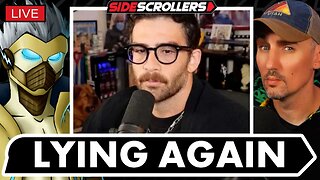 2:07:06
2:07:06
Side Scrollers Podcast
21 hours agoHasan Piker CAUGHT LYING AGAIN + Twitch URGES LEFTIST IDEOLOGY + More | Side Scrollers
66.4K10 -
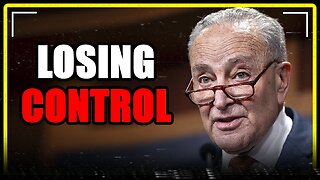 8:40
8:40
MattMorseTV
16 hours ago $10.71 earnedSchumer just KICKED OFF the Left-Wing CIVIL WAR.
25K30 -
 21:39
21:39
Nikko Ortiz
2 days agoI Take A North Korean Shooting
27K6 -
 1:46:26
1:46:26
The Michelle Moore Show
20 hours ago'The Religion Invasion In the U.S. and the Deep State Agenda' Guest, Mark Taylor: The Michelle Moore Show (Nov 3, 2025)
35.8K38 -
 LIVE
LIVE
TruthStream with Joe and Scott
5 days agoSovereign Codes & Cosmic Infrastructure,Ufo's, UAP's, Monads, Matrix Satellites, Interstellar Visitors, SYRONA #505
367 watching -
 LIVE
LIVE
Lofi Girl
2 years agoSynthwave Radio 🌌 - beats to chill/game to
142 watching -
 5:55:11
5:55:11
MattMorseTV
13 hours ago $100.53 earned🔴Trump's '60 Minutes' INTERVIEW + MUCH MORE.🔴
163K50 -
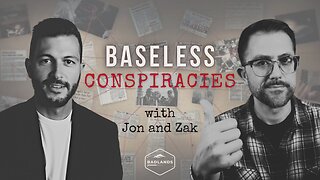 2:02:36
2:02:36
Badlands Media
18 hours agoBaseless Conspiracies Ep. 157: Jack the Ripper, the Crash & the Great Disclosure Countdown
41K24