Premium Only Content
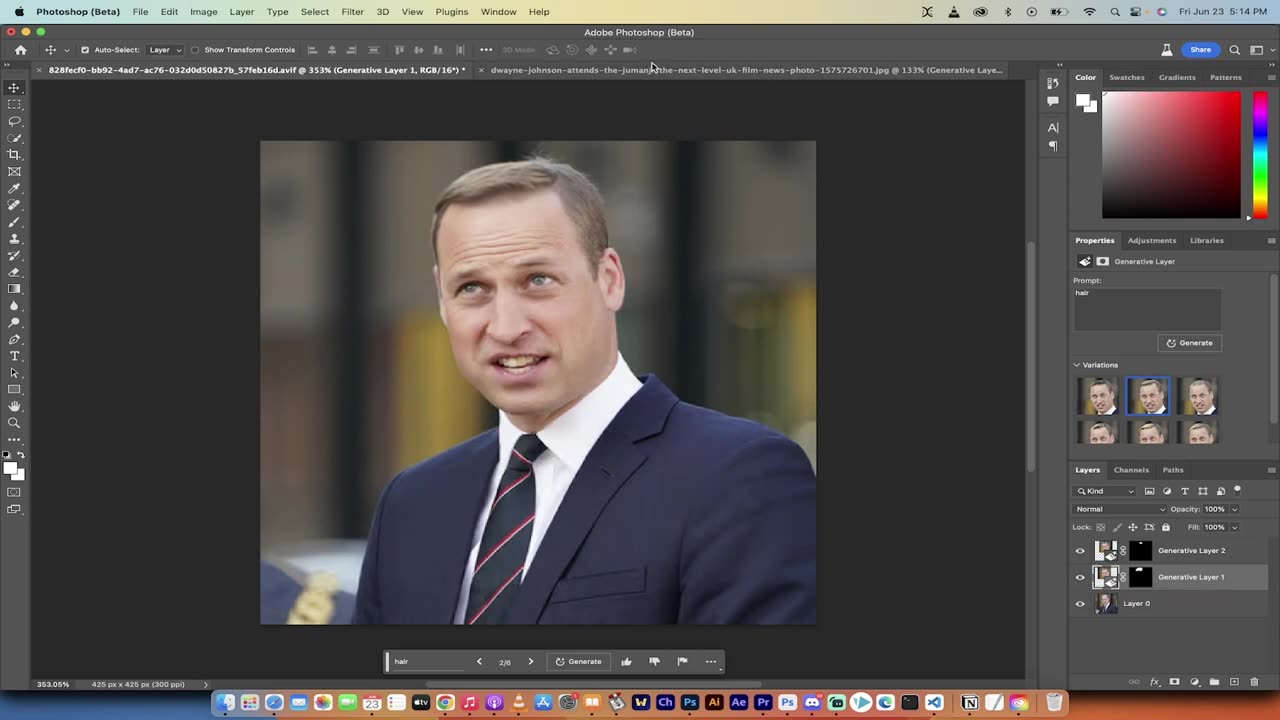
How to Use Generative Fill for Hair Regrowth (REMOVE BALDNESS)
We explore an incredible new AI-powered feature within Photoshop called "Generative Fill". This exciting addition, currently in beta phase, offers the potential to change images dramatically with a few simple steps. Our focus today is to demonstrate how you can 'fix' male pattern baldness virtually in seconds.
⏰ TIMESTAMPS ⏰
0:00 - 0:18: Introduction to the video, brief overview of the Generative Fill feature in Photoshop.
0:19 - 0:36: Quick demonstration of the before-and-after results on images of public figures such as Prince William and Dwayne 'The Rock' Johnson.
0:37 - 0:54: Initial preparation steps - deleting layers and selecting the image area to be altered using the Lasso tool.
0:55 - 1:13: Application of Generative Fill - creating a selection and explaining the Generative Fill options.
1:14 - 1:33: Typing in 'hair' into Generative Fill and watching the AI work its magic, with a quick discussion on how to adjust if the result isn't quite as expected.
1:34 - 1:49: Reviewing the AI-generated result, and a little fun speculation about Prince William's hypothetical boy band career.
1:50 - 2:09: Further demonstration of how to fine-tune results by applying Generative Fill on specific areas - in this case, filling in Prince William's widow's peak.
2:10 - 2:26: Review of the adjusted results and quick back-and-forth comparisons between the 'before' and 'after' images.
2:27 - 2:35: Wrap up and conclusion, summarising the tutorial on fixing male pattern baldness using Photoshop's Generative Fill feature.
As we explore this new tool together, remember that the possibilities are as vast as your imagination allows. You can create hair of any color, or even add a unicorn horn if you so desire. The key lies in the description you feed into the Generative Fill feature.
Join me as we venture into the future of photo editing, and don't forget to like, share, and subscribe for more content like this. As always, I appreciate your support and thank you for watching.
-
 13:19
13:19
Zoufry
2 days agoThe Grandpa Gang Who Robbed a Bang For $16 Million
1211 -
 2:18:45
2:18:45
The China Show
3 days agoChinese Citizens STRIKE BACK + China's Sick New Punishment Exposed - #282
5973 -
 25:20
25:20
The Chris Cuomo Project
23 hours agoChris Cuomo EXPOSES Lies Behind the Government Shutdown
5.52K30 -
 21:03
21:03
Nate The Lawyer
1 day ago $1.65 earnedChicago Mayor Brandon Johnson Under Fire Over ‘Defund’ Remarks Amid Crime Concerns
6.2K7 -
 8:05
8:05
MattMorseTV
15 hours ago $10.26 earnedSchumer’s SECRET AGENDA just got EXPOSED.
40.1K36 -
 16:37
16:37
Robbi On The Record
10 hours ago $1.58 earnedThe Theater of Manufactured Outrage - When Left and Right Dance for the Same Puppet Master
4.59K1 -
 14:31
14:31
Sponsored By Jesus Podcast
18 hours agoSATAN Knows Scripture Better Than You | Reading the Bible
6.66K2 -
 2:50:36
2:50:36
Side Scrollers Podcast
18 hours agoMore Violent Attacks on Speakers + Hollywood DEMANDS “Free Speech” + More | Side Scrollers
14K16 -
 17:31
17:31
GritsGG
14 hours agoDestoying Warzone Duos Lobby w/ Big Bob!
11.2K3 -
 1:28:36
1:28:36
The HotSeat
14 hours agoAntifa Unmasked: Keyboard Warriors with No Courage
14.2K13
