Premium Only Content

LynxTouch - Automate Arming Using A Z Wave Lock
In this video, Darrell from Alarm Grid shows you how to automate the arming of a LynxTouch panel based on the locking of a Z-Wave door lock. This video assumes the Z-Wave door lock has already been included into the system. Bear in mind, when you enable this feature, it will automatically arm your system in the selected mode every time the Z-Wave door is locked.
From the Home Screen of the LynxTouch panel, go to Automation - Arrow Down - Tools - Advanced Tools - Enter Installer Code (default is 4112). This will bring you to the Advanced Tools Menu. From here, choose "Locking Door". By default, the Z-Wave Locking Door feature shows Disabled. By pressing on the word Disabled, you can toggle through options for Arm Stay, Arm Away, or Arm without Auto Stay.
The option to Arm without Auto Stay means that when you lock the Z-Wave Lock, the system will Arm Away, and it will remain in the Away mode, even if the system doesn't see an entry/exit door fault and restore (open and close) during the exit delay (as though someone walked out the door).
Auto Stay Arming is a false alarm reduction feature meant to change the arming mode in the event that you accidentally armed away, when you meant to arm stay. You might choose this option if you want to Arm Away when the Z-Wave lock is locked, but perhaps you don't have any doors that are set for the entry/exit zone type. Seeing an entry/exit zone open and close during the exit delay is how the system can tell that someone left the premises. If the system doesn't see that, it will assume you didn't leave and that you accidentally armed in the wrong mode.
Once you select the option you want, be sure to hit the Save button at the lower right, then you can hit the return arrow at the top right until you're back at the Home screen.
https://www.alarmgrid.com/faq/how-do-i-automate-arming-with-z-wave-locks-on-lynxtouch
-
 3:31
3:31
Alarm Grid Home Security DIY Videos
1 year ago $0.01 earnedWireless Repeater: Use With Life Safety Devices
38 -
 LIVE
LIVE
The Quartering
39 minutes agoThere's An OnlyFans For Pedos, SNAP Bombshell & Big Annoucement
1,441 watching -
 2:24:29
2:24:29
The Culture War with Tim Pool
2 hours agoMAGA Civil War, Identity Politics, Christianity, & the Woke Right DEBATE | The Culture War Podcast
84.7K70 -
 LIVE
LIVE
Side Scrollers Podcast
2 hours agoVoice Actor VIRTUE SIGNAL at Award Show + Craig’s HORRIBLE Take + More | Side Scrollers
706 watching -
 LIVE
LIVE
The Charlie Kirk Show
1 hour agoCreeping Islamization + What Is An American? + AMA | Sedra, Hammer | 11.21.2025
2,726 watching -
 LIVE
LIVE
Sean Unpaved
1 hour agoWill Caleb Williams & Bears WIN The NFC North? | UNPAVED
57 watching -
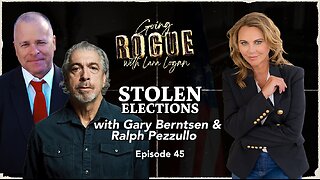 LIVE
LIVE
Lara Logan
3 hours agoSTOLEN ELECTIONS with Gary Berntsen & Ralph Pezzullo | Ep 45 | Going Rogue with Lara Logan
282 watching -
 1:47:18
1:47:18
Steven Crowder
3 hours agoTo Execute or Not to Execute: Trump Flips the Dems Sedition Playbook Back at Them
184K201 -
 16:11
16:11
RealMetatron
19 hours agoHasan Piker got HUMBLED in New York
684 -
 LIVE
LIVE
Viss
2 hours ago🔴LIVE - Helping Those That Need It Today - Arc Raiders!
135 watching