Premium Only Content
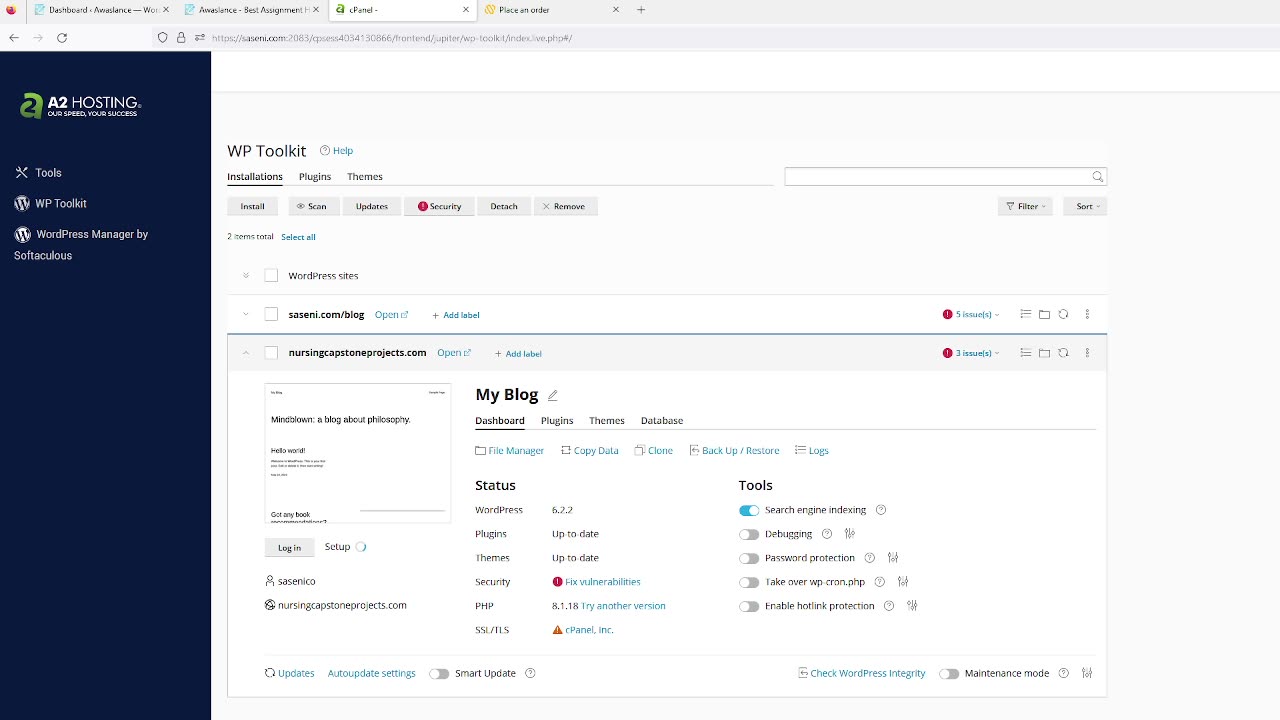
Resetting Your WordPress Admin Password with WP Toolkit
Occasionally, you may find yourself needing to change the password for your WordPress Admin account or facing a situation where you've forgotten your password and need to regain access. The great news is that WP Toolkit offers a convenient way to reset your password.
Procedure
Access cPanel and locate the WP Toolkit icon. Click on it to proceed. You'll be presented with a list of all the WordPress installations associated with your user account.
Identify the specific WordPress installation for which you wish to reset the password and click on the corresponding domain.
A page displaying various details about your WordPress installation will appear. On the left side of the page, underneath the site's thumbnail, you'll find the Setup link. Click on it.
A new section will emerge, providing your login URL, admin username, password, and admin email.
In the "New password" field, either input your desired password or click on the "Generate" button to let the system create a strong password for you. Once you've made your selection, finalize the password change by clicking the "Change" button located at the bottom of the page.
Congratulations! You can now log in to your WordPress Admin account using your newly updated password.
By following these steps, you can easily reset your WordPress Admin password using WP Toolkit, ensuring secure access to your website's backend.
-
 1:19:47
1:19:47
Kim Iversen
3 hours agoIsrael Tried to Kill Hamas in Qatar — Here’s What Really Happened
35.2K66 -
 1:01:38
1:01:38
TheCrucible
3 hours agoThe Extravaganza! EP: 34 (9/09/25)
57.3K11 -
 LIVE
LIVE
Quite Frankly
5 hours ago3I/ATLAS Space Invasion & Other Strange Stories | Ryan Gable 9/9/25
585 watching -
 2:02:27
2:02:27
Redacted News
4 hours ago"This is an ACT OF WAR!" Israel Bombs Qatar - Middle East Descending into Chaos | Redacted
102K106 -
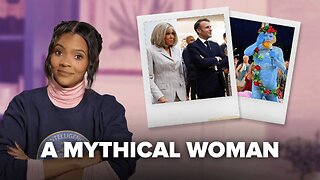 53:14
53:14
Candace Show Podcast
3 hours agoBecoming Brigitte: The God Of Amiens.
52.2K91 -
 0:31
0:31
Danny Rayes
1 day agoThis Company is Cooked 😨
10.4K1 -
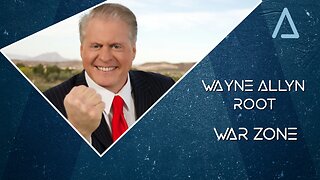 LIVE
LIVE
Wayne Allyn Root | WAR Zone
6 hours agoWAR Zone LIVE | 9 SEPTEMBER 2025
116 watching -
 1:14:54
1:14:54
vivafrei
5 hours agoCash for Criminals? Did Judge Wrongly Release Accused Murderer? Epstein Doc Release! Swalwell Sucks!
89.4K39 -
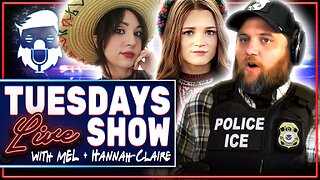 2:02:47
2:02:47
The Quartering
6 hours agoToday's Breaking News! Greta FAKES Drone Attack, Animal Cruelty Spike & Cracker Barrel
111K49 -
 1:15:17
1:15:17
Awaken With JP
6 hours agoKaren Strikes Again, There is No Crime, Communism Succeeds! - LIES Ep 107
53.6K29