Premium Only Content
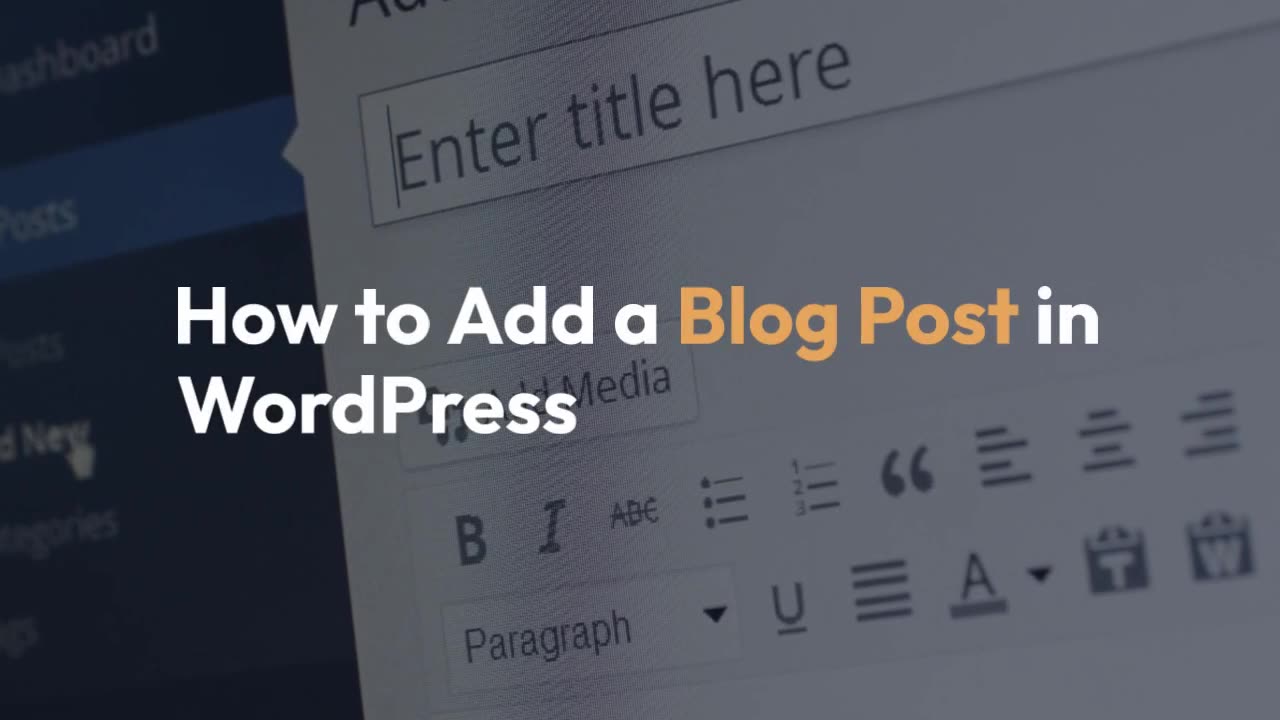
To add a post/blog in WordPress, follow these step-by-step instructions:
To add a post/blog in WordPress, follow these step-by-step instructions:
Step 1: Log in to your WordPress Dashboard.
Go to your website's login page (typically www.yourwebsite.com/wp-admin) and enter your username and password to access the Dashboard.
Step 2: Access the Posts section.
In the Dashboard, look for the "Posts" tab in the sidebar menu. Hover over it, and you'll see a dropdown menu with options like "All Posts," "Add New," "Categories," etc. Click on "Add New."
Step 3: Create a title for your blog post.
In the "Add New Post" screen, you'll find a field where you can enter the title of your blog post. Click on it and type in your desired title.
Step 4: Compose the content of your blog post.
Below the title field, you'll see a large text editor where you can write your blog post's content. You can format the text, add images, videos, and other media using the provided toolbar. You can also switch between Visual and Text modes to edit in a visual editor or plain HTML.
Step 5: Add categories and tags (optional).
On the right-hand side of the post editor, you'll find the "Categories" and "Tags" meta-boxes. Categories and tags help organize your content and make it easier for users to find related posts. You can either select existing categories/tags or create new ones.
Step 6: Set a featured image (optional).
To add a featured image for your blog post, look for the "Featured Image" meta-box on the right-hand side. Click on "Set featured image" and either upload a new image or choose one from your media library. This image will represent your post when it appears on the blog or in search results.
Step 7: Preview and publish your post.
Before publishing, it's a good idea to preview your post to see how it will look on your website. You can do this by clicking the "Preview" button located in the "Publish" meta-box on the right side. Once you're satisfied, click the "Publish" button to make your blog post live on your website.
Congratulations! You have successfully added a post/blog in WordPress. You can always go back and edit your post by accessing the "All Posts" section in the Dashboard and selecting the specific post you want to modify.
https://digiquire.com/to-add-a-post-blog-in-wordpress-follow-these-step-by-step-instructions/
www.digiquire.com
contact@digiquire.com
#WordPressTips
#BloggingMadeEasy
#ContentCreation
#BloggersOfInstagram
#DigitalMarketing
#BloggersCommunity
#WordPressBlogs
#BloggingTips
#WebsiteManagement
#OnlinePublishing
#WordPressTutorial
#CreativeWriting
#BlogPromotion
#WordPressPlugins
#BloggersLife
#ContentManagement
#WebsiteDesign
#SEOStrategy
#WordPressWebsite
#BloggersUnited
-
 LIVE
LIVE
Geeks + Gamers
4 hours agoTuesday Night's Main Event
533 watching -
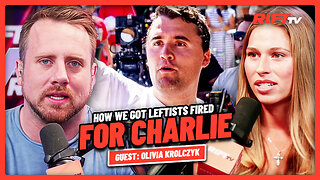 40:36
40:36
RiftTV
2 hours agoHow We Got 400 Leftists FIRED for MOCKING Charlie Kirk | The Rift | Guest: Olivia Krolczyk
22.8K25 -
 LIVE
LIVE
Badlands Media
16 hours agoBadlands Story Hour Ep 134: Godzilla Minus One
630 watching -
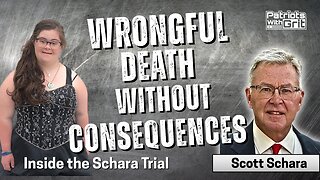 LIVE
LIVE
Patriots With Grit
11 hours agoWrongful Death Without Consequences: Inside the Schara Trial | Scott Schara
91 watching -
 LIVE
LIVE
LFA TV
14 hours agoLFA TV ALL DAY STREAM - TUESDAY 9/16/25
794 watching -
 LIVE
LIVE
StevieTLIVE
2 hours agoWarzone Community Games to Start into Quads w/ The Fellas
109 watching -
 1:00:14
1:00:14
BonginoReport
4 hours agoSpeech Police Bondi Under Fire - Nightly Scroll w/ Hayley Caronia (Ep.135)
148K81 -
 LIVE
LIVE
Heart & Mind with Dr. Dina McMillan
8 hours ago"Heart & Mind with Dr. Dina McMillan: Episode 57 - Honoring Charlie Kirk - Where to from Here?"
67 watching -
 1:01:26
1:01:26
The Nick DiPaolo Show Channel
5 hours agoTrans Network Being Investigated | The Nick Di Paolo Show #1794
39.7K40 -
 22:53
22:53
The Rubin Report
3 hours agoMegyn Kelly Visibly Shocks Dave Rubin with Her Dark Prediction for What Happens Next
47.5K73