Premium Only Content
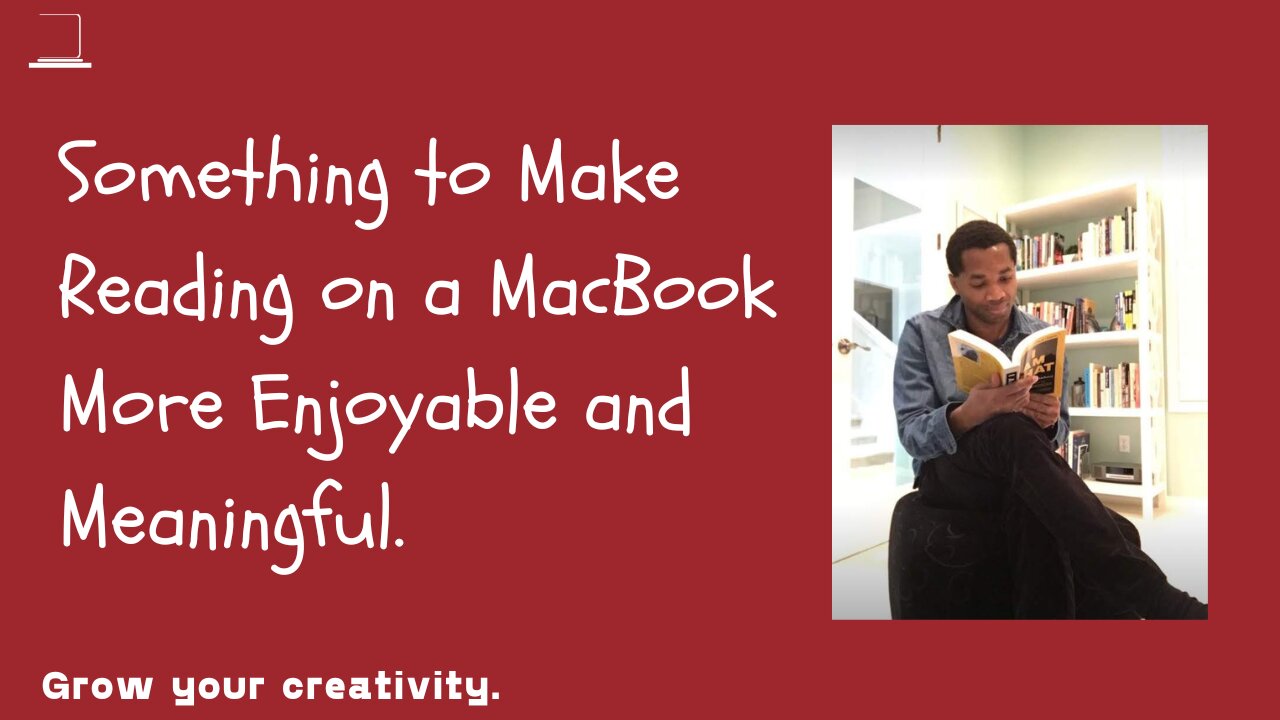
Make Reading on your Mac More Interesting.
Many people read blogs, books, magazine articles, and emails on a MacBook. Reading on a Mac saves time and energy. There is no need to pause, pick up the paper dictionary to look up words and phrases. Which can be a big distraction because you can see another interesting word or phrase in the dictionary and lose your thought or completely forget to continue reading.
This video demonstrates how to set up the dictionary on a Mac. It also shows the alias shortcut to use to activate the dictionary when there is a need to know the meaning of a word, name, place, or phrase as you read on your MacBook.
Once you have activated the dictionary on your Mac and you have added all your desired dictionaries and thesauruses, you can simply highlight a word and press the Control + Command + D keys at once. The meanings of the word will appear in a pop-up window for you.
But on an iPad and iPhone, after you have set up the dictionaries and thesauruses, you have to highlight or select the word you are interested in, and the edit menu will appear, click the forward icon on the edit menu until you can see look up, press look up to see the definitions of the word or term.
We like to hear your feedback, please. May you share, like, tag, and subscribe, please. We thank you for your trust and your time.
-
 5:20:41
5:20:41
SpartakusLIVE
9 hours agoSolos on WZ to Start then ARC?! || Friends: UNBANNED
44.2K1 -
 12:58
12:58
Cash Jordan
9 hours agoMexican MOB OVERTHROWS Capital... as "Socialist President" FLOODS AMERICA with CARTELS
32.7K14 -
 23:13
23:13
Jasmin Laine
10 hours agoPBO Breaks His Silence—“This Is Soviet Stuff”… and the Panel EXPLODES
25.5K21 -
 1:17:26
1:17:26
Jamie Kennedy
23 hours agoCatching Up With Deep Roy: JKX Stories, Star Wars Secrets, and Total Chaos | Ep 231 HTBITY
19.3K3 -
 1:28:42
1:28:42
ThisIsDeLaCruz
5 hours ago $3.00 earnedThe Secrets Behind Madonna’s Legendary Live Sound
22.1K7 -
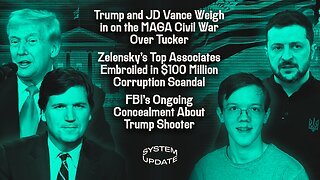 1:22:15
1:22:15
Glenn Greenwald
9 hours agoTrump and JD Vance Weigh in on the MAGA Civil War Over Tucker; Zelensky's Top Associates Embroiled in $100 Million Corruption Scandal; FBI's Ongoing Concealment About Trump Shooter | SYSTEM UPDATE #548
126K110 -
 2:34:51
2:34:51
megimu32
5 hours agoON THE SUBJECT: 2000s Pop Punk & Emo Nostalgia — Why It Still Hits
22.6K6 -
 3:44:13
3:44:13
VapinGamers
6 hours ago $1.68 earnedBattlefield RedSec - Getting Carried Maybe? I Need the Wins! - !rumbot !music
15.2K3 -
 1:02:08
1:02:08
BonginoReport
9 hours agoThe Internet’s NSFW Reactions To “Bubba” Email - Nightly Scroll w/ Hayley Caronia (Ep.179)
76.7K62 -
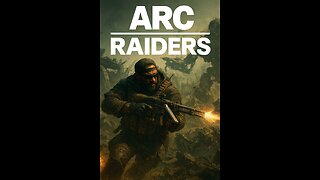 2:36:48
2:36:48
XDDX_HiTower
5 hours ago $0.71 earnedARC RAIDERS, FIRST DROP IN
12.8K