Premium Only Content

PROA7 or PROA7PLUS - Resetting the Installer Code
In this video, John from Alarm Grid shows you how to edit the Installer Code in a Resideo/Honeywell Home PROA7 or PROA7PLUS alarm panel. To do this, you will need to know the current Installer Code. Alarm Grid usually recommends that you leave the Installer Code set to the default. This is because if you forget the Installer Code, there is no back door into programming. A monitored panel can be edited using the AlarmNet360 page, but an unmonitored panel with an unknown Installer Code can't be programmed. The Installer Code cannot disarm the panel if it has been quick-armed, or armed with any other user code.
To edit the Installer Code, from the Home Screen of the panel, press the hamburger menu icon in the bottom-center of the screen. This will bring up a list of menu options including Favorites, Devices, Sensors, Cameras, Scenes, Events, Settings, Tools, and Help. To see all of the options, you will. need to place your finger on the list and slide up to scroll through it. To change the Installer Code, scroll toward the bottom and select Tools. When prompted, enter the current Installer Code. The default is 4112.
This will bring you to the Installer's Menu. Here you'll see System Information, System Tests, Programming, Local Alarm Mode, WIFI Touchscreen enrollment, Installer PIN, and Default Options. Once again, you'll have to scroll up and down with your finger to see all of the available choices. Tap the Installer PIN option. This will bring you to the screen where you can review the current Installer PIN, or change it. By default, the 4-digit PIN is hidden. There is a "SHOW" button to the right that you can click to review the current PIN. Of course, you know what that PIN is because you had to use it to get to this screen.
Press Change Installer PIN. You'll be provided with a number pad and asked to "Enter new PIN". Once you key in the new 4-digit PIN, you'll be asked to "Confirm new PIN". Enter the same 4-digit PIN again. You'll be returned to the previous screen and a message will show at the top advising that the "PIN has successfully been changed". Press the left-arrow button in the upper left of the screen repeatedly until you return to the home screen.
https://www.alarmgrid.com/faq/how-do-i-reset-the-installer-code-on-a-proa7-or-proa7plus
-
 3:39
3:39
Alarm Grid Home Security DIY Videos
2 years agoQolsys IQ Panel 4: Using Dual Path Monitoring
24 -
 LIVE
LIVE
TimcastIRL
3 hours agoAntifa CONVICTED Of TERRORISM, Fears Of CIVIL WAR Grow | Timcast IRL
14,343 watching -
 LIVE
LIVE
TheSaltyCracker
49 minutes agoIt's Over Zelensky ReeEEStream 11-21-25
9,029 watching -
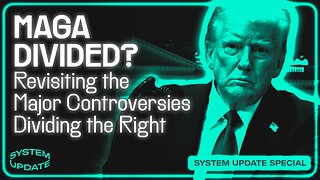 1:03:56
1:03:56
Glenn Greenwald
3 hours agoIs MAGA Divided? Revisiting the Major Controversies on the Right
25.4K18 -
 LIVE
LIVE
Mally_Mouse
20 hours ago🎮 Let's Play!!: Stardew Valley pt. 33
175 watching -
 33:09
33:09
Exploring With Nug
2 hours agoThey Weren’t Ready for Nightfall on Blood Mountain… So I Helped Them Down
118 -

The Daily Signal
3 hours ago🚨BREAKING: Democrat Steals $5 Million from FEMA, Trump-Mamdani Meeting Gets Bizarre
274 -
 1:02:11
1:02:11
BonginoReport
4 hours agoJ.D. Vance Threatens to Kill JD Vance?! - Nightly Scroll w/ Hayley Caronia (Ep.183)
79.7K24 -
 3:09:50
3:09:50
Nerdrotic
15 hours ago $9.49 earnedWarner Bros Fire Sale! | Last Ronin CANNED | WICKED For Good REVIEW - Friday Night Tights 381
27.2K9 -
 LIVE
LIVE
Akademiks
1 hour agoMeg Thee Stallion Back LYING again? Offset vs Finesse2x. 6ix9ine house robbed.. HERES WHO DID IT
924 watching