Premium Only Content

How to Create a Professional T Shirt Design with Canva : 6 Easy Steps
How to Create a Professional T Shirt Design with Canva : 6 Easy Steps
#TShirtDesign #Canva #StepByStep #ProfessionalDesign #DesignElements #DesignQuickly #CreateTShirt
Canva Website : https://partner.canva.com/NKB9B7
How I Create This Video : https://youtu.be/a7YJqd80joE
How to Create a Professional T-Shirt Design with Canva: Step-by-Step Instructions
Learning how to create a professional t-shirt design can be a daunting task. But it doesn't have to be! With the right tools and guidance, you can create a stunning t-shirt design in no time. In this guide, we'll walk you through the steps of using Canva to design a unique t-shirt quickly and easily. From choosing the right font and colors to organizing your design elements, you'll learn how to create a great-looking t-shirt design in a limited time. So let's get started!
Step 1 : First, Sign up for a Canva account and select the "T-Shirt" menu.
Step 2: Choose a color design and layout for your design. You can also upload your own images or select from Canva's extensive library of free and paid graphics.
Step 3: Use Canva's editing tools to add text and customize your design. You can change the font, size, and color of your design as well as adjust the placement and rotation of your graphics.
Step 4: Change background to white to make it transparent.
Step 5: Preview your design and make any necessary adjustments.
Step 6: Once you are satisfied with your design, download it in PNG format, make it to maximum scale, and check Transparent Background option.
Now you have all the tools and knowledge you need to create your own professional t-shirt design in a short amount of time. So what are you waiting for? Get started on your own t-shirt business today! In the next video, I will show you how to sell your designs online and make money from them.
T-Shirt Tutorial Video Detail :
00:00 Opening Video
00:15 Step 1 : Open T-Shirt Menu in Canva
00:25 Step 2 : Choose Your Design
00:56 Step 3 : Customize Your Design
01:15 Step 4 : Change Background
01:20 Step 5 : Preview & Adjustment
01:49 Step 6 : Download Setting
-
 8:20
8:20
AI Tools Arena
2 years ago $0.20 earnedNOW You Can Create Almost EVERYTHING With New Canva Magic Studio AI
2.23K -
 59:47
59:47
TheCrucible
4 hours agoThe Extravaganza! EP: 68 with guest co-host Rob Noerr (12/02/25)
84.8K5 -
 1:20:19
1:20:19
Kim Iversen
4 hours agoHegseth Throws Admiral Bradely Overboard | Kash Patel's Bomber Jacket Tantrum
18.3K44 -
 LIVE
LIVE
LFA TV
22 hours agoLIVE & BREAKING NEWS! | TUESDAY 12/02/25
1,161 watching -
 LIVE
LIVE
The Bold Lib
1 hour agoBOLDCHAT: Trump Accounts | Venezuela | Somalia w/ANGELA BELCAMINO
45 watching -
 23:01
23:01
Jasmin Laine
3 hours agoCTV Catches Carney LYING!—Poilievre Drops a NUCLEAR Fact-Check
4.34K14 -
 1:29:39
1:29:39
Redacted News
4 hours agoWar Alert! CIA Caught Inside Venezuela Trying to Kill Maduro, Russia Captures 86 cities since Sept
123K128 -
 2:44:13
2:44:13
Red Pill News
4 hours agoMinnesota Fraud Gets Worse - Walz Under Investigation on Red Pill News Live
34.2K19 -
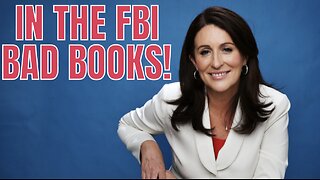 1:17:03
1:17:03
vivafrei
5 hours agoMiranda Divine & Dan Bongino Go Fisticuffs! Jillian Michaels & Crowder Go Fisticuffs! AND MORE!
111K53 -
 1:19:31
1:19:31
The Quartering
6 hours agoWoke Church Exposed, Income Taxes To End?, Gross Doordash Video, & Based Chic At Planet Fitness
144K73