How to Install a Minecraft Server on CentOS 7.6
I'm going to show you how to install a Minecraft Server on a VPS using CentOS 7.6 x64.
Follow Me!
https://linktr.ee/seekaplayer
INSTRUCTIONS
Create a VPS Server with at least 512MB of Ram but I would suggest at least 1GB
Open your choice of an SSH Client. There are many choices out there. PuTTY is very popular https://www.putty.org/
Connect to your Server by typing in: root@youripaddress and then you'll be prompted for a password.
Once you connect (If you use Digital Ocean they will have you change your password once you login) you are set to get started.
First, you'll want to update your server. Type the following:
yum update -y
yum upgrade -y
Then you'll want to install some other tools (You may not need all of them but it's good to have them):
yum install nano -y
yum install screen -y
yum install wget -y
yum install zip -y
yum install unzip -y
Install Java SDK 1.8.0: yum install java-1.8.0-openjdk -y
Next create a folder called Minecraft: mkdir minecraft
Then enter into the folder: cd minecraft
Once in there, you'll need to download the Minecraft Server: wget https://launcher.mojang.com/v1/objects/d0d0fe2b1dc6ab4c65554cb734270872b72dadd6/server.jar
next type: ls to see what the name of the file is. This could either be minecraft_server.versionnumber.jar or it might just be server.jar
Now start a screen session so you can leave without the server shutting down: screen -S mcserver
To get the server started type: java -Xmx512M -Xms512M -jar server.jar nogui (please note you can chose the amount of RAM you want to use by changing the 1024M to something else).
This will then say you need to accept the EULA in order to run the server. To do this type in: Nano eula.txt
Once in the document change: false to: true then clixk ctrl x and then type: y and then hit: enter
run the java -Xmx512M -Xms512M -jar server.jar nogui again and this time the server will run
Now Detatch from your screen session: ctl + A + D
If you ever forget the name of the screen session you can type in screen -ls
If you ever want to reattach to the screen session you can type in: screen -r mcserver
Thanks for watching and remember to Like, Share and Subscribe.
Referral Links
Linode - Spin up servers instantly and easily with Linode. When you visit my link you'll get $100 in free credit to use to test out Linode. Please note, this credit will expire in 60 days so use it! - https://linode.com/seekaplayer
Popl - You have got to check out Popl! This platform is amazing! It allows you to share your information and gather information from people you meet. You can use their app or purchase devices and with a tap can get your information out there to anybody with a mobile device. Check it out! Also, if you use my link you get 20% off! https://popl.co/?ref=seekaplayer
AimBot Energy - https://aimbotenergy.com/discount/SEEKAPLAYER - Is uniquely powerful, consistently delicious, and completely free of sugar and calories. It almost feels too good to be true. Feel the difference for yourself. Step into the future of energy drinks. Use code SEEAKAPLAYER to save 15%!
Express VPN - I have worked with Express VPN to give my viewers a great deal. You can get 12 months + 3 Free months (15 months total) of this great VPN Service for only $99! - https://www.xvgolink.com/?offer=3monthsfree&a_fid=seekaplayer
Humble Bundle - https://www.humblebundle.com/monthly?partner=seekaplayer
#Minecraft #CentOS #Server
-
 7:54
7:54
Seekaplayer
1 year agoHow to Install Minecraft Server on CentOS 7.4
-
 15:13
15:13
Seekaplayer
1 year agoHow To Build a LAMP Stack on CentOS 7.6
47 -
 4:09
4:09
FineTimer
1 year agoHow to Install WordPress on a Raspberry Pi 3
275 -
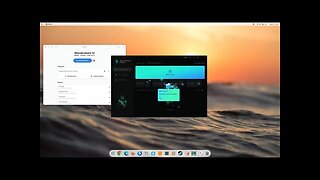 4:46
4:46
RonTechWorld
5 months agoHow To Install Wondershare 12 On Linux
9 -
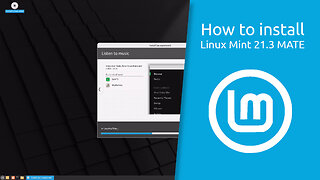 1:34
1:34
Ribalinux
5 months agoHow to install Linux Mint 21.3 “Virginia” Mate
129 -
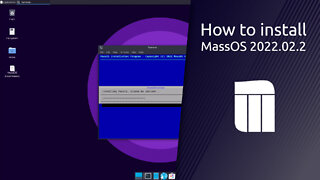 2:37
2:37
Ribalinux
2 years agoHow to install MassOS 2022.02.2
23 -
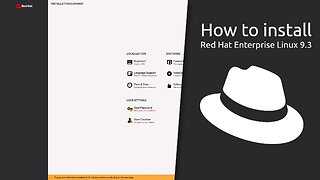 2:32
2:32
Ribalinux
7 months agoHow to install Red Hat Enterprise Linux 9.3
107 -
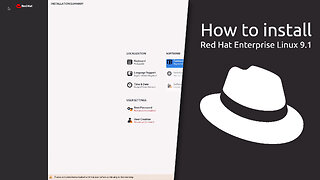 2:43
2:43
Ribalinux
1 year agoHow to install Red Hat Enterprise Linux 9.1
71 -
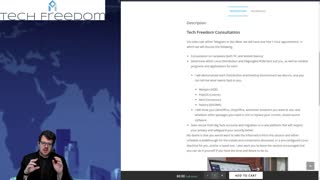 17:09
17:09
We The Free News
1 year agoDistro Monday 37: 4M Linux, Mint 21.1 Beta, and Kali 2022.4
723 -
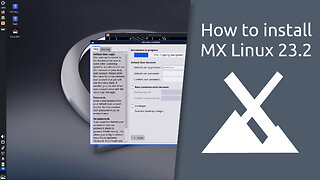 1:45
1:45
Ribalinux
5 months agoHow to install MX Linux 23.2
108