Premium Only Content
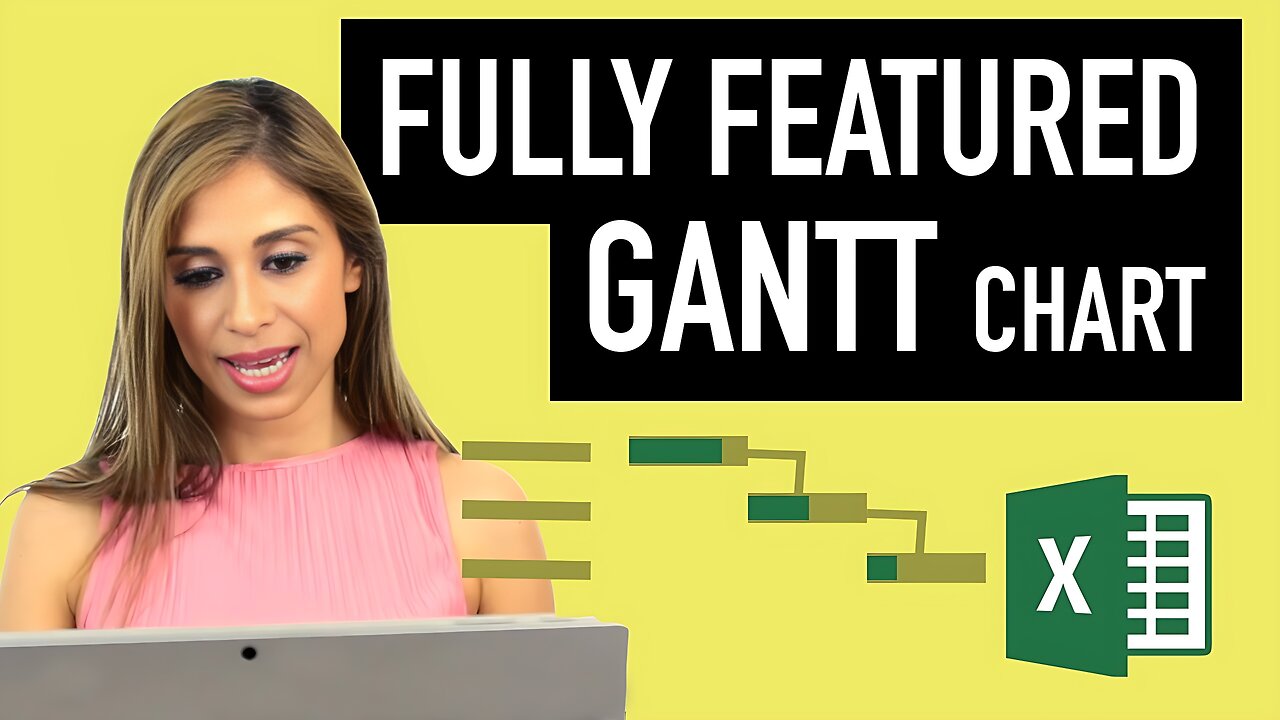
Fully Featured Excel Gantt Chart - actual, planned & percentage completed
Jun 23, 2017 Excel Charts
In this video, learn how to create a more complete Gantt chart that not only shows percentage completed for each task and conditionally formats the progress bars but also allows you to compare actual project plan to planned project plan.
Download the free Excel Gantt chart template and edit to your own needs: https://www.xelplus.com/quick-gantt-chart/
If you want to make a quicker Gantt chart to visualize your project before you start, check out this video: https://youtu.be/QZd3iXcueaI
Gantt chart is a great visualization tool for project planning. Use the template to define the start date for each task as well as the number of working days each task will take. We will use Excel's Work day function to calculate the end date. This way we can account for weekends and holidays. We do two version. One for budget and one for actual. This allows us to switch the view of our gantt chart between actual and budget.
★ My Online Excel Courses ► https://courses.xelplus.com/
✉ Subscribe & get my TOP 10 Excel formulas e-book for free
https://www.xelplus.com/free-ebook/
EXCEL RESOURCES I Recommend: https://www.xelplus.com/resources/
Get Office 365: https://microsoft.msafflnk.net/15OEg
Microsoft Surface: https://microsoft.msafflnk.net/c/1327040/451518/7593
GEAR
Screen recorder: http://techsmith.pxf.io/c/1252781/347799/5161
Main Camera: https://amzn.to/3a5ldBs
Backup Camera: https://amzn.to/2FLiFho
Main Lens: https://amzn.to/39apgeD
Zoom Lens: https://amzn.to/3bd5pN7
Audio Recorder: https://amzn.to/2Uo5rLm
Microphone: https://amzn.to/2xYy9em
Lights: http://amzn.to/2eJKg1U
More resources on my Amazon page: https://www.amazon.com/shop/leilagharani
Note: This description contains affiliate links, which means at no additional cost to you, we will receive a small commission if you make a purchase using the links. This helps support the channel and allows us to continue to make videos like this. Thank you for your support!
#MsExcel
-
 8:16
8:16
MattMorseTV
17 hours ago $8.42 earnedTrump’s name just got CLEARED.
70.8K75 -
 2:01:55
2:01:55
MG Show
21 hours agoPresident Trump Multilateral Meeting with European Leaders; Trump Outlines Putin Zelenskyy Meeting
25K19 -
 LIVE
LIVE
DoldrumDan
2 hours agoCHALLENGE RUNNER BOUT DONE WITH ELDEN RING NIGHTREIGN STORY MODE HUGE GAMING
80 watching -
 10:59
10:59
itsSeanDaniel
1 day agoEuropean Leaders INSTANTLY REGRET Disrespecting Trump
19.6K16 -
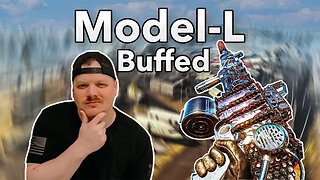 16:43
16:43
GritsGG
17 hours agoThey Buffed This AR & It Slaps! Warzone Loadout!
18.1K1 -
 2:05:30
2:05:30
Side Scrollers Podcast
21 hours agoEveryone Hates MrBeast + FBI Spends $140k on Pokemon + All Todays News | Side Scrollers Live
114K12 -
 11:06
11:06
The Pascal Show
15 hours ago $1.47 earned'THEY'RE GETTING DEATH THREATS!' Jake Haro's Lawyer Breaks Silence On Emmanuel Haro's Disappearance!
18.6K2 -
 LIVE
LIVE
Lofi Girl
2 years agoSynthwave Radio 🌌 - beats to chill/game to
314 watching -
 2:19:32
2:19:32
Badlands Media
1 day agoDEFCON ZERO Ep. 005: False Flags, Cyber Fronts & Global Power Plays
159K74 -
 2:35:23
2:35:23
FreshandFit
10 hours agoWhy Black Men Don't Date Black Women Debate
46.5K49