How to Create the 3D Stereoscopic Effect - Photoshop CC Tutorial (2018)
Learn how to create the 3D stereoscopic/wigglegram/Mura Masa/Nishika N8000 gif effect! This is a very popular video editing/graphic design effect used in music videos such as "DRAM - Broccoli feat. Lil Yachty (Official Music Video)" and "Mura Masa - What If I Go? (Official Music Video)".
Download Adobe Photoshop CC: http://bit.ly/2y2c8sT
Nishika N8000 35mm 3D Camera: https://amzn.to/2J4rNeA
DRAM - Broccoli feat. Lil Yachty: https://youtu.be/K44j-sb1SRY
Mura Masa - What If I Go?: https://youtu.be/pLuQ0MGLBXU
This effect can be created by taking a series of images from different perspectives of a still object.
INSTRUCTIONS
1. Take at least 2 pictures of your object.
2. Open your pictures in Photoshop
3. Make sure "Window - Timeline" is selected.
4. Select "Create Frame Animation" on your timeline
5. Move your 2nd picture onto your 1st picture.
6. Lower the opacity of the 2nd picture so you can see both pictures simultaneously.
7. Line up the 2nd picture with the 1st picture. (use ctrl + your arrow keys to make the process easier)
8. When done, increase the opacity of the 2nd picture back to 100%.
9. Repeat this process with the rest of your photos.
10. Press "Create Frame Animation"
11. Set the frame delay as "0.09 seconds"
12. Hide all other layers except the first one.
13. Create a new frame and repeat the process, except this time, hide all layers except the second one.
14. Follow Step 13 for the rest of the pictures/layers.
15. To export as a GIF:
- File - Export - Save for Web
- Select GIF
16. To export as a video:
- Select all the frames
- Click the "Duplicate selected frames" button (next to the garbage can icon) as many times are you want the animation to repeat.
- File - Export - Render Video
* If you want a boomerang/GIF style animation, when you get to the last frame of your animation, repeat the animation starting from the last frame going to the first frame. (backward)
Cole Bennett Pixel Sorting Effect: https://youtu.be/tuBPQFW6Rzc
Fast Forward Effect: https://youtu.be/1KHFsBL5yUY
5 Video Transitions Effects: https://youtu.be/-2nZgag-nIg
15 Music Video Effects: http://youtu.be/fdbj5E8DzWg
WATCH MORE Video Effects Tutorials: http://bit.ly/2zv7roK
Never miss an upload. https://www.youtube.com/stevenvan?sub_confirmation=1
_
My Gear: https://www.alwayscreating.ca/gear
My Merch: https://teespring.com/stores/alwayscreatingShop Digital Products: https://alwayscreating.ca
E-Mail: contact@alwayscreating.ca
CONNECT WITH ME
Facebook: https://www.facebook.com/alwayscreatingio
Instagram: https://www.instagram.com/stevennvan
Medium: https://medium.com/@stevennvan
Snapchat: https://www.snapchat.com/add/theStevenVan
Twitter: https://www.twitter.com/@stevennvan
Website: http://steven-van.com
LISTEN TO MY PODCAST
Anchor: https://anchor.fm/van
Google Play Music: http://bit.ly/2xGwp7S
iTunes: http://apple.co/2AGRjRY
SoundCloud: http://bit.ly/2yzzMdf
JOIN THE COMMUNITY
Discord Community Channel: https://discord.gg/FUDtfbz
Facebook Community Chat Room: http://bit.ly/2zK9Z3Q
Facebook Community Group: https://www.facebook.com/groups/teamvan
-~-~~-~~~-~~-~-
How to Color Match ANY Video INSTANTLY!
https://youtu.be/96kjxHpgQz0
-~-~~-~~~-~~-~-
-
 1:26:35
1:26:35
Michael Franzese
1 day agoRFK joining Trump, the DNC scam, and more | Michael Franzese LIVE! Ep. 16
92.4K276 -
 LIVE
LIVE
Major League Fishing
3 days agoLIVE! - General Tire Team Series: Challenge Cup - Day 1
1,610 watching -
 2:10:36
2:10:36
Tundra Tactical
1 day ago $4.21 earnedWorlds Okayest Firearm Podcast (First Rumble Stream Ever)
134K52 -
 35:21
35:21
Brewzle
1 day agoI Went Bourbon Hunting in Kansas City, MO
148K48 -
 40:10
40:10
Abigail Joy
20 hours agoBitcoin Bullish?!, RFK Jr. x Trump, Telegram Founder Arrested, Vivek Fed Up - August 25, 2024
129K105 -
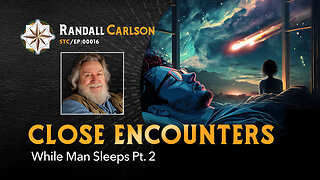 1:04:42
1:04:42
Squaring The Circle, A Randall Carlson Podcast
1 day ago#016 Close Encounter While Man Sleeps Pt 2#- Squaring The Circle: A Randall Carlson Podcast
160K21 -
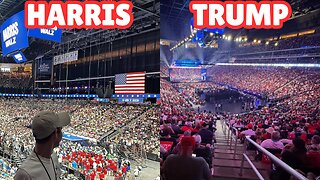 11:45
11:45
DepressedGinger
1 day ago $2.11 earnedTrump *SELLS OUT* the same arena Kamala couldn't fill
142K120 -
 11:07
11:07
Space Ice
1 day agoSteven Seagal's Under Siege 2 Is The Seagal Running Of Seagal Movies - Worst Movie Ever
157K41 -
 3:49
3:49
Brownells, Inc.
1 day agoTech Tip: Crowning and Chamfering a Muzzle
116K4 -
 11:18
11:18
Silver Dragons
1 day agoGold and Silver are TAKING OFF - HARRY WAS RIGHT!
108K31