Premium Only Content
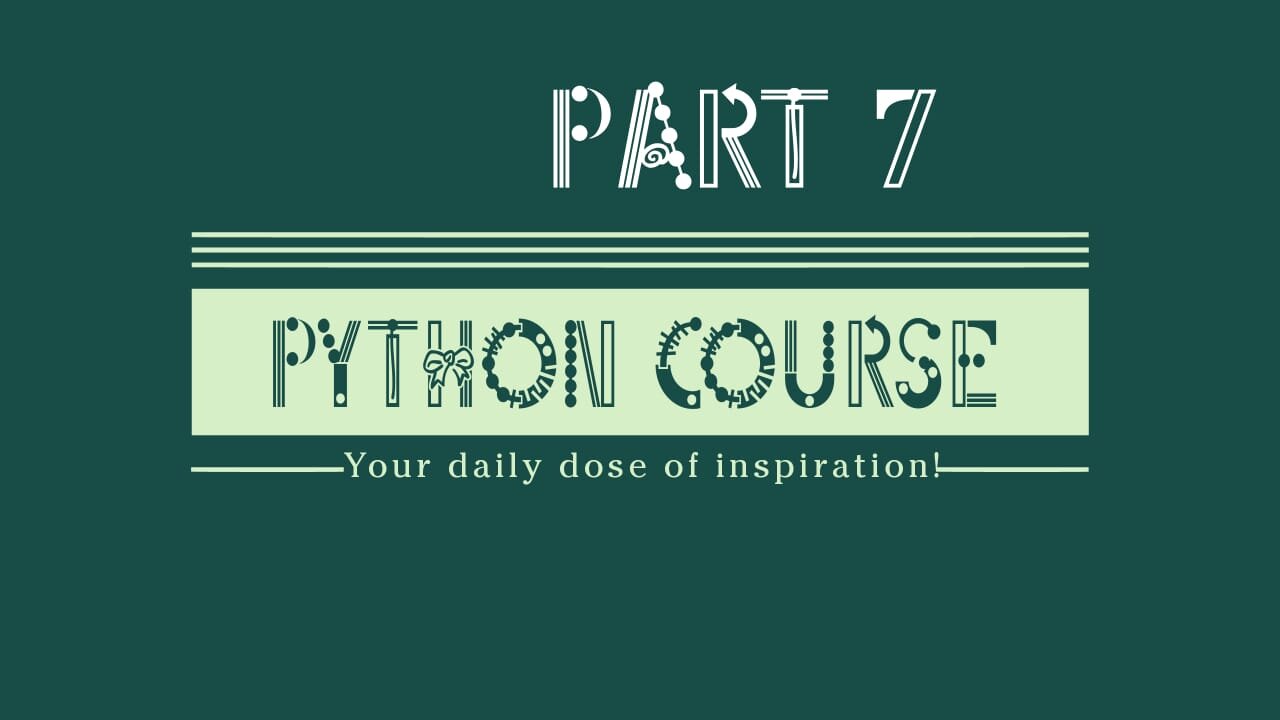
Setting up Atom on Windows | Celestial Warrior
External Links:~ https://www.windowscentral.com/how-add-open-command-prompt-window-here-back-context-menu-windows-10
Frequently Asked Questions: file:///C:/Users/Taha%20Umar%20Farooq/Videos/FOLDER/[Tutsgalaxy.com]%20-%20The%20Python%20Mega%20Course%20Build%2010%20Real%20World%20Applications/01%20Getting%20Started/009%20Installation%20FAQs.html
1
00:00:00,000 --> 00:00:05,190
Hey hello again in this lecture I'll
show you how to download and install the
3
00:00:05,190 --> 00:00:11,309
Atom editor. Atom is a powerful and
very efficient editor for writing and
5
00:00:11,309 --> 00:00:18,510
executing Python code. This lecture is
specifically for windows, so for Mac
7
00:00:18,510 --> 00:00:24,869
users please go to the next lecture.
So before what we did was we installed
9
00:00:24,869 --> 00:00:30,660
Python and we tried a python interactive
session in the command prompt and we
11
00:00:30,660 --> 00:00:36,059
also created a python program using a
simple editor such as Notepad or
13
00:00:36,059 --> 00:00:40,860
whatever editor you had in on your
Windows, so now we're going to use
15
00:00:40,860 --> 00:00:45,570
another editor which is Atom and you
need to go and install it from and
17
00:00:45,570 --> 00:00:54,480
download it from the Atom official web
Page, just click the button there.
19
00:00:54,480 --> 00:01:01,800
Say file and it will take a while until it
downloads. Great, the download process
21
00:01:01,800 --> 00:01:08,100
has finished now so I'm going to click
on Atom, click on run to run
23
00:01:08,100 --> 00:01:16,380
the installation and yeah you have to wait a
while until Atom is installed.
25
00:01:16,380 --> 00:01:23,189
And yeah, the installation was quick and now Atom has
been opened on my Windows, however I would
27
00:01:23,189 --> 00:01:29,909
like to close it here and show you the
standard way of how to open Atom, so the
29
00:01:29,909 --> 00:01:35,670
way that you'd normally open Atom
when you start programming so one way to
31
00:01:35,670 --> 00:01:41,430
open Atom is to browse through your
programs and open Atom by clicking.
33
00:01:41,430 --> 00:01:48,630
However that we open atom in a random
directory so the most efficient way to
35
00:01:48,630 --> 00:01:53,790
open Atom is to go to the directory
where you have your programs so the
37
00:01:53,790 --> 00:01:58,920
program that we have is myprogram.py.
And then outside in here right click
39
00:01:58,920 --> 00:02:04,649
and go to open with Atom, but if you
don't see open with Atom like I do. so
41
00:02:04,649 --> 00:02:09,250
I don't have open with Atom for now,
then go and open Atom
43
00:02:09,250 --> 00:02:22,120
for your programs. Go to file, settings
and then check these two options so this
45
00:02:22,120 --> 00:02:27,250
options were under system, under the
system tab of the settings menu and I
47
00:02:27,250 --> 00:02:35,050
close Atom and I right click and now
you should see this menu in here. Open it
49
00:02:35,050 --> 00:02:41,620
and you should now see this view but if
you see, if you don't see the tree
51
00:02:41,620 --> 00:02:50,260
view in here, the directory tree view, go to
view and then toggle tree view so you can
53
00:02:50,260 --> 00:02:59,950
toggle it off and on. You can close this
and then to open your program, so to edit
55
00:02:59,950 --> 00:03:04,989
your program you simply double-click
your file your Python file and yeah, you
57
00:03:04,989 --> 00:03:13,209
start writing. Print. Start adding more
code and always press ctrl s to save and
59
00:03:13,209 --> 00:03:21,010
now to execute this code you can either
go here and open your command window
61
00:03:21,010 --> 00:03:26,830
here with Shift right click or there is a
more efficient way to do it. You need
63
00:03:26,830 --> 00:03:34,870
to go to file settings, packages, sorry
install, you want to install a new
65
00:03:34,870 --> 00:03:48,610
package and search for that platformio
67
00:03:51,340 --> 00:03:58,299
click install and so this is the package
that we will install or will integrate a
69
00:03:58,299 --> 00:04:04,510
terminal, a command line inside Atom so
you don't have to use external windows
71
00:04:04,510 --> 00:04:10,180
and native windows command line and you
can run your programs from within Atom.
73
00:04:10,180 --> 00:04:15,610
All right, platform ide terminal was
installed successfully, you can close the
75
00:04:15,610 --> 00:04:22,510
settings tab and so now you should see
this plus icon in here, click on the icon.
77
00:04:22,510 --> 00:04:26,870
Will open a new terminal so now this is
79
00:04:26,870 --> 00:04:32,030
opening the current directory which
reflects the directory of your Atom
81
00:04:32,030 --> 00:04:37,400
directory, so of your programs. Now you
can go ahead and type in commands you to
83
00:04:37,400 --> 00:04:43,880
run your Python program, so my tab for
auto completion and that will
85
00:04:43,880 --> 00:04:48,260
auto complete like that, don't worry about this.
This just means the current
87
00:04:48,260 --> 00:04:55,520
directory, so when you do Tab, Tab will
add this. Ignore it and press Enter and
89
00:04:55,520 --> 00:05:02,690
you see the program output in the
terminal. You can clear the terminal from
91
00:05:02,690 --> 00:05:07,970
the codes from previously executed
commands and of course you can call
93
00:05:07,970 --> 00:05:13,730
previously executed commands with the
upper arrow key. Execute again and don't
95
00:05:13,730 --> 00:05:21,380
confuse executing a program with opening
a Python interactive session, so here you
97
00:05:21,380 --> 00:05:28,880
write Python code like print 7 for
example interactively but if you exit
99
00:05:28,880 --> 00:05:36,229
this because I see some students will go
ahead and run Python code in here but
101
00:05:36,229 --> 00:05:43,820
this is wrong, this is not Python,
this is windows, the windows command line, so
103
00:05:43,820 --> 00:05:49,820
don't do that instead write Python code
inside an interactive session or inside
105
00:05:49,820 --> 00:05:54,020
the Python file. That's the idea and
this is Atom. I hope you like it
107
00:05:54,020 --> 00:05:57,160
and I'll talk to you later.
-
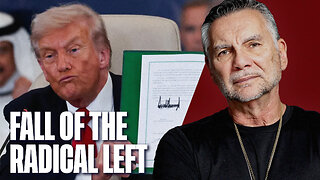 1:21:31
1:21:31
Michael Franzese
14 hours agoTrump Derangement Syndrome Is On The Way Out | Live with Michael Franzese
46.7K27 -
 9:22
9:22
Colion Noir
4 hours agoArmed Woman Drags Gunman Out of Store Before Firing Two Shots
43.5K26 -
 LIVE
LIVE
GrimmHollywood
2 hours ago🔴LIVE • GRIMM HOLLYWOOD • ARC RAIDERS • DAY 2 •
112 watching -
 3:02:36
3:02:36
CassaiyanGaming
3 hours ago🟢LIVE - BATTLEFIELD 6 - MEDIC SHIFT - Doing My Duty
6.95K -
![Mr & Mrs X - ICE Is A Threat To The [DS] Agenda, The ICE Insurgency Will Fail - EP 12](https://1a-1791.com/video/fww1/b2/s8/1/o/V/N/r/oVNrz.0kob-small-Mr-and-Mrs-X-ICE-Is-A-Threa.jpg) 46:10
46:10
X22 Report
4 hours agoMr & Mrs X - ICE Is A Threat To The [DS] Agenda, The ICE Insurgency Will Fail - EP 12
70.8K35 -
 3:56:47
3:56:47
Shield_PR_Gaming
4 hours ago10/18/25 | WARNING!!! 18+ Battlefield 6 Dev Dogtags?
10.2K1 -
 LIVE
LIVE
Lofi Girl
2 years agoSynthwave Radio 🌌 - beats to chill/game to
113 watching -
 LIVE
LIVE
SilverFox
15 hours ago🔴LIVE - ARC RAIDERS SERVER SLAM TEST! DAY 2!
99 watching -
 2:03:11
2:03:11
LFA TV
18 hours agoTHE RUMBLE RUNDOWN LIVE @9AM EST
125K14 -
 LIVE
LIVE
MrR4ger
4 hours agoWERE NOT GAY, WE JUST PLAY ARC RAIDERS W/ TONYGAMING AND AKAGUMO
24 watching