Premium Only Content
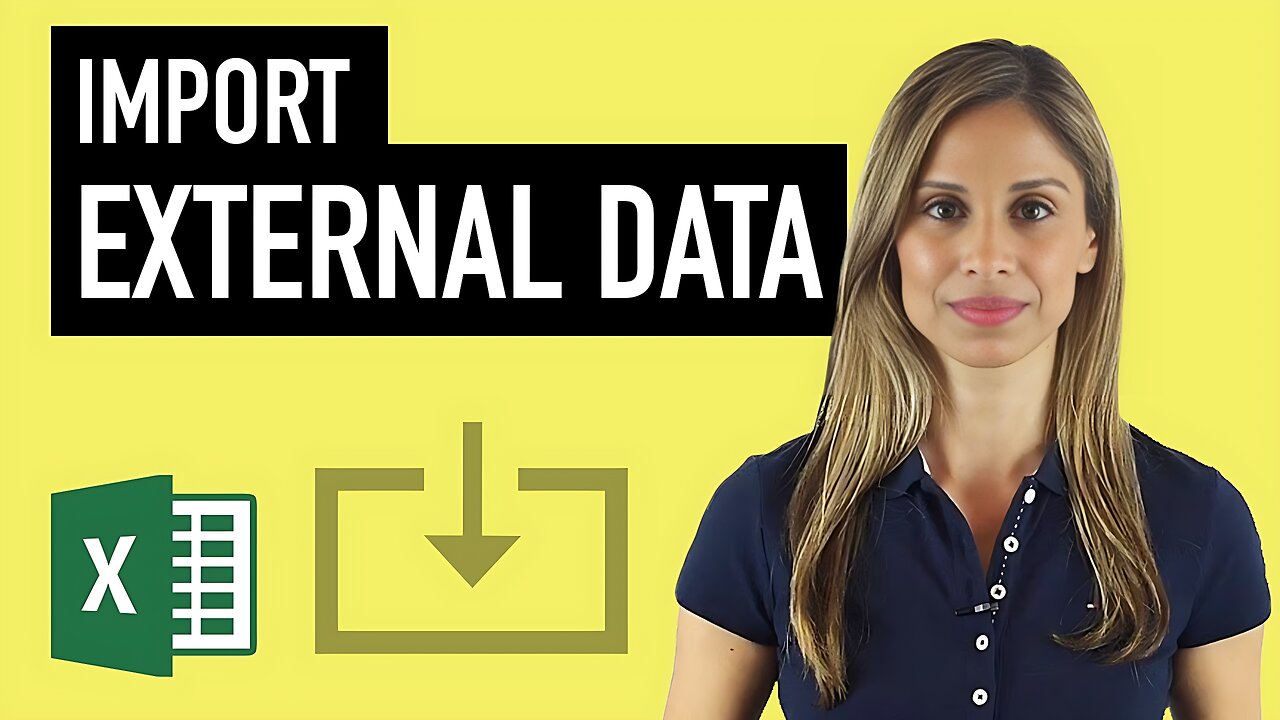
Excel: How to Best Import External Data into Excel & Import data from the Web to Excel
Sep 7, 2016 Excel Advanced Formulas & Features
Complete Excel Power Query course: https://courses.xelplus.com/p/excel-power-query
*** Note: On XelPlus you will get additional bonuses that are not available on other platforms. Check the course landing page for more info.
If you'd like to learn the newest version of this feature check out Power Query.
Time Stamps
00:00 How To Properly Import Data to Excel
01:16 How To Use Text to Columns in Excel
03:27 How To Import Data from CSV / TXT files to Excel
09:52 How To Import Data from The Web to Excel
Excel has various tools that can help you easily clean up your raw data for further analysis. Apart from using formulas and formatting, there are two useful Excel features that let you easily clean up. One method is text to columns feature and the other to import external data.
The Get External Data tool can be used to import and analyse data from other systems. This tool is also useful for importing data to run your dashboards or do further analysis using pivot tables, etc. Usually you can get data extracts from any system (e.g. “.dat” or “.csv” from Oracle, “.xml” files from SAP, etc.). These can be imported into Excel.
Importing External Data also gives you control over the decimals and thousand separator, especially if you’re dealing with international companies. In the US, the decimal is dot and the comma is a thousand separator and in most European countries it’s the other way round, where the comma is a decimal and the dot a thousand separator. It’s always safest to Import it properly with the Excel Data Import wizard!
After importing press Ctrl + T to create a table out of it. You can create a pivot table off this one, and when you do, even if you add more data to it, the pivot reflects the new data.
Importing Data from the Web / Internet into Excel – creating web queries that refresh automatically:
In Excel you can also import data directly from the web. You basically create a web query which you set to refresh automatically based on your preference.
★ My Online Excel Courses ► https://www.xelplus.com/courses/
✉ Subscribe & get my TOP 10 Excel formulas e-book for free
https://www.xelplus.com/free-ebook/
EXCEL RESOURCES I Recommend: https://www.xelplus.com/resources/
Get Office 365: https://microsoft.msafflnk.net/15OEg
Microsoft Surface: https://microsoft.msafflnk.net/c/1327040/451518/7593
GEAR
Camera: https://amzn.to/2FLiFho
Screen recorder: http://techsmith.pxf.io/c/1252781/347799/5161
Microphone: https://amzn.to/2DVKstA
Lights: http://amzn.to/2eJKg1U
More resources on my Amazon page: https://www.amazon.com/shop/leilagharani
Let’s connect on social:
Instagram: https://www.instagram.com/lgharani
Twitter: https://twitter.com/leilagharani
LinkedIn: https://at.linkedin.com/in/leilagharani
Note: This description contains affiliate links, which means at no additional cost to you, we will receive a small commission if you make a purchase using the links. This helps support the channel and allows us to continue to make videos like this. Thank you for your support!
#MsExcel
-
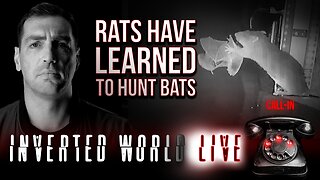 2:09:24
2:09:24
Inverted World Live
7 hours agoRats Have Learned to Hunt Bats | Ep. 135
31.2K15 -
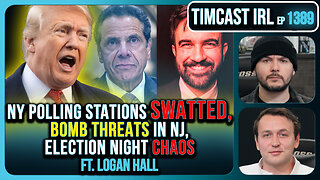 2:48:01
2:48:01
TimcastIRL
8 hours agoLIVE Election Coverage: Polling Stations SWATTED, Bomb Threats Called In | Timcast IRL
254K177 -
 3:30:07
3:30:07
Barry Cunningham
8 hours agoBREAKING NEWS: COUNTDOWN TO COMMUNISM! ELECTION RESULTS SHOW!
59.5K47 -
 2:11:28
2:11:28
DeVory Darkins
8 hours agoLIVE NOW: 2025 Election results and Exit Polls AMA
70K46 -
 2:34:04
2:34:04
DLDAfterDark
6 hours ago $0.08 earnedJust Another Tuesday - In Virginia - The Governor's Race & Glock Talk
29.3K7 -
 3:21:38
3:21:38
The Charlie Kirk Show
9 hours agoJUDGMENT DAY 2025: The Election Results Stream
200K82 -
 3:51:07
3:51:07
MattMorseTV
10 hours ago $0.82 earned🔴Election Day LIVE COVERAGE.🔴
99.2K49 -
 1:16:51
1:16:51
Flyover Conservatives
1 day agoSHOCKING DATA REVEALS: Young Voters Are Done With the Old GOP - Mark Mitchell, Rasmussen Reports | FOC Show
42.8K17 -
 1:15:28
1:15:28
Sarah Westall
10 hours agoGrooming is Protected and Encouraged by the System – Michelle Peterson and Mike Adamovich
35.9K10 -
 4:00:13
4:00:13
Akademiks
7 hours agoKendrick tries to Flip the Bots on DRAKE? WHo Beats Jay z in a verzuz. Blueface finally free!
40K11