Premium Only Content
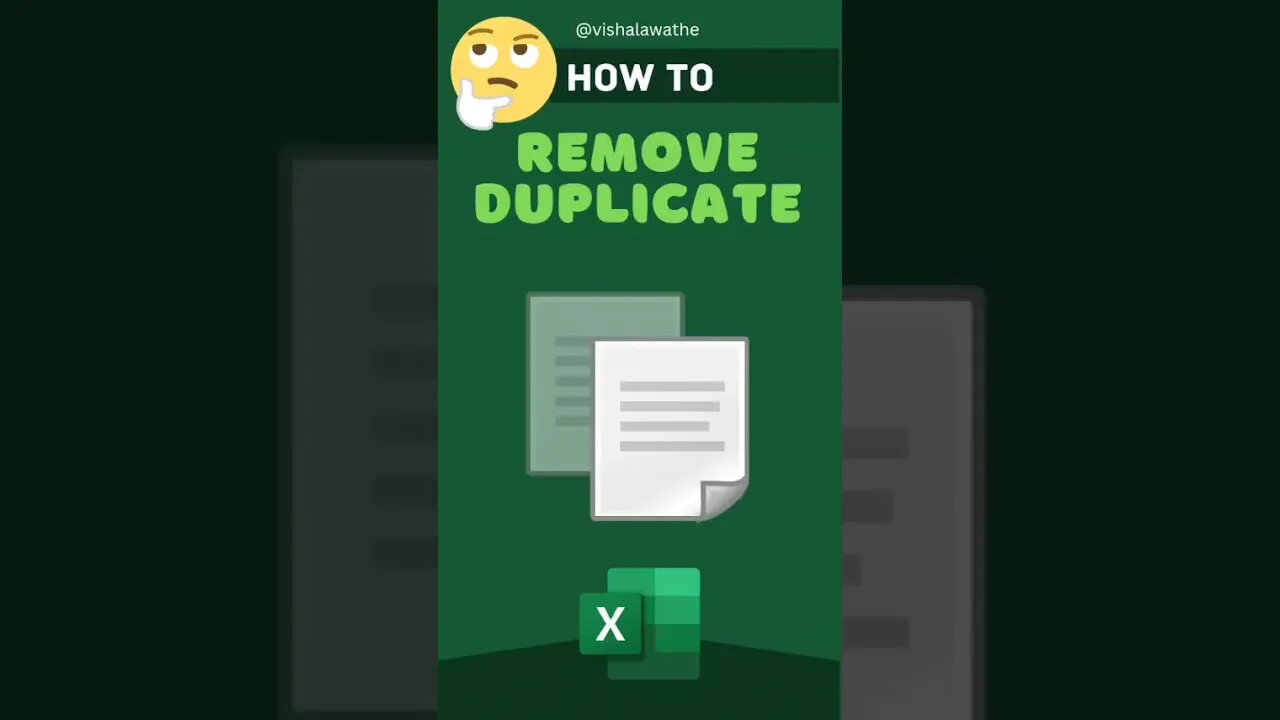
Remove Duplicate in Excel #excel #shorts #reels #trending #viral
@vishalawathe
#excel #viral #shorts #reels #exceltutorial #trending
https://youtube.com/playlist?list=PLBvxtSmEq6RjWi2MqbxoRt_CWUEiBCDbV
Subscribe my channel for more Excel tricks
https://www.youtube.com/channel/UCwuSq8wR1EQb4MhfT7XMz-w?sub_confirmation=1
Removing duplicates in Excel can be a tedious task, especially when dealing with large data sets. First, select the range of cells containing the data you wish to clean up. Then, press Alt+M+A or go to the “Data” tab and click on “Remove Duplicates.” This will prompt a pop-up window where you can choose which columns to check for duplicates. Once you’ve made your selection, simply click “OK,” and Excel will automatically delete any duplicate entries based on your specified criteria. It's important to note that this function removes entire rows that have matching values across all selected columns; if you only want to remove specific cells, then another method may be more appropriate.
-
 LIVE
LIVE
LFA TV
14 hours agoLFA TV ALL DAY STREAM - THURSDAY 7/31/25
4,639 watching -
 LIVE
LIVE
JuicyJohns
3 hours ago $1.57 earned🟢#1 REBIRTH PLAYER 10.2+ KD🟢$500 GIVEAWAY SATURDAY!
134 watching -
 43:09
43:09
VINCE
3 hours agoSPECIAL: "Obamagate" DEEP-DIVE with Gen. Mike Flynn, Mike Benz and Paul Sperry
87.1K72 -
 LIVE
LIVE
The Big Mig™
4 hours agoFBI Burn Bags, Hidden SCIF’s & Truth About Mar-A-Lago Raid
5,239 watching -
 1:50:11
1:50:11
Dear America
4 hours agoFBI Discovers THOUSANDS Russia Hoax Docs In “Burn Bags”!! + Pelosi EXPOSED For Insider Trading!!
103K78 -
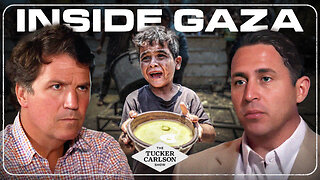 1:27:12
1:27:12
Tucker Carlson
3 hours agoTony Aguilar Details the War Crimes He’s Witnessing in Gaza
71.6K141 -
 2:04:06
2:04:06
Badlands Media
6 hours agoBadlands Daily: July 31, 2025
38.1K7 -
 2:16:31
2:16:31
Matt Kohrs
13 hours agoHUGE Earnings Beat, Inflation Data & New Record Highs || Live Trading Options & Futures
28.7K2 -
 19:44
19:44
Bearing
4 hours agoWorld’s CRAZIEST Feminist Wants AMERICANS to WAKE THE F*** UP 🦅💥
18.2K38 -
 47:09
47:09
Randi Hipper
2 hours agoUNITED STATES BITCOIN RESERVE IS COMING! WHITE HOUSE CRYPTO REPORT EXPLAINED
16.4K2