Premium Only Content

Episode 145 - Blast From the Past Episodes 5 and 6
In this episode I’ve got another blast from the past for you. We have reached deep into the podcast archive and retrieved episodes 5 and 6.
In Episode 5 we touch on using the video website YouTube for genealogy, and then I walk you through how to Bring Sites Back From the Dead with Google. Then we wrap things up with a cool little way to Spice Up Your Genealogy Database.
In episode 6 I have a gem for you called Cast a Shadow on Your Ancestors, and we cover the free genealogy website US GenWeb
Episode: # 05 Original Publish Date: March 25, 2007
MAILBOX
Email this week from Mike O'Laughlin of the Irish Roots Cafe: “Congratulations on your podcast! I am sure it will help many folks out there. I was glad to see the fine Irish families of Scully and Lynch on your latest show notes!”
GEM: You Tube Follow UpNote: The Genealogy Tech Podcast is no longer published or available.
YouTube in the news – the concern was raised by Viacom this month about YouTube benefiting from their programming without compensating them, which could mean copyright infringement. While the course of YouTube could change depending on the outcome of this suit, the attraction for family historians remains strong because of the nature of the content.
Software mentioned: Pinnacle. Final Cut for MAC. Limits with Movie Maker
I posted 2 videos – A Nurse In Training Part 1 & 2
Genealogy Gems YouTube Channel Click the Subscribe button to receive notification of new videos
GEM: Bring Sites Back From the Dead with Google
When you get a "File Not Found" error when clicking on a link, it doesn't mean the information is always gone forever. You may be able to find it in the Cache version.
Google takes a snapshot of each page it examines and caches (stores) that version as a back-up. It’s what Google uses to judge if a page is a good match for your query. In the case of a website that no longer exists, the cache copy us a snapshot of the website when it was still active hidden away or cached.
Practically every search result includes a Cached link. Clicking on that link takes you to the Google cached version of that web page, instead of the current version of the page. This is useful if the original page is unavailable because of:
1. Internet congestion
2. A down, overloaded, or just slow website - Since Google’s servers are typically faster than many web servers, you can often access a page’s cached version faster than the page itself.
3. The owner’s recently removing the page from the Web
Sometimes you can even access the cached version from a site that otherwise require registration or a subscription.
If Google returns a link to a page that appears to have little to do with your query, or if you can’t find the information you’re seeking on the current version of the page, take a look at the cached version.
Hit the Back button and look for a link to a "cached" copy at the end of the URL at the end of the search result. Clicking on the "cached" link should bring up a copy of the page as it appeared at the time that Google indexed that page, with your search terms highlighted in yellow.
If you don’t see a cached link, it may have been omitted because the owners of the site have requested that Google remove the cached version or not cache their content. Also, any sites Google hasn’t indexed won’t have a cache version.
Limit: If the original page contains more than 101 kilobytes of text, the cached version of the page will consist of the first 101 Kbytes (120 Kbytes for pdf files).
Really looking for an oldie but a goody? Try the Wayback Machine
It allows you to browse through 85 billion web pages archived from 1996 to a few months ago.
To start surfing the Wayback, type in the web address of a site or page where you would like to start, and press enter. Then select from the archived dates available. The resulting pages point to other archived pages at as close a date as possible. Keyword searching is not currently supported.
GEM: Spice up your database
Search Google Images, then Right click and save to your hard drive.
Use Silhouettes
Find something that represents what you...
-
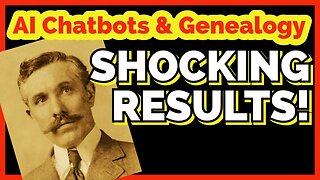 24:24
24:24
Genealogy Gems - Your Family History Channel
2 years agoSHOCKING RESULTS! Should you use AI Chatbots for Genealogy?
168 -
 LIVE
LIVE
Steven Crowder
2 hours ago🔴Game Over: Trump's EU Trade Victory Shows How Stupid "Experts" Really Are
34,301 watching -
 LIVE
LIVE
The Charlie Kirk Show
16 minutes agoTHE CHARLIE KIRK SHOW IS LIVE 07.28.25
3,312 watching -
 LIVE
LIVE
Anthony Pompliano
29 minutes agoWhy Bitcoin Will EXPLODE During The AI Era
205 watching -
 1:06:00
1:06:00
The Rubin Report
1 hour agoMajor Company’s Must-See Ad May Be the Official Death of Woke
6.17K6 -
 LIVE
LIVE
Robert Gouveia
59 minutes agoBongino's "SHOCKING" Bombshell! Peter Strozk PANIC! Trump Assassin Case! Climate Change PLOT!
1,153 watching -
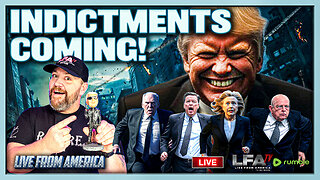 LIVE
LIVE
LFA TV
16 hours agoLFA TV ALL DAY STREAM - MONDAY 7/28/25
5,338 watching -
 UPCOMING
UPCOMING
Grant Stinchfield
14 minutes agoImporting Capital, Not Chaos: The Pro-America Visa
-
 LIVE
LIVE
Flyover Conservatives
11 hours agoTRUMP’S $1.9 TRILLION TRADE BOMBSHELL—EU & JAPAN BOW TO THE DEALMAKER - Dr. Kirk Elliott; Are We Watching History Repeat? Nazi Playbook vs. Modern Democrats | FOC Show
80 watching -
 LIVE
LIVE
The Shannon Joy Show
1 hour ago🔥🔥Bitcoin Bros Set To Plunder Your Retirement? Trump EO Could Open Up $9 Trillion In 401K To Private Equity & Crypto! LIVE Exclusive With Aaron Day!🔥
179 watching