Premium Only Content

Episode 22 - Turn Your Video iPod into a Family History Tool
Genealogy Gems Podcast
Episode 22 with Lisa Louise Cooke
Download the FREE App
www.GenealogyGems.com
Published August 12, 2007
THE MAILBOX"I also wanted to share a couple of photographs with you, she says. During your third episode, you talked about creative ways to display your family history treasures, and I wanted to share with you something absolutely wonderful my aunt did for me.
When my grandmother had to downsize and move into an assisted living facility, my aunt stumbled upon a beautiful silk baby dress and a pair of leather button-up baby shoes that had belonged to my grandmother. She had these framed for me along with a photograph of my grandmother on her 1st birthday wearing them! She gave the finished product to me because she knew how much I am fascinated by our family's history. Sincerely, Diana Larson?
Eleanor Mae Lees 1st birthday
Email from Barbara Murphy, NY:"On this weeks episode #21 you were talking about writing your memories. I received a book from my daughter last Christmas that does just what you are talking about. It is "A Mother's Legacy; Your life story in your own words. I think it is terrific because there was no way I was going to write anything anytime. This book is a month by month calendar book. Each month has questions to write about"
Anna-Karin's Swedish Genealogical Podcast
Use the time while you"re downloading podcasts to make a few entries into a memory book! That's a gem of an idea!
GEM: Turn Your Video iPodInto A Family History Tool.
MicroMemo High-Fidelity Digital Audio Recorder for the Video iPod by XtremeMac
The Micro memo snaps easily into the connector at the base of the video ipod. It has a flexible microphone and built in speaker. When you plug it into your ipod it automatically puts your ipod in Voice Memo mode with the option to start recording.
How To Record
From Voice Memo mode Select RECORD
When you're done you just select STOP AND SAVE
How To Download Recordings to Your Computer
Plug iPod into your computer
Open up iTunes (it will detect that you have new recorded voice memos on your iPod, and will ask you if you would like to download them into iTunes.)
Click OK
How Two Use Two Desktop Microphones For An Interview
UnPlug the MicroMemo microphone from the MicroMemo unit
Plug in a Microphone & Headphone Splitter;
Plug two computer desktop microphones into the splitter
How To Record With An External Microphone Or Other Source In Stereo
UnPlug the MicroMemo microphone from the MicroMemo unit
Flip the switch above the microphone jack on the Micro Memo to LINE.
Plug in your stereo microphone or cable from other source into MicroMemo
Record as usual
How To Load Images Onto Your Video iPod:
Create a IPOD IMAGES file folder on your computer
Scan or copy photos and documents and save them to the file
Plug your iPod into your computer
Open up iTunes.
From the gray menu tabs Click PHOTOS
Click the SYNC PHOTOS FROM box
Click the gray box to choose a folder from your hard drive. (This will open a window called BROWSE FOR FOLDER. Navigate your way to your IPOD IMAGES folder.)
Click on the IPOD IMAGES folder (the folder icon will open but you won't see image files)
Click the OK button.
Click the ALL PHOTO button
Click the INCLUDE FULL RESOLUTION BUTTON.
Click the gray APPLY at the bottom right corner of the screen.
ITunes has now copied all of the photos from that folder onto your iPod. You'll see that happening in the box at the top of the Itunes screen.
How To View Your Images On Your iPod
Eject your iPod from iTunes. The main menu will appear on iPod video screen.
Select PHOTOS from iPod menu
Select PHOTO LIBRARY to view thumbnail images
Scroll to the image you want to view and select it
How To View Your iPod Photos And Videos On Your Television
You will need: A/V Cable for the video iPod
Plug one end of the cable into the headphone jack of your iPod
Plug the three plugs into the corresponding yellow, white & red jacks on your TV.
Turn on your ipod
From menu select VIDEOS
Select VIDEO SETTINGS
Select TV OUT and set it to ON?
Click the MENU button and go back and select the video you want to watch
Press play
You will probably need to change your TV tuner to an AV input
How To Create A Photo Slideshows In Your iPod
Start at PHOTOS menu
Select Slideshow Settings.
Set the time per slide (I suggest 5 seconds)
Select MUSIC. Select a music Playlist, or Random.
Set the REPEAT and SHUFFLE PHOTOS settings to OFF.
Select TRANSITIONS (I like Dissolve)
Navigate your way back to the PHOTOS page
Select the folder of photos you want to play as your slide show.
When you see the list of thumbnails and the yellow box is around the first image you're ready to go so hit play.
So now you can gather the family around the television set and share your photos, and videos in big, living color with your...
-
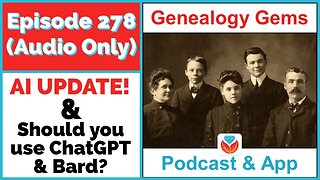 36:11
36:11
Genealogy Gems - Your Family History Channel
2 years agoEpisode 278 - AI Updates and Should you use AI like ChatGPT and Bard for genealogy
189 -
 LIVE
LIVE
The Big Mig™
3 hours agoThe Return Of Law & Order w/ Sheriff Mack
5,179 watching -
 LIVE
LIVE
Major League Fishing
7 days agoLIVE! - Fishing Clash Team Series: Challenge Cup - Day 6
206 watching -
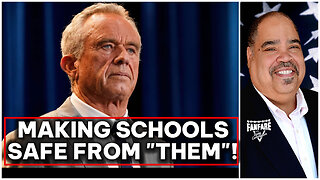 46:02
46:02
Barry Cunningham
17 hours agoWhat Are They Not Telling Us About These Drugs?
4.07K3 -
 LIVE
LIVE
Badlands Media
9 hours agoBadlands Daily: August 29, 2025
3,562 watching -
 39:49
39:49
Randi Hipper
1 hour agoBITCOIN BULL MARKET ENDING EARLY? PRICE UPDATE
30 -
 LIVE
LIVE
Total Horse Channel
3 hours ago2025 Gypsy Congress Championship Show | Friday
50 watching -
 2:41:50
2:41:50
Matt Kohrs
9 hours agoMarket Open Chaos: PCE Inflation Report & Payday Friday || Live Trading
15K1 -
 17:35
17:35
itsSeanDaniel
1 hour agoPro-Transgender Doctor HUMILIATED by Genius Conservative
6.91K15 -
 LIVE
LIVE
GritsGG
2 hours agoWin Streaking! Most Wins 3499+ 🧠
41 watching