Premium Only Content
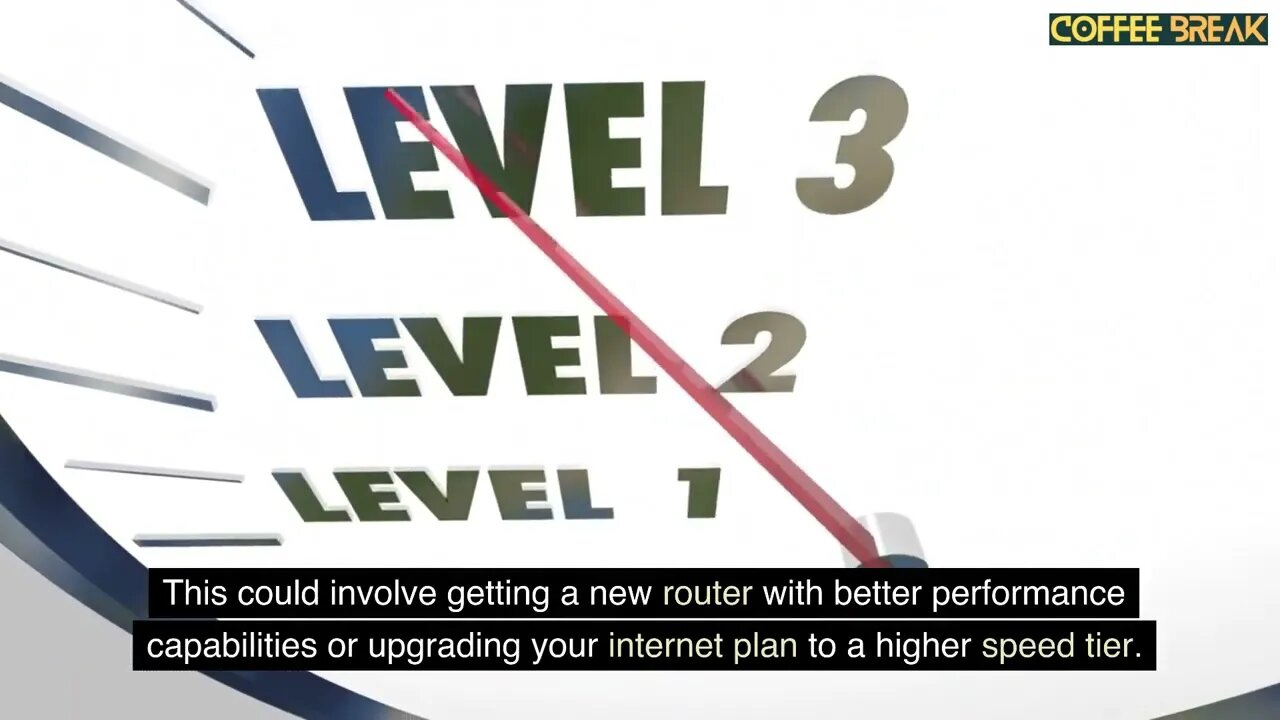
How To Increase Computer Internet Download Speed?
How To Increase Computer Internet Download Speed?
To increase your computer's internet download speed, you can try the following steps:
Check your internet plan: Ensure that you have subscribed to an internet plan that offers adequate download speeds. Contact your internet service provider (ISP) to verify if your plan meets your requirements.
Use a wired connection: If you're currently using a wireless connection, consider switching to a wired Ethernet connection. Wired connections generally offer more stable and faster speeds compared to Wi-Fi.
Position your router properly: If you're using Wi-Fi, make sure your router is placed in a central location in your home or office. Keep it away from obstructions, such as walls or furniture, which can weaken the signal strength.
Update your router's firmware: Check if there are any firmware updates available for your router. Visit the manufacturer's website for instructions on how to update the firmware. Updated firmware can often improve the performance and stability of your router.
Reduce interference: Keep electronic devices, such as cordless phones or microwave ovens, away from your router as they can cause interference. Additionally, avoid placing your router near other Wi-Fi devices that might be operating on the same frequency.
Close unnecessary applications and downloads: Close any applications or downloads that might be consuming your internet bandwidth. Multiple active downloads or background processes can significantly reduce your available bandwidth for other tasks.
Clear your browser cache: Over time, your browser's cache can become cluttered and slow down your browsing experience. Clearing the cache regularly can help improve download speeds. Consult your browser's documentation for instructions on how to clear the cache.
Use a download manager: Consider using a download manager software that can optimize your download speeds. These programs can split the download into multiple parts and download them simultaneously, increasing the overall download speed.
Disable background applications: Some applications running in the background can use your internet bandwidth without your knowledge. Close or disable any unnecessary background applications or services to free up bandwidth for your downloads.
Consider a different DNS server: The default DNS server provided by your ISP may not always be the fastest. You can try changing your DNS server to a faster and more reliable one, such as Google DNS or OpenDNS. Instructions on how to change your DNS server can be found in your operating system's network settings.
Upgrade your hardware: If you've tried all the above steps and are still experiencing slow download speeds, you may consider upgrading your hardware. This could involve getting a new router with better performance capabilities or upgrading your internet plan to a higher speed tier.
Remember that your internet speed can also be influenced by external factors beyond your control, such as the server's capacity or the overall network congestion.
Video about internet speed, internet speed test, boosting internet speed, internet speed booster, internet speed booster app, internet speed booster for pc windows 10, How To Increase Computer Internet Download Speed?, increase internet speed, increase wifi speed, how to,how to speed up internet, speed up internet, how to increase your internet speed on windows 10, how to speed up internet on windows 10, windows 10 internet speed up tips, internet speed up tips, dns servers
-
 2:44:01
2:44:01
Badlands Media
9 hours agoDEFCON ZERQ Ep. 015: The Hidden Hand, UFOs, and the Global Awakening
128K59 -
 2:03:09
2:03:09
Inverted World Live
9 hours agoLoeb Talks Probe with Joe | Ep. 131
68.8K6 -
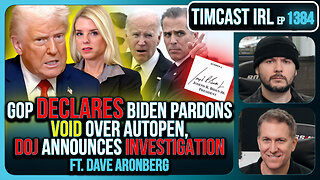 3:06:01
3:06:01
TimcastIRL
7 hours agoGOP Declares Biden Pardons VOID Over Autopen, DOJ Announces Investigation | Timcast IRL
239K182 -
 2:51:22
2:51:22
Laura Loomer
7 hours agoEP153: DEPORT MAMDANI!
44.5K49 -
 1:03:39
1:03:39
Flyover Conservatives
1 day agoAre ‘Aliens’ Really Demons? The Coming Digital ID System - Dr. Stella Immanuel; Frequencies of Control - Leigh Dundas | FOC Show
44.2K7 -
 4:36:58
4:36:58
Drew Hernandez
22 hours agoINCOMING: IMMINENT EBT APOCALYPSE IS UPON US?!
35.5K14 -
 25:47
25:47
Robbi On The Record
2 days ago $6.40 earnedExposing the OnlyFans Industry (Agency Edition)
40.1K14 -
 12:15:31
12:15:31
Dr Disrespect
18 hours ago🔴LIVE - DR DISRESPECT - BATTLEFIELD 6 - REDSEC LAUNCH - BATTLE ROYALE
205K25 -
 38:15
38:15
Scammer Payback
12 hours agoThe People's Call Center 2025
32.5K6 -
 50:10
50:10
Sarah Westall
6 hours agoARPA-H and the Weaponized Architecture for Total Dominance & Surveillance w/ Alix Mayer
36.2K9