AUDIO Genealogy Gems Podcast Episode 224 with Lisa Louise Cooke - Your Family History Show
AUDIO-ONLY podcast for your convenience here on YouTube. Below you will find notes for the items covered.
Lisa Louise Cooke shares stories from the genealogy road including Vikings and a found cousin.
Mailbox: High school teacher Lindsey called in to share an unexpected occurrence of genealogy serendipity. Listen to the original Genealogy Gems Podcast episode 185 where George Ella Lyon reads her poem at http://genealogygemspodcast.com/episode-185
Read more about and watch the video I created for Tom Boyer of his Where I’m From Poem at https://lisalouisecooke.com/2018/02/14/family-history-video-ideas/
Give the gift of story with Storyworth
StoryWorth gives your loved ones a reason to spend time with their favorite memories and share them with you giving you opportunities to become closer, even when you live far apart. It’s an easy and thoughtful gift even at the last minute. Get $20 off by visiting http://www.storyworth.com/gems when you subscribe.
Followup on GGP 223:
I’m organizing and digitizing my Grandmother’s old home movies with Video Conversion Experts. http://www.videoconversionexperts.com
This is the company that Dr. Haas used to convert his films. They did an exceptional job in post production restoration, and are known for this work in the film industry. They are the ideal company to go with if you want to invest in the highest quality of restoration. They are currently running a terrific 35% off sale now through 12/21/18. Please let them know you heard about them on the Genealogy Gems Podcast.
I’m digitizing my family’s High 8 home movie tapes with Larsen Digital. The list of mediums that they can digitize is one of the most extensive I've seen. They are even able to digitize the unmarked audio tape that I found among my grandmother's hoem movies. Kristin and her team are well known in the genealogy community and are based in Utah. They have graciously extended a 15% off to my listeners. Use the coupon code: GenGem. Discount is valid on: video tapes, movie film, audio reels, audio tapes, slides, negatives, photos & and specialty film. http://www.larsendigital.com
Organizing the videos you find online
After listening to episode 223, Kate was inspired to head to YouTube in search of videos that illustrate her memories. She writes: “I’ve been trying to set up a collection of my memories on you tube. Do you have any thoughts on to put this together? Is it possible to add clips and not full videos?” My suggestions:
YouTube: Organize with playlists
You can use Playlists to group the videos you find by topic. You could create playlists for locations, timeframes, people and so on. Sign in with your free Google account which will give you access to your YouTube “channel.” When you find a video, under the title of the video click the plus sign that says “Add to”. Select a playlist from the playlists listed in the dropdown menu. These are playlists you have already created in your account. If it’s a long list, use the search box to search for a playlist title. Or create a new Playlist by clicking “Create New Playlist” at the bottom of the menu. Unfortunately, YouTube doesn't give you a way to add your own notes. And you can't create clips of videos (at least not as of this writing), but I do know that when you share a video you can mark that it start at a point in the video that you select. Which brings me to my next suggestion…
Pinterest: Organize Videos into boards on Pinterest
If you would like to have even more control over organizing the videos that you find, and you want to be able to add your own notes and memories, consider using Pinterest. In your free Pinterest account you can create as many boards as you want. Create a board for each topic (much like with the Playlists I suggested previously) and save YouTube videos to them. And of course, you can save any other online content "memories" that you find along with them if you want. The beauty of pinning is that you can add your own notes and memories, plus you can set the video to begin at any point within the video that you want. Simply click “Share” under the video in YouTube, and click to check the box for “Start at.” Next, click on the player timeline that runs across the bottom of the video on the spot where you want the video to begin playing. Finally, click the Pinterest icon in the Share area to pin it to your Pinterest board of choice.
-
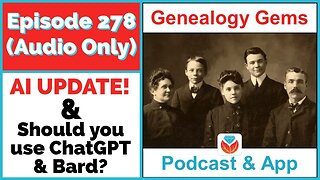 36:11
36:11
Genealogy Gems - Your Family History Channel
1 year agoEpisode 278 - AI Updates and Should you use AI like ChatGPT and Bard for genealogy
147 -
 35:42
35:42
Power Slap
3 days agoPower Slap: Road to the Title - Season 3 Episode 6 - Crack Chins, Stack Wins
559K61 -
 2:18:52
2:18:52
The Quartering
9 hours agoFBI Releases Bombshell Trump Assassin Photos, Woke Video Game Loses 200 Million, & Much More
94.7K66 -
 LIVE
LIVE
Akademiks
7 hours agoDrake Game 2 Update. YG Sales. Kendrick Hated on Aubrey? Ross exposes the industry! Popcaan loyal?
3,541 watching -
 1:17:11
1:17:11
Man in America
12 hours ago🔴 LIVE: America is WAKING UP & UNITING—Elites Are PANICKING as They Lose Control
55.6K39 -
 0:42
0:42
TheMonicaCrowleyPodcast
10 hours agoTOMORROW AUGUST 29th PRESIDENT TRUMP JOINS THE MONICA CROWLEY PODCAST
30.7K3 -
 1:05:55
1:05:55
Flyover Conservatives
1 day agoThe Dems and GOP are Done… HERE'S WHAT IS NEXT! - David and Stacy Whited | FOC Show
51.3K11 -
 1:10:42
1:10:42
Glenn Greenwald
10 hours agoDangerous Charges Brought Against Pavel Durov By France; Columbia Student Protester On Campus Free Speech And Fall Protests | SYSTEM UPDATE #324
79.8K114 -
 54:41
54:41
LFA TV
1 day agoJoebama Agenda: Make America Great for Illegal Aliens |TRUMPET DAILY 8/28/24 9pm
52.5K10 -
 24:50
24:50
Stephen Gardner
7 hours ago🔴BREAKING: Gavin Newsom JUST ANGERED 91 million Americans!
58.7K139