Premium Only Content
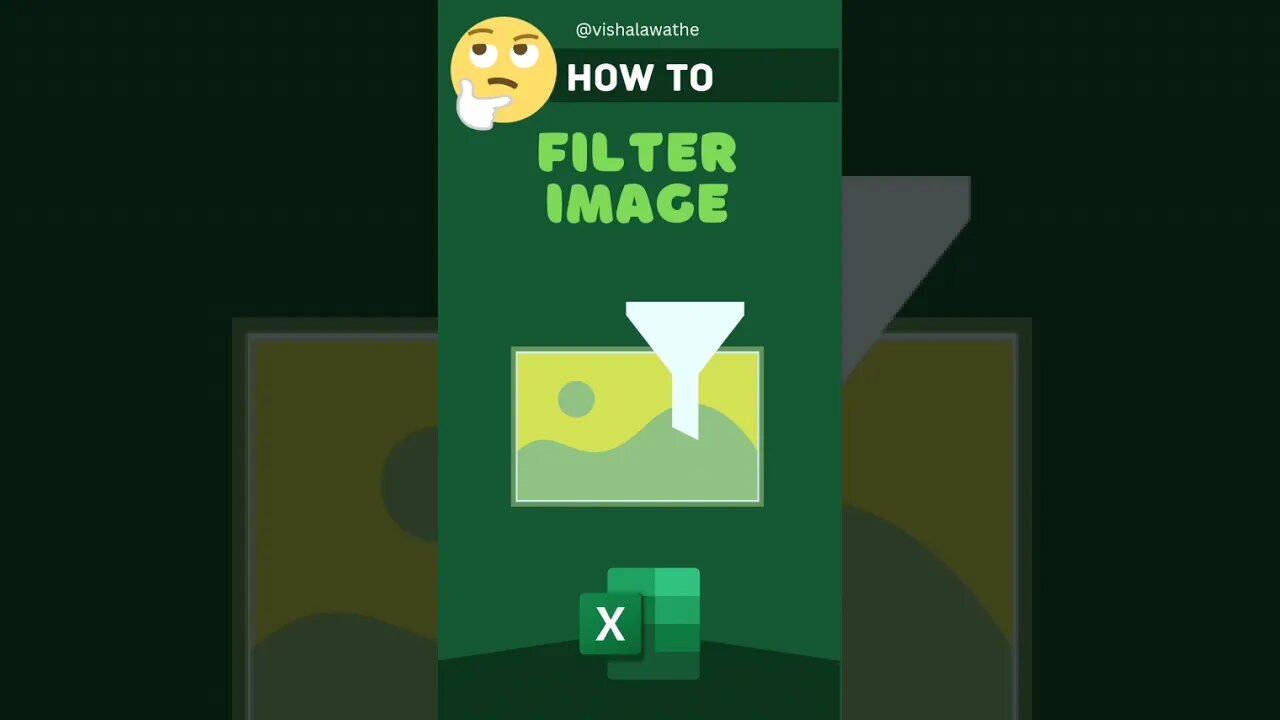
How to Filter Image in Excel #excel #reels #shorts #trending #viral
@vishalawathe
#excel #viral #shorts #reels #exceltutorial #trending
https://youtube.com/playlist?list=PLBvxtSmEq6RjWi2MqbxoRt_CWUEiBCDbV
Subscribe my channel for more Excel tricks
https://www.youtube.com/channel/UCwuSq8wR1EQb4MhfT7XMz-w?sub_confirmation=1
Excel provides several options for filtering images to make them more visually appealing and presentable. One way to filter an image is to use the Artistic Effects option in the Format Picture menu, which allows users to add effects such as pencil strokes, watercolor washes, or neon glows. Another way is to use the Picture Corrections option, which can be used to adjust parameters such as brightness, contrast, and sharpness of an image. Additionally, Excel also offers a Picture Styles feature allowing users to apply various border shapes or frames around images, making them stand out. It's essential to note that appropriate usage of filters is crucial as over-use can make the images appear artificial and distract viewers from key information. Excel's filtering capabilities can improve data visualization within spreadsheets where understanding large amounts of data boils down in presenting it in an easily digestible format for analysis and insight development.
-
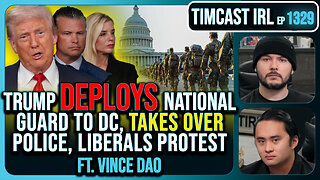 LIVE
LIVE
TimcastIRL
2 hours agoTrump Deploys National Guard To DC, Federalizes Police, Liberals Protests Take Over| Timcast IRL
8,183 watching -
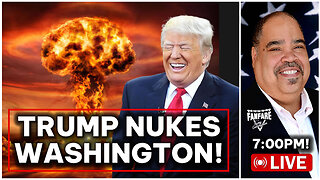 2:27:36
2:27:36
Barry Cunningham
6 hours agoBREAKING NEWS: PRESIDENT TRUMP ABSOLUTELY NUKED WASHINGTON D.C. AND THE MEDIA!
29.9K30 -
 LIVE
LIVE
Drew Hernandez
7 hours agoTRUMP'S DC TAKEOVER & ISRAEL KILLS AL JAZEERA TEAM AHEAD OF GAZA INVASION
814 watching -
 1:19:05
1:19:05
Glenn Greenwald
3 hours agoTrump's DC Takeover: Is it Legal? Israel Kills More Journalists, Including Anas al-Sharif; Glenn Reacts to Pete Buttigieg and JD Vance on Israel | SYSTEM UPDATE #501
101K85 -
 44:40
44:40
Katie Miller Pod
3 hours ago $1.93 earnedEpisode 1 - Vice President JD Vance | The Katie Miller Podcast
29.6K7 -
 LIVE
LIVE
LFA TV
1 day agoLFA TV ALL DAY STREAM - MONDAY 8/11/25
815 watching -
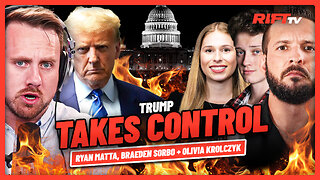 1:44:36
1:44:36
RiftTV
5 hours agoBREAKING: Trump FEDERALIZES D.C. To RESTORE Law & Order | The Rift | Ryan Matta, Olivia Krolczyk + Braeden Sorbo
26.2K9 -
 LIVE
LIVE
megimu32
3 hours agoOTS: Breakfast Nostalgia + Blind Chocolate Cereal Showdown… LIVE! 🍫🥣
68 watching -
 LIVE
LIVE
LIVE WITH CHRIS'WORLD
10 hours agoLIVE WITH CHRIS’WORLD - It’s Called LAW & ORDER
93 watching -
 11:07
11:07
AlaskanBallistics
1 day ago $1.02 earnedBreek-Lok Quick Detach Hub Mount and Flash Hider System Review
10K1