Premium Only Content
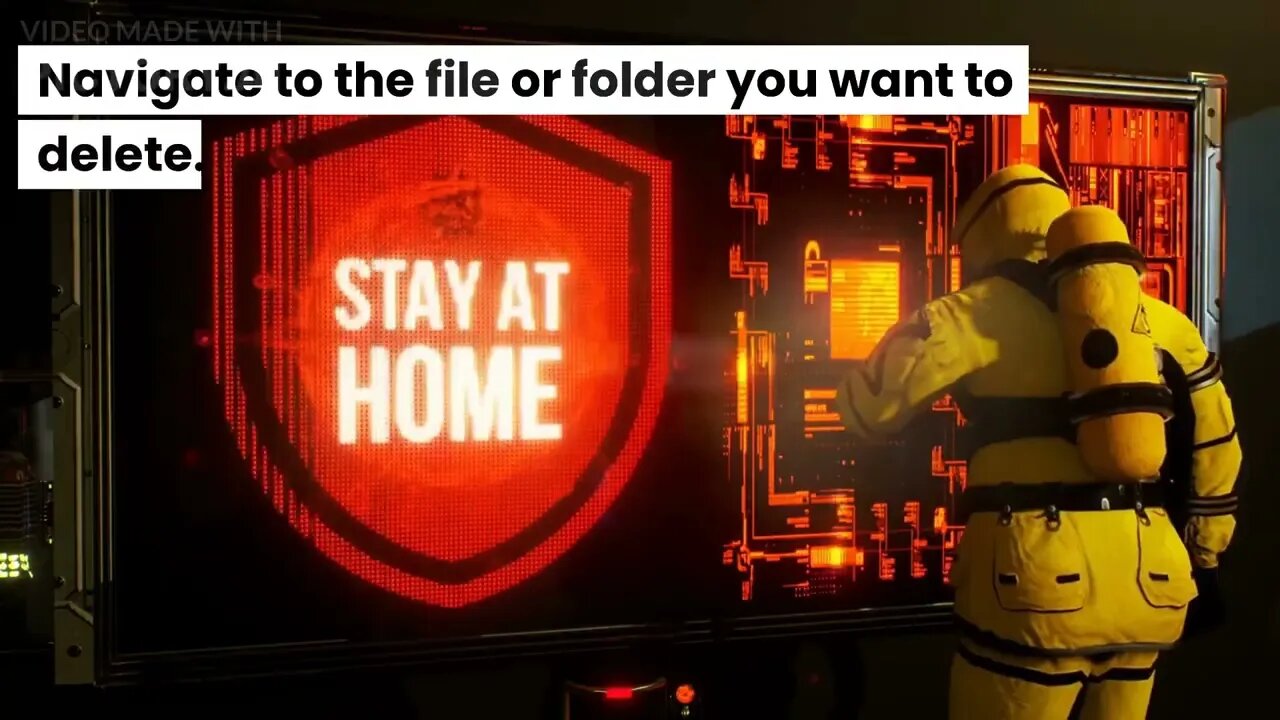
How to force delete undeletable (That cannot be deleted) files and folders on windows
How to force delete undeletable (That cannot be deleted) files and folders on windows
There are several methods you can try to force delete undeletable files and folders on Windows:
Method 1: Use Command Prompt
Open Command Prompt by pressing Windows + R keys and typing "cmd" in the Run dialog box, then hit Enter.
Type "del /F /Q /A filename" (without quotes) in the Command Prompt window, where "filename" is the name of the file or folder you want to delete.
Press Enter to execute the command. This should force delete the file or folder.
Method 2: Use Safe Mode
Restart your computer in Safe Mode by pressing F8 before Windows starts up.
Navigate to the file or folder you want to delete.
Right-click on it and select "Delete."
Method 3: Use Unlocker
Download and install Unlocker on your computer.
Right-click on the undeletable file or folder and select "Unlocker."
Click on "Unlock All" in the Unlocker window to force delete the file or folder.
Method 4: Use a Third-Party Tool
There are several third-party tools available that can help you force delete undeletable files and folders on Windows, such as FileASSASSIN, IObit Unlocker, and Wise Force Deleter.
Note: Before trying any of these methods, make sure that the file or folder you want to delete is not being used by any other programs. If it is, close the program or restart your computer before attempting to delete the file or folder.
-
 1:51:18
1:51:18
Redacted News
3 hours ago"There will be consequences!!!" Trump issues big threat to Putin ahead of peace summit | Redacted
84.7K59 -
 53:14
53:14
Candace Show Podcast
3 hours agoThe MOST MORAL Blackmail In The World | Candace EP 231
35.2K121 -
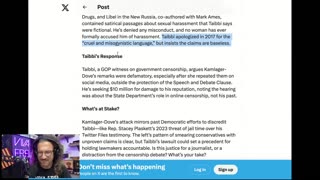 1:11:28
1:11:28
vivafrei
4 hours agoMatt Taibbi Getting "Westfalled"? Kathy Hochul Fighting for Illegals! Mamdani Minority Report & MORE
85.7K50 -
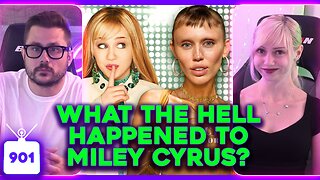 2:03:39
2:03:39
Pop Culture Crisis
4 hours agoWTF Happened to Miley Cyrus? HARRY POTTER Set Images, Sydney Sweeney Hater EXPOSED | Ep. 901
30.5K21 -
 10:17
10:17
MattMorseTV
5 hours ago $7.13 earnedTrump's DOJ just DROPPED a NUKE.
39.1K38 -
 11:07
11:07
Politibrawl
12 days agoRepublican rising star DESTROYS theatrical Democrat in front of the entire world
79.4K30 -
 4:42:30
4:42:30
StoneMountain64
6 hours agoOnly game with BETTER desctruction than Battlefield?
53.6K -
 4:51:37
4:51:37
Viss
7 hours ago🔴LIVE - Viss & Dr Disrespect Take on The 5 Win Minimum PUBG Challenge!
27.5K2 -

sophiesnazz
3 hours ago $0.63 earnedLETS TALK ABOUT BO7 !socials !specs
20.2K -
 1:12:05
1:12:05
The Quartering
6 hours agoToday's Breaking News!
87.5K47