Premium Only Content
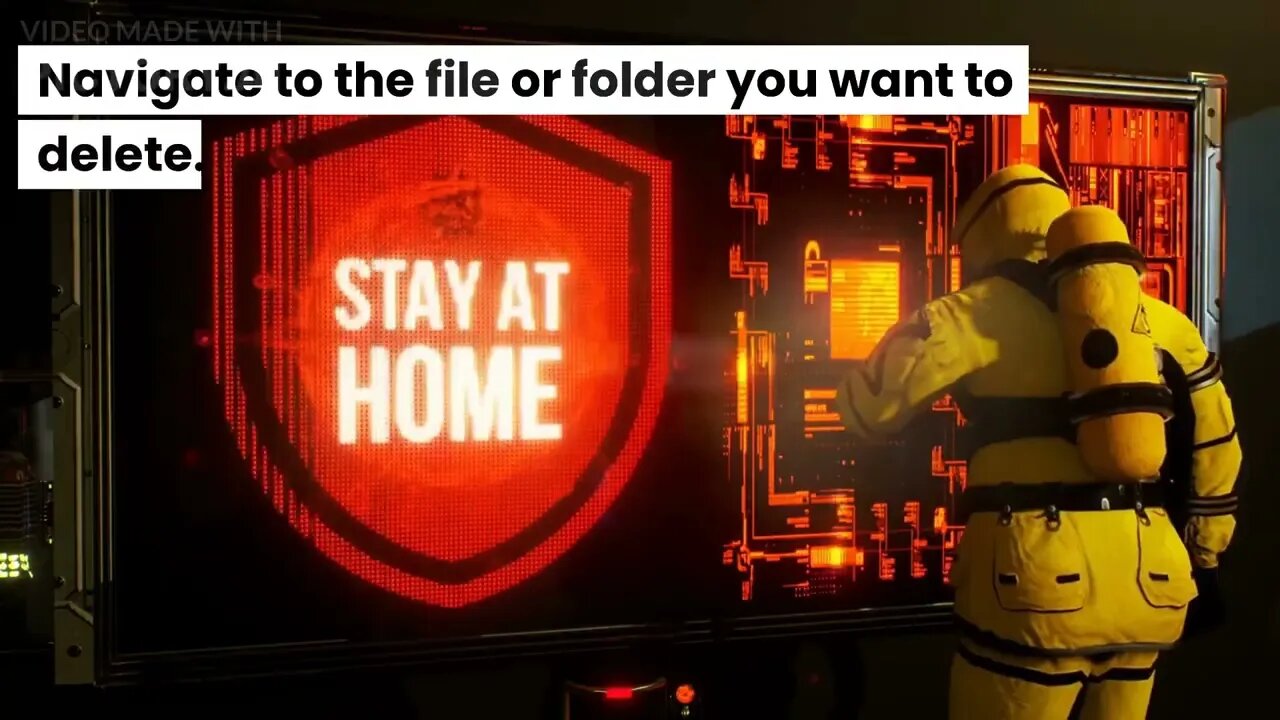
How to force delete undeletable (That cannot be deleted) files and folders on windows
How to force delete undeletable (That cannot be deleted) files and folders on windows
There are several methods you can try to force delete undeletable files and folders on Windows:
Method 1: Use Command Prompt
Open Command Prompt by pressing Windows + R keys and typing "cmd" in the Run dialog box, then hit Enter.
Type "del /F /Q /A filename" (without quotes) in the Command Prompt window, where "filename" is the name of the file or folder you want to delete.
Press Enter to execute the command. This should force delete the file or folder.
Method 2: Use Safe Mode
Restart your computer in Safe Mode by pressing F8 before Windows starts up.
Navigate to the file or folder you want to delete.
Right-click on it and select "Delete."
Method 3: Use Unlocker
Download and install Unlocker on your computer.
Right-click on the undeletable file or folder and select "Unlocker."
Click on "Unlock All" in the Unlocker window to force delete the file or folder.
Method 4: Use a Third-Party Tool
There are several third-party tools available that can help you force delete undeletable files and folders on Windows, such as FileASSASSIN, IObit Unlocker, and Wise Force Deleter.
Note: Before trying any of these methods, make sure that the file or folder you want to delete is not being used by any other programs. If it is, close the program or restart your computer before attempting to delete the file or folder.
-
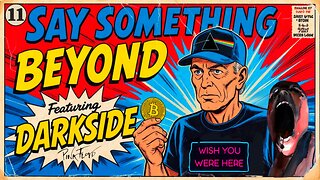 1:29:28
1:29:28
NAG Podcast
20 hours agoSay Something Beyond W/MikeMac: DARKSIDE - Ep.11
181 -
 35:24
35:24
The Rubin Report
3 hours ago'Real Time' Crowd Goes Quiet as Bill Maher & Democrat Have a Tense Exchange About Zohran Mamdani
83.2K38 -
 LIVE
LIVE
Rebel News
1 hour agoTrump says he can play dirty, Canada-US trade talks off, BC to launch anti-tariff ad | Rebel Roundup
463 watching -
 2:26:58
2:26:58
Nikko Ortiz
3 hours agoValid Crashout's... |Rumble Live
4.28K1 -
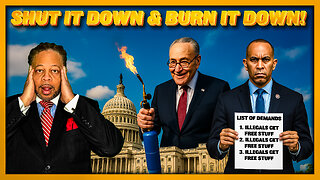 LIVE
LIVE
LFA TV
17 hours agoLIVE & BREAKING NEWS! | MONDAY 10/27/25
2,396 watching -
 LIVE
LIVE
StoneMountain64
1 hour agoBattlefield 6 Season 1 TOMORROW. Battle Royale? New Map + New Weapons!
113 watching -
 1:22:23
1:22:23
The Mel K Show
3 hours agoMORNINGS WITH MEL K -Signal to Noise: The International Framework is Balancing Out - 10-27-25
18.1K10 -
 LIVE
LIVE
Viss
3 hours ago🔴LIVE - Battle Royale Release Tomorrow! - Battlefield 6
127 watching -
 DVR
DVR
The Shannon Joy Show
3 hours ago🔥SJ Show 10/27 * Trump Jr. Wins Massive Drone Contract From Daddy’s Military * Tom Massie Targeted For Destruction By MAGA * Trump’s Perma-Shutdown Opens Door For Mass Corruption in DC🔥
9.52K12 -
 58:04
58:04
Daniel Davis Deep Dive
3 hours agoRussia's NEW NUCLEAR MISSILE: The Burevestnik /Lt Col Daniel Davis & Col Jacques Baud
10.3K3