Premium Only Content

VISTA 128BPT - Programming a Wireless Zone
In this video Griffin from Alarm Grid shows the user how to program a wireless receiver and then a wireless zone into a VISTA-128BPT panel. The steps to program a VISTA-250BPT are exactly the same. Resideo and Alarm Grid recommend using address 07 for your first RF receiver. The VISTA-128BPT can support up to two (2) receivers per system.
To address a 5881-style receiver to address 07, set dip switches 2, 3, and 4 to ON. Connect the receiver to the panel's keypad bus. Enter programming (Installer Code + 8 + 000, default code is 4140) and press [#] or [*] + 93 to enter menu-driven programming. You will be prompted with several options before you reach Device Programming. Press 0 for No on each of these options. At Device Programming? Press 1 for Yes. When prompted for the device address, enter 07 and press [*].
At device type, enter 03 for RF Receiver and press [*]. At RF House Code, if you aren't using any bi-directional devices such as the 5828, 5828V, or 5804BD, or 5804BDV, then you can leave this setting at 00 and press [*]. If you are using bi-directional devices, just be sure the House ID entered here matches the House ID you program into your other devices. Press [*] and you will be back at Enter Device. Press [00] [*] and at the "Quit Menu Mode?" prompt, press [1] + [*].
Press [#] or[*] + 93 again and this time at the "Zone Programming" prompt, enter 1 for Yes. Enter the zone number you wish to program then press [*]. A little-known fact is that you can program any zone as a wireless zone, even zone numbers 1 - 9. The only zone you can't program as a wireless zone is zone number 64. This is reserved for low battery supervision for wireless keypads. To move through the prompts, press [*] to move forward. If you need to return to the previous prompt, press [#]. Program the zone based on your needs, following the information shown in the video. There are a lot of options in zone programming, and some of them are only shown if you program certain prerequisites first. For that reason, we won't go into all the details here. When in doubt, refer to the FAQ linked below or the Program Guide for the VISTA-128BPT.
After you view the final summary screen, at the end of the programming for your zone, press [*] and you will be back at the "Enter Zone Number" prompt. If you are finished with zone programming, enter [000] + [*] and you will shown the "Quit Menu Mode?" prompt. Press [1] and you'll be back in regular non-menu programming. Press [*] + 99 to exit programming. Be sure to test any new zones you've programmed.
https://www.alarmgrid.com/faq/how-do-i-program-a-wireless-zone-on-a-vista-128bpt
-
 3:39
3:39
Alarm Grid Home Security DIY Videos
1 year agoQolsys IQ Panel 4: Using Dual Path Monitoring
21 -
 2:13:26
2:13:26
Badlands Media
10 hours agoDevolution Power Hour Ep. 390 - Political Warfare, Jimmy Kimmel & ANTIFA
66K13 -
 2:43:56
2:43:56
TimcastIRL
5 hours agoJimmy Kimmel FIRED, ABC Pulls Show Over Charlie Kirk Assassination Comments | Timcast IRL
345K186 -
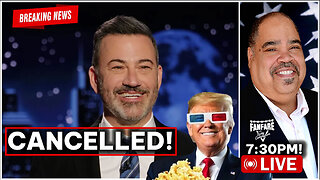 1:58:02
1:58:02
Barry Cunningham
6 hours agoJIMMY KIMMEL CANCELLED | OBAMA IS WHINING! | JD VANCE ON JESSE WATTERS!
86.6K105 -
 2:34:46
2:34:46
TheSaltyCracker
5 hours agoWe Got Him Fired ReeEEStream 9-17-25
127K337 -
 43:44
43:44
Man in America
7 hours agoAmericans Are About to Lose Everything—And They Don’t Even Know It
37.1K21 -

Adam Does Movies
2 days ago $1.14 earnedTalking Movies + Ask Me Anything - LIVE
27.3K1 -
 LIVE
LIVE
I_Came_With_Fire_Podcast
14 hours agoNASA Blocks China, TPUSA BOOSTED, Chinese Spamoflauge, & Factional Division
270 watching -
 33:40
33:40
Jamie Kennedy
6 hours agoEp 222 Processing the Loss of Charlie Kirk | HTBITY with Jamie Kennedy
46.4K17 -
 1:32:05
1:32:05
Badlands Media
21 hours agoAltered State S3 Ep. 46: Tactical Nukes, Thermite, and the 9/11 Puzzle
62.6K5