OBS The Best FREE Screen Recording Program Out There for Gaming Reactions Training & More
In today's Tech Tuesday-Bonus added to Friday Feature, we talk about some tips if you are new to OBS. This video will provide you with an overview of OBS; what it is, how it works, how to download and more as a high level intro to OBS. We receive many questions every week regarding OBS, and we'll try to create as many useful tips videos as possible. If there is something you are stuck on and or have questions you need help on. Let us know in the comments below, and we'll respond as quickly as possible.
To find out more info and download your free version of OBS, visit:
https://obsproject.com/
OBS Studio (formerly Open Broadcaster Software or OBS, for short) is a free, open-source, and cross-platform screen casting and streaming app. It is available for Windows, macOS, Linux distributions, and BSD. OBS Project raises funds on Open Collective and Patreon
OBS Studio is a free and open-source app for screen casting and live streaming. Written in C/C++ and built with Qt, OBS Studio provides real-time capture, scene composition, recording, encoding, and broadcasting via the Real Time Messaging Protocol (RTMP). It can stream videos to any RTMP-supporting destination, including YouTube, Twitch, Instagram and Facebook.
For video encoding, OBS Studio can use the x264 transcoder, Intel Quick Sync Video, Nvidia NVENC and the AMD Video Coding Engine to encode video streams into the H.264/MPEG-4 AVC or H.265/HEVC formats. It can encode multiple tracks of audio in the AAC format. More experienced users can choose any codecs and containers available in libavcodec and libavformat, or output the stream to a custom FFmpeg URL.
OBS Studio also supports plug-ins to extend its functionality.
OBS 24.0.0
The main user interface is organized into five sections: scenes, sources, audio mixer, transitions, and controls. Scenes are groups of sources like live and recorded video, text and audio. The mixer panel lets the user mute the audio, and adjust the volume through virtual faders, and apply effects by pressing the cogwheel next to the mute button. The control panel has options for starting/stopping a stream or recording, a button to transform OBS to a more professional Studio Mode (see below), a button for opening the settings menu and a button to exit the program. The upper section has a live video preview, used to monitor and edit the current scene. The user interface can be switched to a variety of themes, including both dark and light themes, depending on what the user prefers.
When in Studio Mode, there are two canvas preview windows, the left one for modifying and preview of non-active scenes, while the right window is for preview of the live scene ("Preview" and "Program" respectively). In the middle there is a secondary transition button, allowing for transitioning to the non-active scene in the left window using user-defined "quick transitions".
Please keep in mind, we in no way condone or accept copyright infringement and passing off someone else's work as your own. Artists and other creators work extremely hard to create their work, and they always deserve the full credit. Please always strive to make content that is both legally and ethically positive!
Also, don’t forget to check out @Inspiring How UC That on our other platforms:
Facebook: https://www.facebook.com/inspiringhowUCthat
Instagram: https://www.instagram.com/inspiringhowucthat/
Twitter: https://twitter.com/IHUCT
TikTok: https://www.tiktok.com/@ihuct
E-mail: inspiringhowucthat@gmail.com
#OBS #NEWOBS #ScreenrecordingOBS #OBSupdate #OBSoverview #OBSediting #OBSbackdrop #OBSupdate #addingmicinobs #obsmicadjustments #howtosetmicsettingsinOBS #obsfilter #obsmicrophonefilters #OBSblockedvideo #ESPNBlockedvideo #ESPNOBSBlock #OBSblackscreen #OBSappblocked #OBSnetflix #OBSBlackscreenfix #SecurityblockingOBS #OBSscreenrecording #howtogamecaturerecord OBSrecording #obs #recordingecho #howtofixsoundecho #soundsettings #noisedistortion #eqsettings #EditingTips #YoutubeVideos #InspiringHowUCthat #timesavingtips #editingsoftware #videoediting #techTuesdays
*Copyright Disclaimer Under Section 107 of the Copyright Act 1976, allowance is made for "fair use" for purposes such as criticism, comment, news reporting, teaching, scholarship, and research. Fair use is a use permitted by copyright statute that might otherwise be infringing. Non-profit, educational or personal use tips the balance in favor of fair use. No copyright infringement intended. ALL RIGHTS BELONG TO THEIR RESPECTIVE OWNERS*
-
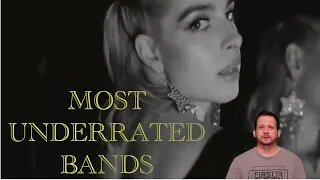 13:52
13:52
Inspiring How UC That
1 year ago $0.03 earnedUNDERRATED BANDS You Need to Check Out! - Forever Still, Amaranthe, Smash Into Pieces, and Others
133 -
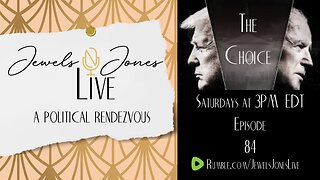 2:23:13
2:23:13
Jewels Jones Live ®
1 day agoTHE CHOICE 2024 | A Political Rendezvous - Ep. 84
126K32 -
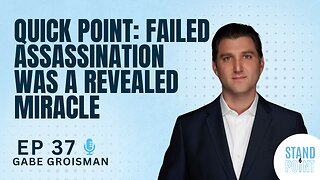 14:57
14:57
Standpoint with Gabe Groisman
3 days agoEp. 37. Failed Assassination was a Revealed Miracle
142K50 -
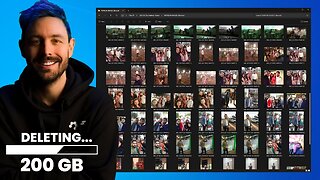 13:43
13:43
Scammer Payback
4 days agoDeleting this Scammer Scumbags personal photos
154K62 -
 42:39
42:39
The Why Files
6 days agoWe Are the Aliens | Life's Interstellar Journey to Earth: Panspermia
183K104 -
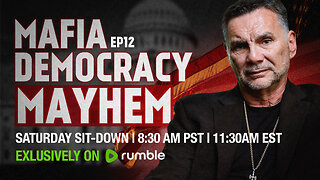 1:24:34
1:24:34
Michael Franzese
1 day agoTrump speech, assassination attempt updates, and foreign threats | MF LIVE | Ep. 12
163K150 -
 1:53:06
1:53:06
Tactical Advisor
19 hours agoBattleHawk Build Of The Month and Giveaway - Vault Room Live Stream
148K42 -
 19:55
19:55
My Self Reliance
1 day agoNow What?!
143K32 -
 10:03
10:03
After Skool
1 month agoWhy Good People Comply With Evil - Daniel Schmachtenberger
229K292 -
 15:32
15:32
Winston Marshall
2 days agoHollywood’s DEAFENING Silence On Trump's Assassination Attempt
210K293