Premium Only Content
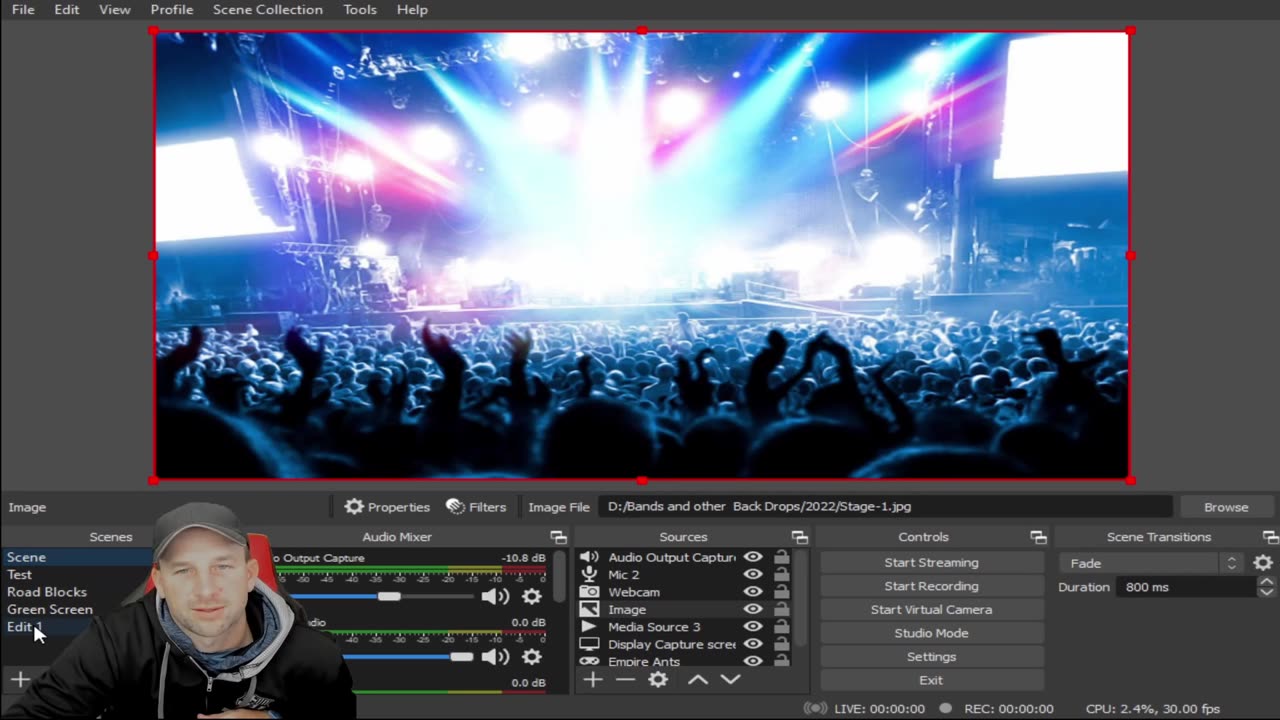
OBS How to Set up Files for Future Recording Us
In today's Tech Tuesday video, Kevin shows us how to set up files as a template within OBS to save time when creating and editing future videos. The more time and effort you can save, the better your videos will be and the more fun you'll have!
To find out more about OBS and download the program, visit their website at:
https://obsproject.com/
Please keep in mind, we in no way condone or accept copyright infringement and passing off someone else's work as your own. Artists and other creators work extremely hard to create their work, and they always deserve the full credit. Please always strive to make content that is both legally and ethically positive!
Also, don’t forget to check out @Inspiring How UC That on our other platforms:
Facebook: https://www.facebook.com/inspiringhowUCthat
Instagram: https://www.instagram.com/inspiringhowucthat/
Twitter: https://twitter.com/IHUCT
TikTok: https://www.tiktok.com/@ihuct
E-mail: [email protected]
OBS Studio (formerly Open Broadcaster Software or OBS, for short)[9] is a free, open-source, and cross-platform screencasting and streaming app. It is available for Windows, macOS, Linux distributions,[a] and BSD.[b] OBS Project raises funds on Open Collective and Patreon
OBS Studio is a free and open-source app for screencasting and live streaming. Written in C/C++ and built with Qt, OBS Studio provides real-time capture, scene composition, recording, encoding, and broadcasting via the Real Time Messaging Protocol (RTMP). It can stream videos to any RTMP-supporting destination, including YouTube, Twitch, Instagram and Facebook.[12]
For video encoding, OBS Studio can use the x264 transcoder,[13] Intel Quick Sync Video, Nvidia NVENC and the AMD Video Coding Engine to encode video streams into the H.264/MPEG-4 AVC or H.265/HEVC formats.[14] It can encode multiple tracks of audio in the AAC format. More experienced users can choose any codecs and containers available in libavcodec and libavformat, or output the stream to a custom FFmpeg URL.[15]
OBS Studio also supports plug-ins to extend its functionality.[16]
OBS 24.0.0
The main user interface is organized into five sections: scenes, sources, audio mixer, transitions, and controls. Scenes are groups of sources like live and recorded video, text and audio. The mixer panel lets the user mute the audio, and adjust the volume through virtual faders, and apply effects by pressing the cogwheel next to the mute button. The control panel has options for starting/stopping a stream or recording, a button to transform OBS to a more professional Studio Mode (see below), a button for opening the settings menu and a button to exit the program. The upper section has a live video preview, used to monitor and edit the current scene. The user interface can be switched to a variety of themes, including both dark and light themes, depending on what the user prefers.
When in Studio Mode, there are two canvas preview windows, the left one for modifying and preview of non-active scenes, while the right window is for preview of the live scene ("Preview" and "Program" respectively). In the middle there is a secondary transition button, allowing for transitioning to the non-active scene in the left window using user-defined "quick transitions".
There are some simple tutorials on the Internet that show how to use OBS Studio,[17][18] including more in-depth tutorials designed to cover every aspect of the application.
Please keep in mind, we in no way condone or accept copyright infringement and passing off someone else's work as your own. Artists and other creators work extremely hard to create their work, and they always deserve the full credit. Please always strive to make content that is both legally and ethically positive!
OBS Studio started out as a small project created by Hugh "Jim" Bailey, but quickly grew with the help of many online collaborators working both to improve OBS and spread the knowledge about the program. The first version was released in August 2012.[20] In 2013, development started on a rewritten version known as OBS Multiplatform (later renamed OBS Studio) for multi-platform support, a more thorough feature set, and a more powerful API.[21] In 2016, OBS "Classic" was no longer supported, and OBS Studio became the primary version
3OBSfilesaving #Usefultips #OBS #settingupfiles #creatingtemplates #fyp #EditingTips #YoutubeVideos #InspiringHowUCthat #timesavingtips #editingsoftware #videoediting #techTuesdays
*Copyright Disclaimer Under Section 107 of the Copyright Act 1976, allowance is made for "fair use" for purposes such as criticism, comment, news reporting, teaching, scholarship, and research. Fair use is a use permitted by copyright statute that might otherwise be infringing. Non-profit, educational or personal use tips the balance in favor of fair use. No copyright infringement intended. ALL RIGHTS BELONG TO THEIR RESPECTIVE OWNERS*
-
 9:43
9:43
Inspiring How UC That
2 years ago $0.05 earnedFavorite Drummers - Top 10; Featuring Jen Ledger, Neil Peart, Sam Gilman, and Many More
4531 -
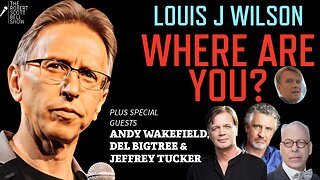 2:10:48
2:10:48
The Robert Scott Bell Show
19 hours agoDr. Andrew Wakefield, Vax Truth Vindication, Del Bigtree, An Inconvenient Study, Jeffrey Tucker, Health Freedom Hoax Exposed - The RSB Show 11-12-25
3874 -
 17:22
17:22
Actual Justice Warrior
1 day agoDemocrats TURN ON Chicago Mayor
2.82K11 -
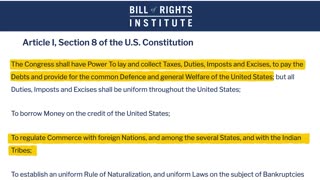 14:16
14:16
Nate The Lawyer
1 day ago $0.21 earnedSupreme Court Could Force Trump to Repay All Tariffs | Lawyer Explains
8.5K11 -
 46:25
46:25
Coin Stories with Natalie Brunell
1 day agoErin West: Romance-Crypto Scam Taking Over - "Pig Butchering" Cyber Fraud Explained
7.96K1 -
 1:14:05
1:14:05
DeVory Darkins
18 hours agoDemocrats get BAD EPSTEIN NEWS after major mistake
198K152 -
 2:29:10
2:29:10
Badlands Media
12 hours agoDevolution Power Hour Ep. 406: Cracks in the Empire
242K27 -
 2:55:16
2:55:16
TimcastIRL
10 hours agoNEW Epstein Emails Drop, Dems Claim TRUMP KNEW, Congress Forces Epstein Release Vote | Timcast IRL
266K132 -
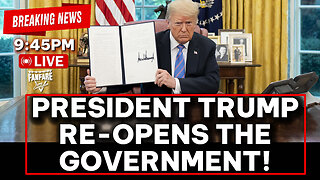 1:19:53
1:19:53
Barry Cunningham
9 hours agoBREAKING NEWS: PRESIDENT TRUMP RE-OPENS THE UNITED STATES GOVERNMENT!
49.3K20 -
 20:47
20:47
The White House
9 hours agoPresident Trump Signs Senate Amendment to H.R. 5371
44.9K35