Premium Only Content
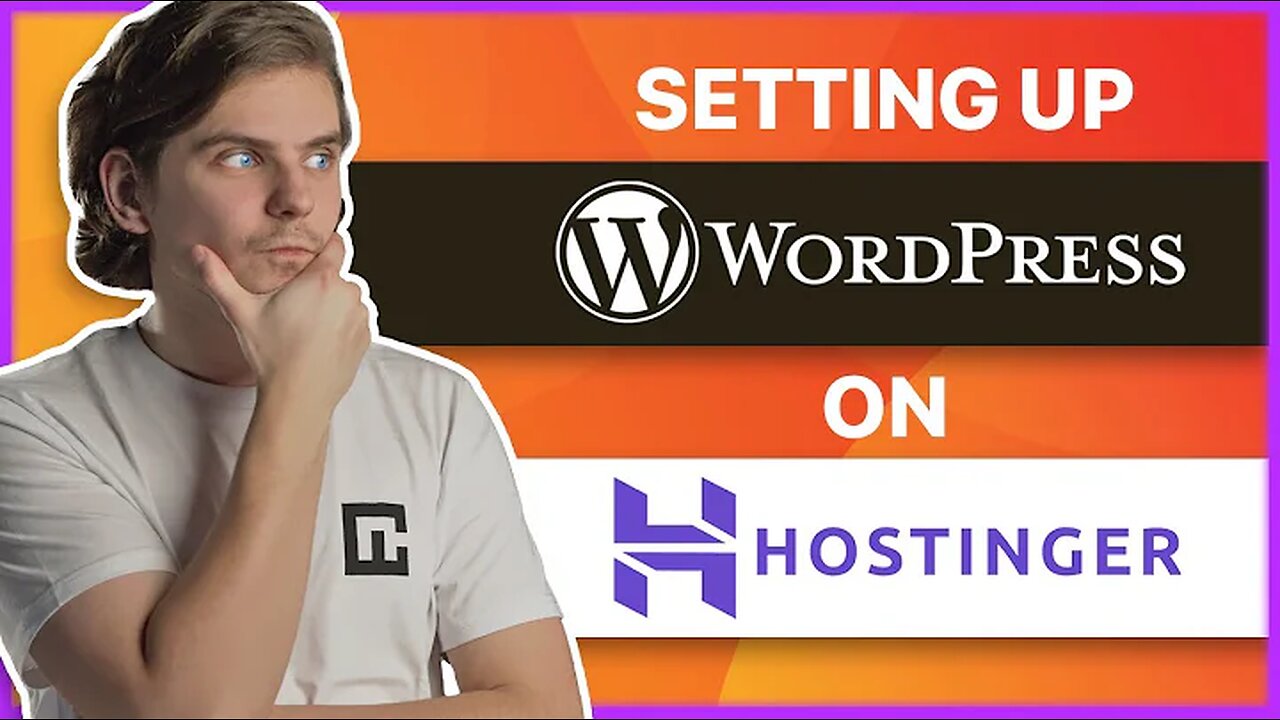
How to Install WordPress on Hostinger in 2023
🧨 Choose The Best Hostinger Hosting For WordPress 🧨
✅ Hostinger - Get The Best Deal available! ➡️ hhttps://hostinger.in/?REFERRALCODE=1TELUGU71
check article for full deatails :https://vsblogging.in/how-to-create-blog-on-wordpress/
Hey there, managing your website through Hostinger is not very complicated, but every once in a while all of us need some help. So here I am to guide you step-by-step on how to install WordPress on Hostinger…
Very quickly, if you want to learn even more about this provider, check out our Hostinger Review 2022 - https://cnews.link/hostinger_review_2....
How do I activate WordPress on Hostinger?
So when you log in to Hostinger after your initial purchase, you'll be greeted with this set-up process. It's really easy, just follow the instructions, and choose your domain name and what CMS you want to install, then just type in your log-in details. It's a great way to set up a website, the problem is, it only happens the first time you're setting up WordPress. If you want to reinstall or install another version of WordPress in a subdomain, the approach is slithy different.
How do I connect my WordPress to my Hostinger domain?
From your Hostinger dashboard, click MANAGE near your hosting plan name, this will take you to the main hPanel dashboard. Now we need to find a tool called Auto-Installer, if you scroll down a bit you'll see the WEBSITE tab, and this tool should be right here so just click it.
In the newly appeared pop-up enter the name of a website you want to create, next type in your email address, and come up with a user name and a memorable password. The advanced tab below is only used when you want to create a specific database or you want to install WordPress on a subdomain. If you're installing into the main directory, fill in the first fields and leave the Advanced tab alone, then we can click NEXT.
Can I use WordPress with Hostinger?
Yes. Just find a tool called Auto-Installer. On it, the first thing you will see is your current installations of WordPress CMS in this specific hosting account. As you can see I have quite a few of them, maybe I should clean up a bit, but for you, it will either be completely empty or will have just one install listed… anyhow, if you scroll a bit lower you'll find the main 4 CMS choices that Hostinger offers, there are a lot of different CMS's you can add here, including Joomla and OpenCart, but we stick with WordPress.
Hostinger Shared Hosting Feature list -
🚀 Free SSL
🚀 Unmetered Bandwidth
🚀 Free Domain Name - with yearly plans you get a free website name for an entire year.
🚀 Free CDN - Content Delivery Network copies your website files to multiple servers around the world, speeding up the general performance of your site.
🚀 Easy to use control panel
🚀 Pro Email - You get an email account with your domain name, like [email protected]
🚀 Weekly Backups
🚀 24/ Live chat support
More expensive plans also include:
🚀 100 Websites
🚀 Unlimited Emails
🚀 Unlimited Bandwidth
🚀 Daily Backups - Automatically copies your files and server settings every day, allowing you to restore them for free if something happens.
🎯 Hostinger - Get The Best Deal available! ➡️ https://hostinger.in/?REFERRALCODE=1TELUGU71
How to install WordPress using Auto Installer?
In the newly appeared Auto-Installer enter the name of a website you want to create, next type in your email address, and come up with a user name and a strong password. The advanced tab below is only used when you want to create a specific database or you want to install WordPress on a subdomain. If you're installing into the main directory, fill in the first fields and leave the Advanced tab alone, then we can click NEXT.
Change this ONLY if you know what you're doing and need a specific environment for testing, always remember that outdated versions of WordPress or any plugin can lead to security problems or even your site getting taken down. To learn more about website security make sure you're subscribed to the Cybernews YouTube channel. Okay, the next field is something you HAVE to choose since it's the language you want your WordPress installation to be, Hostinger allows you to install quite a lot of different languages so I bet you’re going to find yours easily.
-
 38:15
38:15
Scammer Payback
7 hours agoThe People's Call Center 2025
2.32K4 -
 50:10
50:10
Sarah Westall
2 hours agoARPA-H and the Weaponized Architecture for Total Dominance & Surveillance w/ Alix Mayer
12.1K2 -
 LIVE
LIVE
SpartakusLIVE
14 hours agoREDSEC BATTLE ROYALE || Battlefield 6 w/ The Boys
276 watching -
 LIVE
LIVE
DLDAfterDark
2 hours agoDLD Live! The Return of Red Dawn - Glock "V" Talk - Sighting In Your Optics & Sights
70 watching -
 33:50
33:50
Producer Michael
8 hours agoInside a FORTRESS Containing $2BILLION in Gold and Silver!
10.5K4 -
 LIVE
LIVE
Anthony Rogers
1 day agoEpisode 388 – Gabi Garcia
28 watching -
 LIVE
LIVE
AlaskanBallistics
2 hours agoI Love this Gun Podcast #70
58 watching -
 59:12
59:12
BonginoReport
5 hours agoDon Lemon calls Megyn Kelly chopped, unc and TRANS?! - Nightly Scroll w/ Hayley Caronia (Ep.165)
118K52 -
 11:24:45
11:24:45
Viss
13 hours ago🔴LIVE - BF6 Battle Royale Launch: RedSec w/ Viss, Dr Disrespect, BobbyPoff, Rallied
32.9K7 -
 1:29:08
1:29:08
Kim Iversen
7 hours agoNick Fuentes & Tucker Carlson SQUASH Their ‘Fed’ Beef!
82.3K111