Premium Only Content
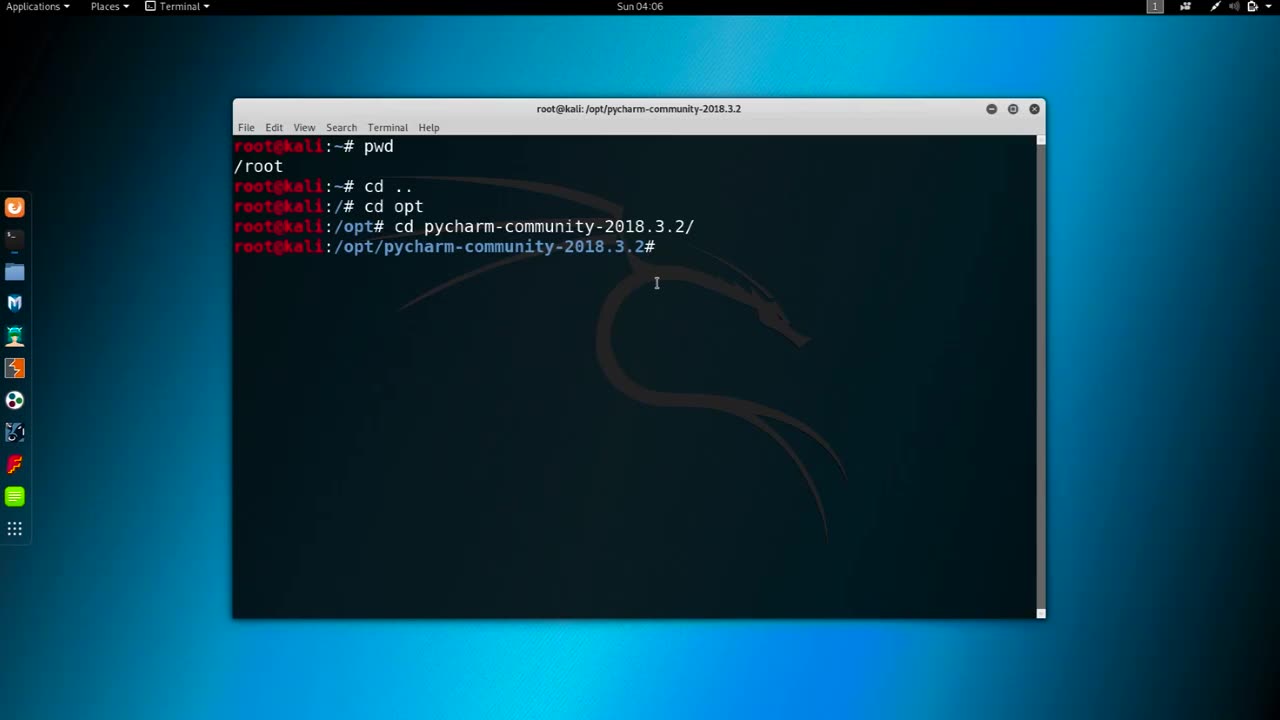
Chapter-33,. LEC-4 | Changing MAC manual | #ethicalhacking #education
#ethicalhacking #hacking #rumble #virel #trending #education
Subscribe to our channel YouTube channel.❤️
/@thecybersecurityclassroom
Followe me on Rumble.💕
/@the1cybersequrityclassroom
Changing the MAC (Media Access Control) address of a network interface on a computer can be useful for a variety of reasons, such as improving privacy or troubleshooting networking issues. Here's how you can change the MAC address manually:
Open the terminal on your computer. On a Mac, you can find the Terminal in the Utilities folder within the Applications folder.
Type the command "ifconfig" in the Terminal and press Enter. This command will display a list of network interfaces on your computer, along with their current MAC addresses.
Identify the network interface for which you want to change the MAC address. For example, if you want to change the MAC address of your Wi-Fi adapter, you would look for an interface named "en0".
Disable the network interface that you want to modify by typing the command "sudo ifconfig [interface] down" in the Terminal and pressing Enter. Replace "[interface]" with the name of the network interface that you want to modify, such as "en0" for Wi-Fi or "eth0" for Ethernet.
Change the MAC address of the network interface by typing the command "sudo ifconfig [interface] ether [new MAC address]" in the Terminal and pressing Enter. Replace "[interface]" with the name of the network interface that you want to modify, and "[new MAC address]" with the new MAC address that you want to assign. For example, the command "sudo ifconfig en0 ether 00:11:22:33:44:55" would assign the MAC address "00:11:22:33:44:55" to the Wi-Fi interface on a Mac.
Enable the network interface that you modified by typing the command "sudo ifconfig [interface] up" in the Terminal and pressing Enter. Replace "[interface]" with the name of the network interface that you modified.
Verify that the new MAC address has been assigned to the network interface by typing the command "ifconfig [interface]" in the Terminal and pressing Enter. The output of this command should show the new MAC address assigned to the network interface.
It is important to note that changing the MAC address of a network interface can have unintended consequences and may violate the terms of service of some networks. Use this technique only for legitimate purposes and with caution.
-
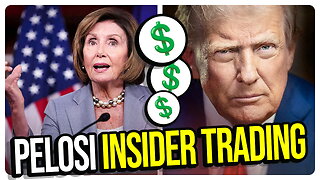 1:15:42
1:15:42
vivafrei
4 hours agoPelosi Doth Protest Too Much! "Trans" Athlete Plot to Harm Female? Crooked hillary Cooked & MORE
100K30 -
 1:42:17
1:42:17
The Quartering
5 hours agoHillary Clinton FINALLY BUSTED, Nancy Pelosi MELTDOWN, Kamala Harris Admits Defeat & More
131K84 -
 3:10:42
3:10:42
Barry Cunningham
10 hours agoMUST SEE: KAROLINE LEAVITT HOSTS WHITE HOUSE PRESS CONFERENCE ( AND MORE NEWS)
69.9K30 -
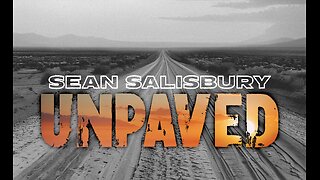 53:03
53:03
Sean Unpaved
7 hours agoSchlereth Unplugged: 3x Champ Talks TV, Football, & 2025 Season Expectations
56.2K2 -
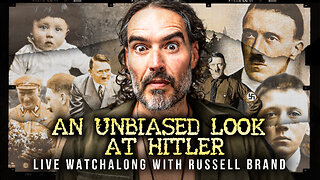 1:03:28
1:03:28
Russell Brand
6 hours agoCan You Really Take an Unbiased Look at Hitler? - SF624
163K155 -
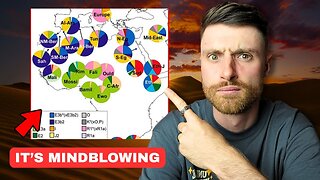 12:39
12:39
Michael Button
8 hours ago $2.40 earnedAn Entire Civilization Might Be Buried Under the Sahara
39.4K12 -
 4:38
4:38
Michael Heaver
14 hours agoShifting UK Triggers Rapid REVOLUTION
32.8K3 -
 58:53
58:53
The White House
6 hours agoPress Secretary Karoline Leavitt Briefs Members of the Media, July 31, 2025
49.7K47 -
 5:48:07
5:48:07
JuicyJohns
10 hours ago $3.70 earned🟢#1 REBIRTH PLAYER 10.2+ KD🟢$500 GIVEAWAY SATURDAY!
91.5K6 -
 2:08:15
2:08:15
IrishBreakdown
6 hours agoNotre Dame Fall Camp Practice Report
29.5K1