Premium Only Content
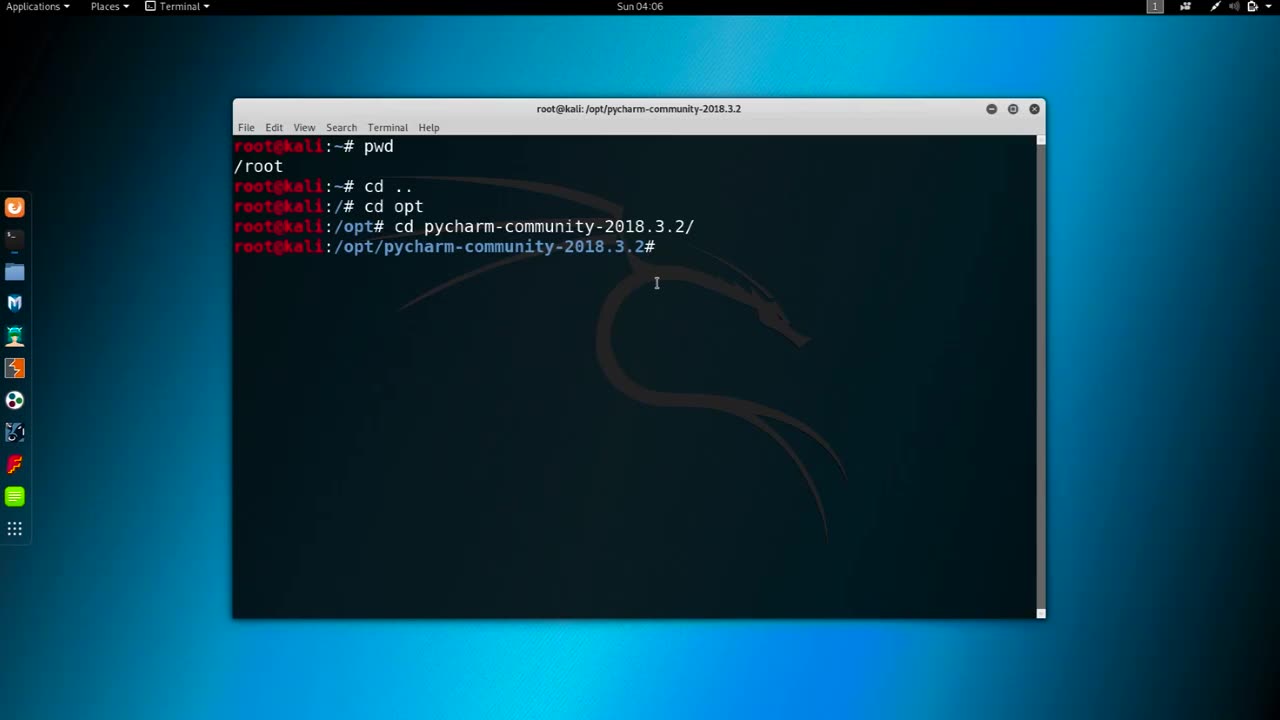
Chapter-33,. LEC-4 | Changing MAC manual | #ethicalhacking #education
#ethicalhacking #hacking #rumble #virel #trending #education
Subscribe to our channel YouTube channel.❤️
/@thecybersecurityclassroom
Followe me on Rumble.💕
/@the1cybersequrityclassroom
Changing the MAC (Media Access Control) address of a network interface on a computer can be useful for a variety of reasons, such as improving privacy or troubleshooting networking issues. Here's how you can change the MAC address manually:
Open the terminal on your computer. On a Mac, you can find the Terminal in the Utilities folder within the Applications folder.
Type the command "ifconfig" in the Terminal and press Enter. This command will display a list of network interfaces on your computer, along with their current MAC addresses.
Identify the network interface for which you want to change the MAC address. For example, if you want to change the MAC address of your Wi-Fi adapter, you would look for an interface named "en0".
Disable the network interface that you want to modify by typing the command "sudo ifconfig [interface] down" in the Terminal and pressing Enter. Replace "[interface]" with the name of the network interface that you want to modify, such as "en0" for Wi-Fi or "eth0" for Ethernet.
Change the MAC address of the network interface by typing the command "sudo ifconfig [interface] ether [new MAC address]" in the Terminal and pressing Enter. Replace "[interface]" with the name of the network interface that you want to modify, and "[new MAC address]" with the new MAC address that you want to assign. For example, the command "sudo ifconfig en0 ether 00:11:22:33:44:55" would assign the MAC address "00:11:22:33:44:55" to the Wi-Fi interface on a Mac.
Enable the network interface that you modified by typing the command "sudo ifconfig [interface] up" in the Terminal and pressing Enter. Replace "[interface]" with the name of the network interface that you modified.
Verify that the new MAC address has been assigned to the network interface by typing the command "ifconfig [interface]" in the Terminal and pressing Enter. The output of this command should show the new MAC address assigned to the network interface.
It is important to note that changing the MAC address of a network interface can have unintended consequences and may violate the terms of service of some networks. Use this technique only for legitimate purposes and with caution.
-
 LIVE
LIVE
BEK TV
22 hours agoTrent Loos in the Morning - 11/05/2025
190 watching -
 LIVE
LIVE
The Bubba Army
21 hours agoUPS PLANE EXPLODES - What Went Wrong? - Bubba the Love Sponge® Show | 11/05/25
2,160 watching -
 16:38
16:38
James Klüg
19 hours agoFOOD STAMPS RAN OUT, Will People Loot?
19.1K30 -
 23:56
23:56
Producer Michael
17 hours agoBuying My Wife a $500,000 Diamond Necklace!
10.7K10 -
 22:31
22:31
Jasmin Laine
15 hours agoLara Trump SILENCES Liberal Canada—Bank ADMITS We Have NO Other Options
9.78K15 -
 16:34
16:34
Rethinking the Dollar
19 hours agoMetals Capped, Crypto Held Back: How Banks Are Quietly Building A Digital Finance Empire
13.1K9 -
 38:21
38:21
Uncommon Sense In Current Times
16 hours agoWho You Really Are | Dr. Neil Anderson on Identity, Freedom & the Power of Truth in Christ
19.3K3 -
 8:05
8:05
Millionaire Mentor
19 hours agoMegyn Kelly SHOCKED As Hunter Biden Spills Kamala’s Dirty Secret
10.8K8 -
 9:26
9:26
TheSaltyCracker
16 hours agoHero Cop Puts Down Lunatic Holding a Kid Hostage at Knife Point
30.3K192 -
 1:27:58
1:27:58
Coin Stories with Natalie Brunell
16 hours agoQuantum Threat to Bitcoin? Pysh & Lepard Break Down Quantum, A.I. Displacement and Growing Socialism
9.86K3