Premium Only Content
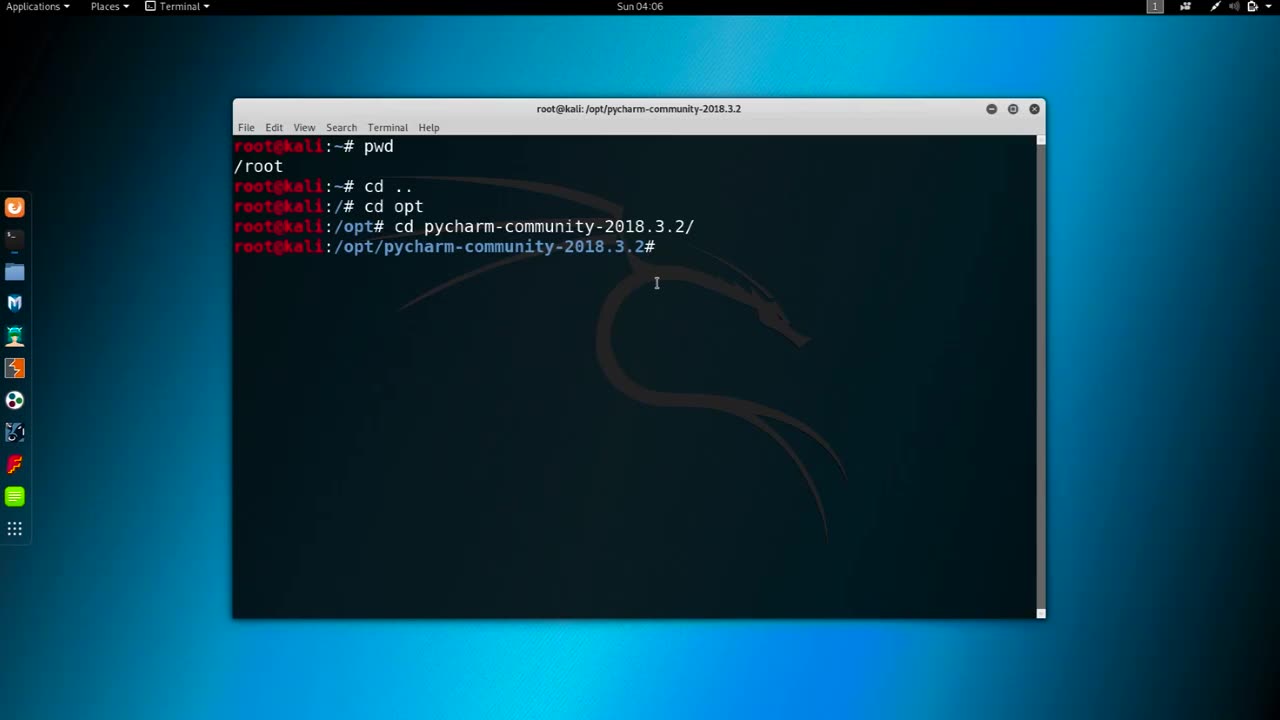
Chapter-33,. LEC-4 | Changing MAC manual | #ethicalhacking #education
#ethicalhacking #hacking #rumble #virel #trending #education
Subscribe to our channel YouTube channel.❤️
/@thecybersecurityclassroom
Followe me on Rumble.💕
/@the1cybersequrityclassroom
Changing the MAC (Media Access Control) address of a network interface on a computer can be useful for a variety of reasons, such as improving privacy or troubleshooting networking issues. Here's how you can change the MAC address manually:
Open the terminal on your computer. On a Mac, you can find the Terminal in the Utilities folder within the Applications folder.
Type the command "ifconfig" in the Terminal and press Enter. This command will display a list of network interfaces on your computer, along with their current MAC addresses.
Identify the network interface for which you want to change the MAC address. For example, if you want to change the MAC address of your Wi-Fi adapter, you would look for an interface named "en0".
Disable the network interface that you want to modify by typing the command "sudo ifconfig [interface] down" in the Terminal and pressing Enter. Replace "[interface]" with the name of the network interface that you want to modify, such as "en0" for Wi-Fi or "eth0" for Ethernet.
Change the MAC address of the network interface by typing the command "sudo ifconfig [interface] ether [new MAC address]" in the Terminal and pressing Enter. Replace "[interface]" with the name of the network interface that you want to modify, and "[new MAC address]" with the new MAC address that you want to assign. For example, the command "sudo ifconfig en0 ether 00:11:22:33:44:55" would assign the MAC address "00:11:22:33:44:55" to the Wi-Fi interface on a Mac.
Enable the network interface that you modified by typing the command "sudo ifconfig [interface] up" in the Terminal and pressing Enter. Replace "[interface]" with the name of the network interface that you modified.
Verify that the new MAC address has been assigned to the network interface by typing the command "ifconfig [interface]" in the Terminal and pressing Enter. The output of this command should show the new MAC address assigned to the network interface.
It is important to note that changing the MAC address of a network interface can have unintended consequences and may violate the terms of service of some networks. Use this technique only for legitimate purposes and with caution.
-
 14:45
14:45
Mrgunsngear
1 day ago $98.73 earnedFletcher Rifle Works Texas Flood 30 Caliber 3D Printed Titanium Suppressor Test & Review
81.6K19 -
 17:17
17:17
Lady Decade
1 day ago $6.12 earnedMortal Kombat Legacy Kollection is Causing Outrage
47K8 -
 35:51
35:51
Athlete & Artist Show
1 day ago $11.13 earnedIs Ryan Smith The Best Owner In The NHL?
65.3K4 -
 22:56
22:56
American Thought Leaders
2 days agoCharles Murray: I Thought Religion Was Irrelevant to Me. I Was Wrong.
57.6K29 -
 36:22
36:22
Brad Owen Poker
10 hours agoGIGANTIC $17,000+ Pot In BOBBY’S ROOM! TRAPPING Top Pro w/FULL HOUSE!! Big Win! Poker Vlog Ep 326
66K3 -
 3:53
3:53
GreenMan Studio
1 day agoRUMBLE RUNDOWN: DREAM HACK SPECIAL W/Greenman Reports
54.8K9 -
 1:28
1:28
Damon Imani
2 days agoThey Laughed at Trump’s Cognitive Test — Damon Made Them REGRET It!
54.2K35 -
 9:14
9:14
Freedom Frontline
1 day agoAdam Schiff PANICS As Eric Schmitt Exposes His Dirty Lies LIVE
36.2K80 -
 10:32
10:32
GBGunsRumble
1 day agoGBGuns Armory Ep 153 Adler Arms AD-9`
24.2K2 -
 35:53
35:53
Degenerate Plays
9 hours ago $1.06 earnedRuckus Randy And Repair Ronald (Socks On) - Call of Duty: Modern Warfare 2 (2009) : Part 7
16.3K2