Premium Only Content
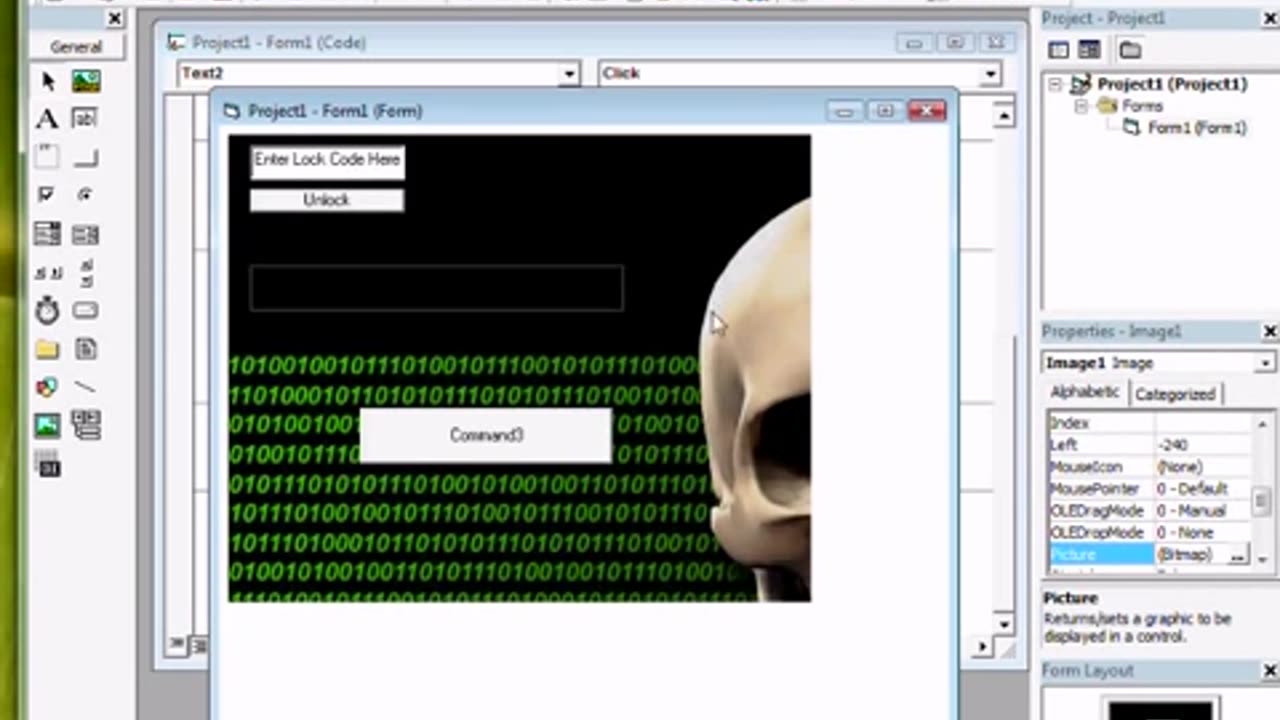
Learn Visual Basics Tutorial Project3 Part3 Screen Blocker
Ok the next thing we want to do is make an escape button,,, this will close down our program in case something goes wrong so we don't have to ctr alt delete and lose all our stuff,,, and this would also be a good time to save your project to a file on your desk top..
So we draw a decent size command button on the form and then double click on it and type in side unload me and then under that end
If you happen to get a error with that line unload me or it doesn't work then try Unload.Me
This is the command to shut down the program.
We wont bother changing the caption or anything on the button because we will delete it after the project is complete
Now we're going to remove our border around our form because we don't want anyone to be able to shut this down without using the pass word
Do this by using the property menu like this
Ok well the next thing I'm going to show u how to do is put a pic on your iface,,
So 3rd last icon on the left above OLE is a icon if a pitcher not to be confused with the one that's right up the top as thats a pitcher frame,,,
We click on the pic and draw a big box on the iface then go over to properties and find the pic we want to use,,, because this is a full screen program we want a pic that's really big,, so a wallpaper or screen saver pic something like that will be good
So go over to pic and then click eh button locate the pic which you should have put it in your folder already then add it,,
Then we just going to right mouse click on the pic and say send to back
Ok time to make our release button,,
Click on button 2 which should be titled unlock and type in there
If text2 .text = text1.text then
Unload me end
Else
Label1. caption = " wrong pass "
and then under that end if
Anyone notice anything wrong with that ..?
Yerp that's right we need to tell it to make the label so we can see it,, so
So under the else command label1 . Visible = true
now we want to run it and see how its going
ok let check to see of our
please add pass word is working,,, buy not typing a pass work in..
which it is
and then lets tell it the pass word is 1 .. and then in unlock put in the wrong pass word. 123
ok that's good,,, says "wrong pass word"
mm now that's blending into the back ground so let's change the colour of the form again to something deferent
right now I'm just going to make shore our frame blends in by changing it to black seeing the pic im using is all black around the area,,, and then run the program.
Now I'm going to change the label from opaque to transparent.
then were going to stretch the form out as far as i can get it
this is so we can get the pic to coverer the whole form,,,
we could do this with coding but ill show you how to do that in up and coming tutorials.
This time we will just use the property menu for it
Well even thou we have stretched out the picture box the pic its self isn't moving,,, what we need to do is change its property's to stretch like so.
Then we change the BG of the form to black to mach our pic just in case there are some gaps left over
-
 DVR
DVR
Matt Kohrs
22 hours agoPlan B w/ Rahim Taghizadegan || The Matt Kohrs Show
5.47K -
 LIVE
LIVE
Wendy Bell Radio
4 hours agoWho Is More Illegal?
6,525 watching -
 28:53
28:53
Simply Bitcoin
1 day agoTeaching Bitcoin to 100 Million People | Dušan Matuška
7.34K -
 DVR
DVR
Chad Prather
14 hours agoHow To Stay Connected To God Amidst A Chaotic World!
15.7K9 -
 LIVE
LIVE
Side Scrollers Podcast
21 hours ago🔴FIRST EVER RUMBLE SUB-A-THON🔴DAY 4🔴BLABS VS STREET FIGHTER!
1,074 watching -
 LIVE
LIVE
LFA TV
12 hours agoLIVE & BREAKING NEWS! | FRIDAY 10/24/25
1,667 watching -
 1:04:12
1:04:12
Crypto Power Hour
12 hours ago $5.42 earnedSolana Treasury Strategy w/ Joseph Onorati, CEO, DeFi Dev. Corp.
29.5K7 -
 12:29
12:29
Clintonjaws
12 hours ago $10.83 earnedShane Gillis vs 'The View' - This Is Priceless!
19.8K8 -
 22:53
22:53
Jasmin Laine
18 hours agoCarney’s Speech BACKFIRES Spectacularly—Liberals PANIC on National TV
17.2K25 -
 1:38
1:38
Jeff Ahern
12 hours ago $2.11 earnedThe Mamdani Effect
17.3K2