Premium Only Content
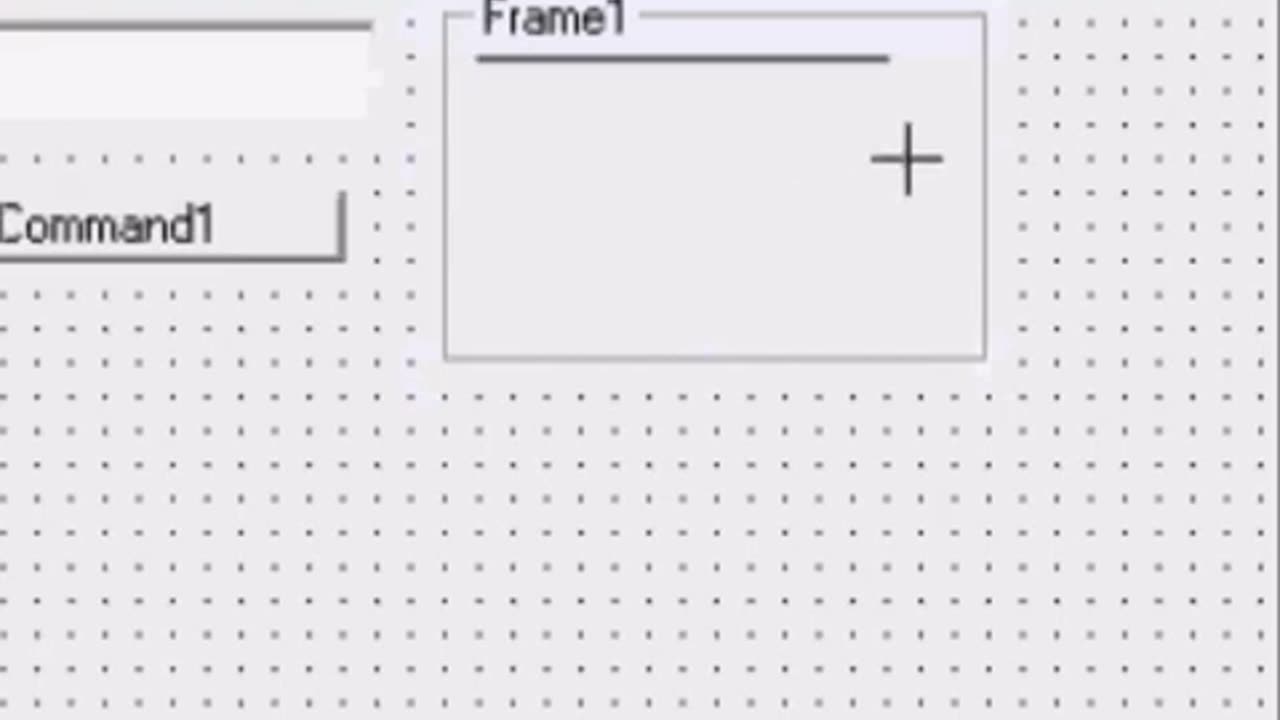
Learn Visual Basics Tutorial Project3 Part1 Screen Blocker
Welcome to learn VB6 this is Part 1 Project 3
My Name is gym and today I'm going to show you how to make a very basic screen blocker to help you to get to know the functions of VB 6.0 better.
This program were going to make today can be used to stop ya kids or brothers or sisters from jumping on the pc whenever you get up to go to the dunny or something,,
or if you're running some kind of program that's taking a long time to compile or to complete and ya don't want it messed with wile ya getting a drink or whatever then this might come in handy.
But the main function of this program is just to tech you basic commands on VB 6.0.
1st thing we need to do offcourse is open up Vb6 and choose new exe.
1st object we need is a textbox to put out lock password in.
Then we need a button.
This will be used to lock in our password.
Then were going to use a frame,, we haven't used one of these b4 so ill show u one of its many uses.
Frame is the icon under the label and beside the command button when using 6.0..
Other VBs like 2005 and 2008 ECT use the pretty much the same coding.
But in the next few weeks im also going to have tutorials on 2005 and 2008 for ya's so if your using one of thous then you should find that useful.
Anyhow click on icon frame, and draw a frame on your project like so.
Then were going to put another text box on top of the frame which will be used to enter our pass word to unlock the screen blocker and a command button to enter the code.
I'm just going to change the colour of the frame so it makes it easier to see on this tutorial as well easier to see while working with it.
Now I'm going to change the colour of our form for the same reason
And I'm going to take away the caption of the frame because we don't need it and the boarder like so
Next I'm going to justify the text on text 1 to centre and then change the name to "enter lock code here" .
Then I'm going to do the same with text 2 by just coping and pasting.
Finding short cuts when making programs is always a good idea as they are usual so time consuming to make anything that speeds up the process is always a good idea.
We're going to change button 1s caption to Lock and button 2s caption to Unlock.
I'm also Just going to quickly adjust the sizes of these thou it not real important just yet.
Then going to double click on text1 and change it from text1_change to text1_click.
Then right under it text1.text =""
This will make it so when we click on the text box to right in our code the test will clear its self.
And we will repeat the presses for Text box2 , Remember to change the word change to click and then right Text2.Text =""
-
 LIVE
LIVE
Wendy Bell Radio
4 hours agoWho Is More Illegal?
6,525 watching -
 28:53
28:53
Simply Bitcoin
1 day agoTeaching Bitcoin to 100 Million People | Dušan Matuška
7.34K -
 DVR
DVR
Chad Prather
14 hours agoHow To Stay Connected To God Amidst A Chaotic World!
15.7K9 -
 LIVE
LIVE
Side Scrollers Podcast
21 hours ago🔴FIRST EVER RUMBLE SUB-A-THON🔴DAY 4🔴BLABS VS STREET FIGHTER!
1,074 watching -
 LIVE
LIVE
LFA TV
12 hours agoLIVE & BREAKING NEWS! | FRIDAY 10/24/25
1,667 watching -
 1:04:12
1:04:12
Crypto Power Hour
12 hours ago $5.42 earnedSolana Treasury Strategy w/ Joseph Onorati, CEO, DeFi Dev. Corp.
29.5K7 -
 12:29
12:29
Clintonjaws
12 hours ago $10.83 earnedShane Gillis vs 'The View' - This Is Priceless!
19.8K8 -
 22:53
22:53
Jasmin Laine
18 hours agoCarney’s Speech BACKFIRES Spectacularly—Liberals PANIC on National TV
17.2K25 -
 1:38
1:38
Jeff Ahern
12 hours ago $2.11 earnedThe Mamdani Effect
17.3K2 -
 LIVE
LIVE
The Bubba Army
23 hours agoNBA BETTING SCANDAL! - Bubba the Love Sponge® Show | 10/24/25
748 watching