Premium Only Content
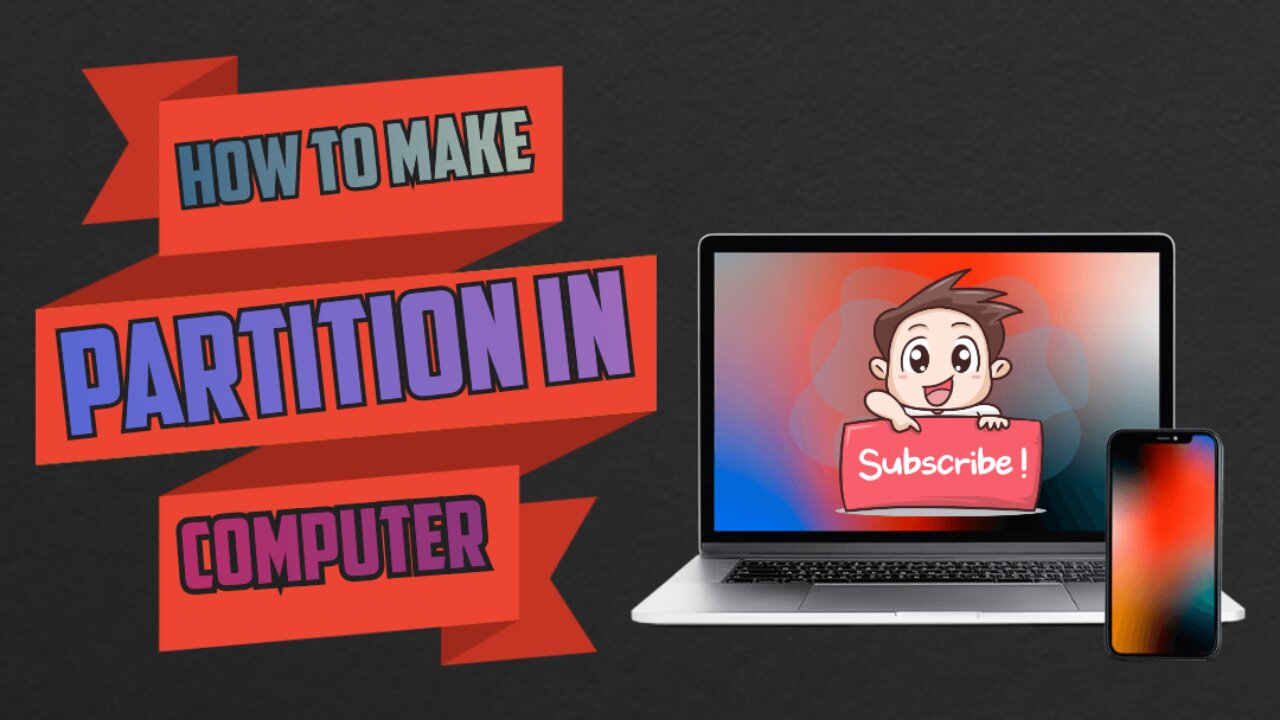
Hard Disk Drive Partition Create Windows 7/8/10 | Full Details Explain in Hindi !! Ghanta Technology
Hard Disk Drive Partition Create Windows 7/8/10 | Full Details Explain in Hindi !! Ghanta Technology
#trending #technical #technology #techno
====================================================================
====================================================================
विंडोज 7/8/10 में हार्ड डिस्क ड्राइव पर एक नया विभाजन बनाने के लिए, इन चरणों का पालन करें:
====================================================================
====================================================================
1. Open the Disk Management tool by right-clicking on "My Computer" (or "This PC" in Windows 10), selecting "Manage," and then clicking on "Disk Management" in the left-hand pane.
====================================================================
2. Locate the hard disk drive that you want to partition in the list of disks shown in the lower half of the Disk Management window.
====================================================================
3. Right-click on the unallocated space on the disk and select "New Simple Volume." This will start the New Simple Volume Wizard.
====================================================================
4.Click "Next" on the first page of the wizard.
====================================================================
5. On the second page, enter the size of the new partition you want to create. You can either specify the size in megabytes (MB) or accept the default size, which is the maximum available space.
====================================================================
6.Click "Next."
====================================================================
7. On the third page, assign a drive letter to the new partition, or select "Do not assign a drive letter or drive path" if you want to create the partition but not use it yet.
====================================================================
8. Click "Next."
====================================================================
9. On the fourth page, select the file system you want to use for the new partition. The default is usually NTFS, which is a good choice for most users.
====================================================================
10. Click "Next."
====================================================================
11. On the fifth and final page, review the settings you have chosen and click "Finish" to create the new partition.
====================================================================
12. Windows will now create the new partition and format it with the file system you chose. This may take several minutes, depending on the size of the partition.
====================================================================
13.Once the process is complete, the new partition will be visible in Windows Explorer, and you can begin using it to store files and data.
====================================================================
Note: You can also use third-party partition management software to create partitions on your hard disk drive, but the Disk Management tool built into Windows is usually sufficient for most users.
====================================================================
computer me hard drive partition kese karte hai?,
computer mai hard drive partition kese karte hai,
merge partition,
new laptop me hard disk partition kaise karen,
how to partition hard drive in windows 10,
make partition in windows 10,
computer tips and tricks,
partition hard drive,
disk partition windows 10,
create partition,
create partition without format windows laptop/pc,how to make partition in windows 10,
disk partitioning,
how to create partition,
computer,
laptop,
hard disk,
partition,
primary partition,
hard disk partitions,
how to,
create,
window 10,
window 8,
window 7,
window 10 hard disk partition,
window 7 hard disk partition,
window 8 hard disk partition,
Hard Drive Partition on Computer ? ,
Computer Mai Hard Drive Partition Kese karte hai ?,
How to Create Partition in Windows 10 & Windows 11 | Create New Drive (2023),
How to create Partition on Windows 11 | Partition Hard Drives,
How to Delete Hard Disk Partition | Merge Partition | Increase Partition Size kaise kare in hindi,
How to create Partition on Windows 10 | Partition Hard Drives,
Partition In Windows 10 After Installation | How To Create Partition In Hp Laptop Windows 10,
Hard Disk Drive Partition Create While Installing Windows 7/8/10 | Full Detailed Explain in Hindi,
How to Create Partition in Windows 10 | 7 | 8.1,
Create Drive After Window Install, Computer में Drive बनाना सीखें | Drive Partition New Tricks Hindi,
How to Partition C Drive on Windows 10 Without Formatting,
How to Partition C Drive on Windows 11 Without Formatting,
How to Partition C Drive on Windows 8 Without Formatting,
How to Partition C Drive on Windows 8.1 Without Formatting,
How to Partition C Drive on Windows 7 Without Formatting,
How to Extend C Drive in Windows 10 without Software,
-
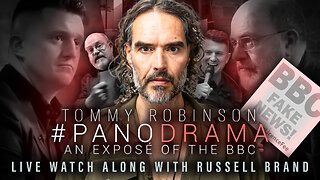 LIVE
LIVE
Russell Brand
1 hour agoMedia Lies & Setups? Tommy Robinson’s Panodrama Watch Along - SF630
16,151 watching -
 LIVE
LIVE
The Charlie Kirk Show
1 hour agoWhere Do Rights Come From? + Lions and Scavengers + Midway Blitz | Shapiro, Yoo, McLaughlin | 9.9.25
2,704 watching -
 1:05:32
1:05:32
Timcast
1 hour agoNepal's Government COLLAPSES, Gen Z REVOLUTION Over Social Media Ban, 19 Dead
38.2K23 -
 2:06:23
2:06:23
Steven Crowder
3 hours agoBrian Stelter's Delusional Response to the Charlotte Stabbing is Everything Wrong With Media
167K178 -
 LIVE
LIVE
The Mel K Show
1 hour agoMORNINGS WITH MEL K - Suicidal Empathy, Denial of Truth & Rewriting History as a Weapon 9-9-25
478 watching -
 DVR
DVR
Clownfish TV
1 hour agoXbox Game Pass Fail! Paranormal Chum Bucket, More! | DREZZED News Live
102 -
 LIVE
LIVE
IrishBreakdown
1 hour agoNotre Dame vs Texas A&M Preview - Irish Must Show Grit In Home Opener
75 watching -
 LIVE
LIVE
Rebel News
39 minutes agoPoilievre on housing crisis, Eby backs ending TFWP, Media mocks Alberta 'book ban' | Rebel Roundup
243 watching -
 LIVE
LIVE
TheAlecLaceShow
1 hour agoGuests: Rep. Burgess Owens, Mike Howell | Trump Condemns Ukraine Refugee Murder | The Alec Lace Show
78 watching -
 59:03
59:03
The Rubin Report
2 hours agoCharlie Kirk Notices Something in the Charlotte Stabbing That Most Are Afraid to Admit
17.1K56