Premium Only Content

BIG NEWS!! VIDEO CALLING AND SCREEN SHARING NOW ON TELEGRAM GROUPS !!
New Video Calling and Screen Sharing on Telegram Groups add the anticipated Conferencing features all inside the Application.
Today's update lets you turn on your camera or share your screen during Voice Chats in groups – on all devices, including tablets and desktops. This brings voice chats to a whole new level, ready for online classes, business meetings and family gatherings.
We're also introducing animated backgrounds, stylish message animations and more – enough to fill a second blog post.
Group video calls
Voice chats in any group can now seamlessly turn into group video calls – just tap the camera icon to switch your video on.
Tap on any video to make it fullscreen. If you pin a video, it will stay focused as new users join the call and turn on their cameras.
To start a voice chat, check the ⋮ menu in the profile of any group where you are an admin (on iOS, you will find a 'Voice Chat' button right in the group profile).
While audio-only participants are unlimited, video is currently available for the first 30 people who join the voice chat. This limit will increase soon as voice chats take on streaming games, live events and more.
Screen sharing
In addition to your camera feed, you can also share your screen – or both at the same time.
To share your screen, tap ⋮ or ⋯ in any app and select it from the menu.
Noise suppression options
We've improved noise suppression in voice chats to keep everyone's audio clear and crisp, even when you're eating something crispy. We've also added a toggle to turn noise suppression off in settings – for those times when munching has meaning.
Noise suppression settings
Tablet and desktop support
Tablets and computers have more screen space and offer more display options – tap to open the side panel and see a split-screen view of the video grid and list of participants, optimized for both portrait and landscape orientation.
Voice chats on desktop open in a separate window, so you can type and talk without minimizing anything. Desktop apps also have selective screensharing so you can broadcast an individual program instead of your whole screen.
When you're using a desktop app, anyone who starts sharing their screen will be pinned automatically. This is especially useful when small teams meet to coordinate their work.
-
 LIVE
LIVE
The White House
2 hours agoPresident Trump Holds a Press Conference, Aug. 11, 2025
5,122 watching -
 LIVE
LIVE
LFA TV
16 hours agoLFA TV ALL DAY STREAM - MONDAY 8/11/25
4,466 watching -
 LIVE
LIVE
Law&Crime
1 hour agoLIVE: Wife Dismembered Murder Trial – GA v. Nicholas Kassotis – Day 5 – Part 2
370 watching -
 1:57:03
1:57:03
Dear America
3 hours agoIs Trump Going To Federalize DC TODAY?! + Biden Pardons VOIDED?!?!
96.8K57 -
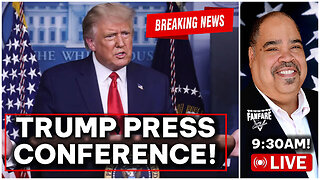 LIVE
LIVE
Barry Cunningham
13 hours agoPRESIDENT TRUMP HOLDS PRESS CONFERENCE ABOUT CRIME AND BEAUTIFICATION OF WASHINGTON D.C.
2,130 watching -
 LIVE
LIVE
Caleb Hammer
19 hours ago$350,000+ Of LGBT Debt | Financial Audit
103 watching -
 17:46
17:46
Chris Harden
5 days agoI Found The Mountain Where Retired Millionares Hide
191 -
 LIVE
LIVE
Badlands Media
6 hours agoBadlands Daily: August 11, 2025
3,323 watching -
 40:51
40:51
Randi Hipper
1 hour agoWHITE HOUSE CRYPTO ADVISOR STEPS DOWN! MAJOR BITCOIN NEWS
3.31K3 -
 53:26
53:26
SouthernbelleReacts
5 days ago $0.14 earnedInvasion of the Body Snatchers (1978) 👽 | My First Time Watching This Sci-Fi Horror Classic!
6.78K1