Premium Only Content
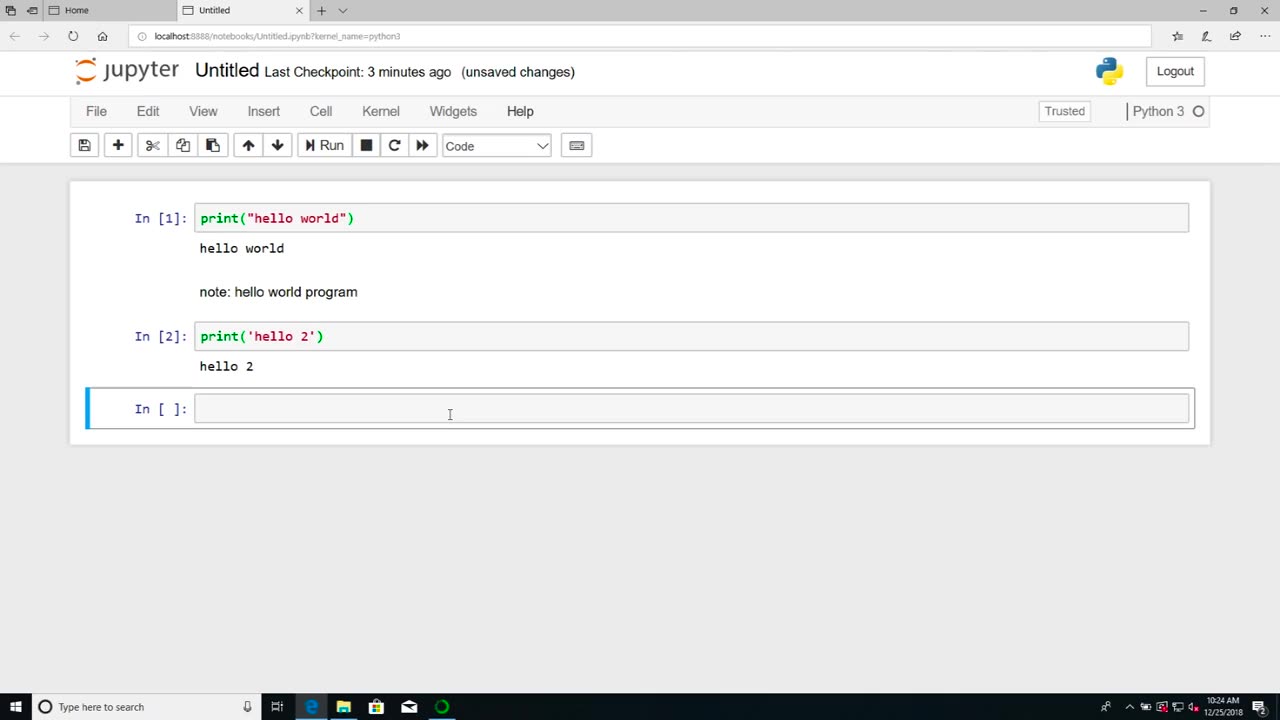
Chapter-26, LEC-2 | Anaconda Installation (Windows) | #ethicalhacking #education #hacking
#ethicalhacking #hacking #rumble #virel #trending #education
Subscribe to our channel YouTube channel.❤️
/@thecybersecurityclassroom
Followe me on Rumble.💕
/@the1cybersequrityclassroom
#hacking #growthhacking #biohacking #ethicalhacking #lifehacking #whacking #hackingout #happyhacking #brainhacking #travelhacking #househacking #brainhackingum #hackingtools #bushwhacking #hacking_or_secutiy #porthacking #belajarhacking #hackinginstagram #growthacking #biohackingsecrets #realityhacking #neurohacking #hackingnews #funnelhacking #mindhacking #funnelhackinglive #hackinglife #termuxhacking #learnhacking #bodyhacking #patternhacking #biohackingsuccess #ikeahacking #hackingorsecurity #russianhacking #traumahacking #shackingup
Anaconda is a popular distribution of the Python programming language that is commonly used in data science and scientific computing applications. It includes a wide range of libraries and tools that make it easy to install and manage Python packages and dependencies. Here are the steps to install Anaconda on Windows:
Download the Anaconda installer from the official Anaconda website. Make sure to choose the version of Anaconda that is compatible with your Windows operating system (32-bit or 64-bit).
Once the installer is downloaded, double-click on it to launch the installation process. You may be prompted with a security warning. Click "Yes" to allow the installer to make changes to your computer.
Follow the instructions in the installer. You will be prompted to choose a location for the installation and whether you want to add Anaconda to your PATH environment variable. It is recommended to select "Add Anaconda to my PATH environment variable" to make it easier to access Anaconda from the command line.
Once the installation is complete, you can launch Anaconda Navigator from the Start menu. This will provide you with a graphical user interface (GUI) for managing and launching Python environments and applications.
To create a new Python environment, click on the "Environments" tab in Anaconda Navigator and then click the "Create" button. Give your new environment a name and select the Python version you want to use. You can also select additional packages and dependencies that you want to install in your environment.
To launch a Python application, select the environment you want to use and then click on the "Home" tab in Anaconda Navigator. From here, you can launch Jupyter Notebook, Spyder, or other Python applications.
Overall, installing Anaconda on Windows is a straightforward process that can be completed in just a few steps. Anaconda provides a convenient and powerful way to manage Python environments and packages, making it an essential tool for data scientists and developers who work with Python.
-
 1:26:06
1:26:06
MattMorseTV
16 hours ago $0.05 earned🔴Trump's Press Conference MASSIVE UPDATE.🔴
9.54K51 -
 21:39
21:39
Nikko Ortiz
3 days agoI Take A North Korean Shooting
44.4K8 -
 LIVE
LIVE
Lofi Girl
3 years agolofi hip hop radio 📚 - beats to relax/study to
195 watching -
 2:14:13
2:14:13
FreshandFit
14 hours agoShe Was Given Extravagant Gifts And STILL Friendzoned Him +EXPOSED
188K37 -
 1:16:07
1:16:07
Man in America
11 hours agoOperation Gladio: The CIA, Mossad & City of London’s Plan for a New World Order
25.5K28 -
 2:11:41
2:11:41
Badlands Media
13 hours agoDEFCON ZERQ Ep. 016: Shadow Governments, Ancient Tech & the Spiritual War for Humanity
81.9K59 -
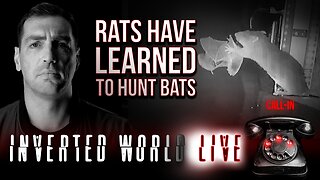 2:09:24
2:09:24
Inverted World Live
8 hours agoRats Have Learned to Hunt Bats | Ep. 135
31.2K15 -
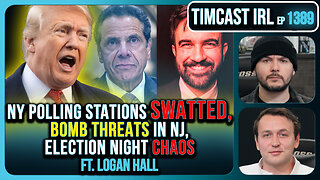 2:48:01
2:48:01
TimcastIRL
8 hours agoLIVE Election Coverage: Polling Stations SWATTED, Bomb Threats Called In | Timcast IRL
254K177 -
 3:30:07
3:30:07
Barry Cunningham
8 hours agoBREAKING NEWS: COUNTDOWN TO COMMUNISM! ELECTION RESULTS SHOW!
59.5K48 -
 2:11:28
2:11:28
DeVory Darkins
8 hours agoLIVE NOW: 2025 Election results and Exit Polls AMA
70K46