Premium Only Content
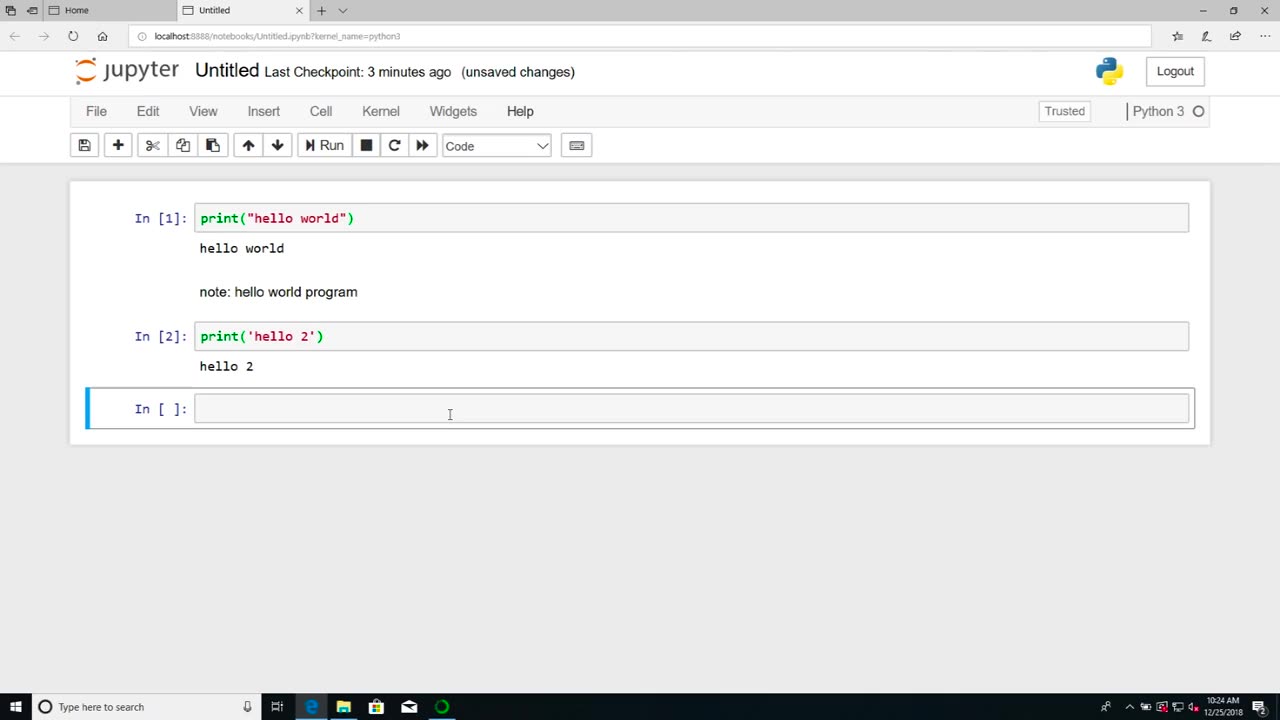
Chapter-26, LEC-2 | Anaconda Installation (Windows) | #ethicalhacking #education #hacking
#ethicalhacking #hacking #rumble #virel #trending #education
Subscribe to our channel YouTube channel.❤️
/@thecybersecurityclassroom
Followe me on Rumble.💕
/@the1cybersequrityclassroom
#hacking #growthhacking #biohacking #ethicalhacking #lifehacking #whacking #hackingout #happyhacking #brainhacking #travelhacking #househacking #brainhackingum #hackingtools #bushwhacking #hacking_or_secutiy #porthacking #belajarhacking #hackinginstagram #growthacking #biohackingsecrets #realityhacking #neurohacking #hackingnews #funnelhacking #mindhacking #funnelhackinglive #hackinglife #termuxhacking #learnhacking #bodyhacking #patternhacking #biohackingsuccess #ikeahacking #hackingorsecurity #russianhacking #traumahacking #shackingup
Anaconda is a popular distribution of the Python programming language that is commonly used in data science and scientific computing applications. It includes a wide range of libraries and tools that make it easy to install and manage Python packages and dependencies. Here are the steps to install Anaconda on Windows:
Download the Anaconda installer from the official Anaconda website. Make sure to choose the version of Anaconda that is compatible with your Windows operating system (32-bit or 64-bit).
Once the installer is downloaded, double-click on it to launch the installation process. You may be prompted with a security warning. Click "Yes" to allow the installer to make changes to your computer.
Follow the instructions in the installer. You will be prompted to choose a location for the installation and whether you want to add Anaconda to your PATH environment variable. It is recommended to select "Add Anaconda to my PATH environment variable" to make it easier to access Anaconda from the command line.
Once the installation is complete, you can launch Anaconda Navigator from the Start menu. This will provide you with a graphical user interface (GUI) for managing and launching Python environments and applications.
To create a new Python environment, click on the "Environments" tab in Anaconda Navigator and then click the "Create" button. Give your new environment a name and select the Python version you want to use. You can also select additional packages and dependencies that you want to install in your environment.
To launch a Python application, select the environment you want to use and then click on the "Home" tab in Anaconda Navigator. From here, you can launch Jupyter Notebook, Spyder, or other Python applications.
Overall, installing Anaconda on Windows is a straightforward process that can be completed in just a few steps. Anaconda provides a convenient and powerful way to manage Python environments and packages, making it an essential tool for data scientists and developers who work with Python.
-
 LIVE
LIVE
The Quartering
1 hour agoKimmel Pulls Show Mysteriously, Youtube Collapse? & Much MOre
2,622 watching -
 1:21:21
1:21:21
Tucker Carlson
53 minutes agoThe Global War on Christianity Just Got a Whole Lot Worse, and Ted Cruz Doesn’t Care
4.96K46 -
 LIVE
LIVE
Sean Unpaved
1 hour agoAB's Dubai Drama: Extradited & Exposed + NFL Week 10 Locks & CFB Week 11 Upsets
81 watching -
 2:06:08
2:06:08
The Culture War with Tim Pool
3 hours agoDemocrats Elect Man Who Wants To Kill Conservatives, Time For An Exorcism | The Culture War Podcast
89.2K80 -
 1:36:52
1:36:52
Steven Crowder
4 hours agoMamdani's Anti-White Victory Must Be America's Wake Up Call
226K237 -
 LIVE
LIVE
Dr Disrespect
3 hours ago🔴LIVE - DR DISRESPECT - ARC RAIDERS - AGAINST ALL DANGER
1,554 watching -
 LIVE
LIVE
Side Scrollers Podcast
2 hours agoGTA 6 GETS WRECKED AFTER ANOTHER DELAY + India THREATENS YouTuber Over Video + More | Side Scrollers
615 watching -
 1:00:20
1:00:20
Simply Bitcoin
5 hours ago $0.06 earnedThe Bitcoin Crucible w/ Alex Stanczyk ft Tomer Strolight - Episode 7
23.6K -
 17:33
17:33
a12cat34dog
5 hours agoRUMBLE TAKEOVER @ DREAMHACK | VLOG | {HALLOWEEN 2025}
21.8K11 -
 LIVE
LIVE
Spartan
2 hours agoStellar Blade Hard Mode with death counter (First Playthrough)
35 watching