Premium Only Content
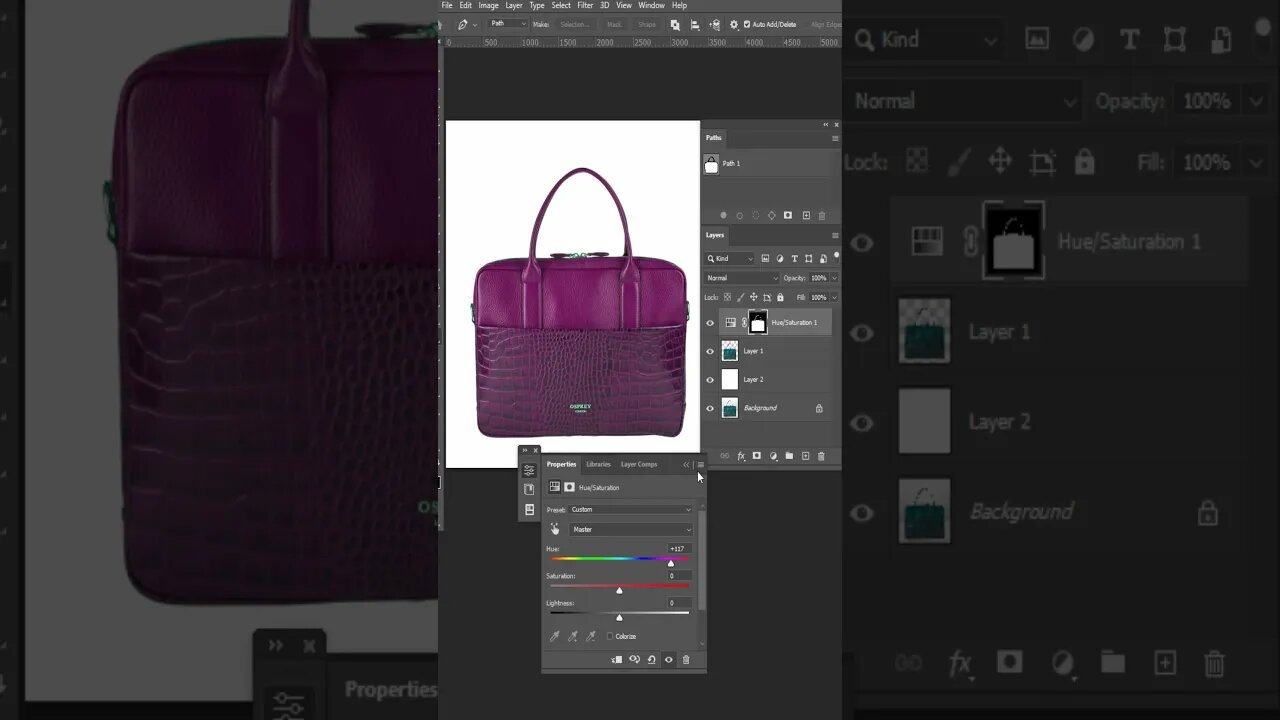
How to change Object Color in Photoshop #changebagcolor #photocolorcorrection
How to change Object Color in Photoshop cc 2023 - Photo Color Correction within a minute very professionally - Change bag Color in Photoshop
Watch the Full Tutorial: https://www.youtube.com/watch?v=5jRehl1VIQU&t=906s
Changing object color in Photoshop is a straightforward process. Using the Color Replacement tool, you can quickly change any object's color without having to worry about hard edges or making unwanted changes. Here are the steps to follow:
1. Select the Color Replacement Tool from the toolbar. This can be found under the Brush Tools palette.
2. Set your foreground and background colors using the Color Picker by double-clicking on each one. The foreground should be the new color you want and the background should be the original color of your image's object.
3. Use your mouse to click and drag across your image’s object – this will allow Photoshop to fill it with your chosen color while preserving its existing texture and shading characteristics.
4. If needed, adjust opacity and tolerance settings in order to create a seamless transition between colors that looks natural and realistic rather than artificial or overly saturated.
5.
#colorchange #photocolorcorrection #photocolorchange #objectcolorchange #colorvariants #clippingpathcreative #photoshopediting #photocolor #photorecolor #changphotocolor #youtubeshorts #photoshopshorts #photoshopshortsvideo #changebagcolor
-
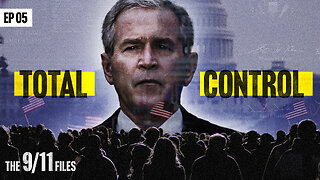 LIVE
LIVE
Tucker Carlson
18 hours agoThe 9/11 Files: From Tragedy to Tyranny | Ep 5
2,523 watching -
 LIVE
LIVE
Game On!
20 hours agoCollege Football Week 9 Betting Preview!
281 watching -
 5:40
5:40
Buddy Brown
21 hours ago $4.96 earnedVideo of MSNBC airing a FAKE CROWD for NO KINGS! | Buddy Brown
13.4K26 -
 38:50
38:50
WanderingWithWine
5 days ago $0.65 earnedDream Homes in Italy for Every Budget! Italian Houses for Sale
2.09K -
 LIVE
LIVE
The Bubba Army
22 hours agoTrump Demolishes The WHITE HOUSE! - Bubba the Love Sponge® Show | 10/21/25
1,579 watching -
 8:11
8:11
Tactical Advisor
12 hours agoBREAKING NEWS! Glock Discontinues All Models?! NEW Glock V
2.29K7 -
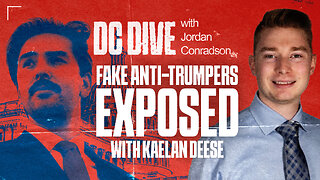 37:26
37:26
RiftTV
8 hours agoASTROTURFED! The Fake Anti-Trump Movement Exposed | DC Dive | Guest: Kaelan Deese
6.47K -
 LIVE
LIVE
BEK TV
23 hours agoTrent Loos in the Morning - 10/21/2025
109 watching -
 LIVE
LIVE
Side Scrollers Podcast
1 day ago🔴SIDE SCROLLERS FUND-A-THON🔴DAY 1🔴100% REVENUE HELPS CHANGE CULTURE!
1,148 watching -
 6:00
6:00
China Uncensored
1 day agoWar With China Is Coming
20.5K60