Premium Only Content
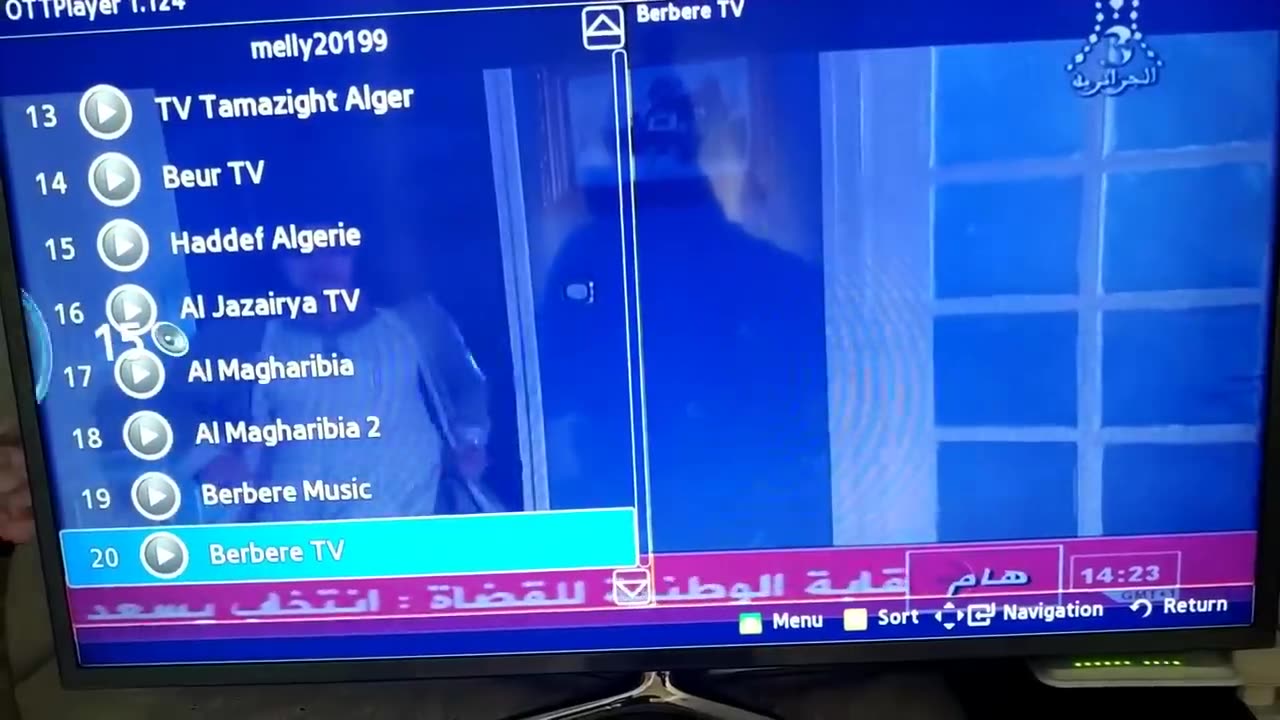
HOW TO CONFIGURE OTTPLAYER SMART TV SAMSUNG
Get Best IPTV Subscription 2023 Here : http://bit.ly/40xKX3A
------------------------------------------------
HOW TO CONFIGURE OTTPLAYER SMART TV SAMSUNG 2019
https://ottplayer.es/
To register for the ottplayer site, go to the login page and click on the "Register" link.
On the page that opens, enter your details in the form fields and click on the "send" button. All fields are mandatory
After processing your data, an email will be sent to the email address you provided with a link to confirm your email address. Follow the guidelines described in this letter.
Your account will be activated only after checking the verification code from the letter.
Uploading a playlist file to the server is performed on your playlist page. Click the file search icon. In the Explorer window that opens, select the playlist file and click the "OK" button.
In the "resource" field, enter the address of the site that provides access to the IPTV service in the format http (s): //someiptv.com
* The website address is indicated in the link to one or another TV channel in the body of a playlist file. To view this link, open the playlist file in any text editor, such as Notepad in Windows OS.
In the "title" field, enter the name of the playlist that will be displayed in the list of your playlists (for example "my_kino-02").
If the channels of your playlist are divided into groups, the system will save your playlist taking into account the specified groups. If no groups are listed, all your feeds will be placed in the "unsigned" general group. After loading and saving a playlist, you can add channel groups, sort channels within a group, move channels between groups.
Moreover, when you import a playlist, a group of "hidden" channels is automatically created, where you can place the channels that will not be displayed in the player. You can always restore the "hidden" channels for viewing in the player by moving the "hidden" channel to any other group.
To automatically update the playlist, you must enable automatic updating on the playlist settings page and provide a link to automatically download the playlist.
Warning! The file must be available for download without authorization! In other words, if you insert a link to download a file in the browser's address bar and press Enter, the playlist file should start downloading. If you are asked to access the page that opens (enter login and password), this playlist will not be updated automatically.
You can also specify the frequency of checking for updates (the default is once a day). The system will analyze the changes on the site of origin and, in the case of new channels that appear or will eliminate non-functioning channels, in case of changes in the links within the playlist, it will automatically save these changes.
Caution: All information published in the channel is intended to spread technical awareness and prohibits its use in any way in illegal or unlawful acts.
-
 LIVE
LIVE
Major League Fishing
2 days agoLIVE! - Fishing Clash Team Series: Challenge Cup - Day 1
6,432 watching -
 8:31
8:31
MattMorseTV
23 hours ago $1.28 earnedTexas just did the IMPOSSIBLE.
55.7K76 -
 LIVE
LIVE
Rotella Games
17 hours agoGreen Hell Day 6 | We Have a LONG Way to Go
148 watching -
 LIVE
LIVE
Lofi Girl
2 years agoSynthwave Radio 🌌 - beats to chill/game to
339 watching -
 41:26
41:26
The Mel K Show
4 hours agoMel K & Clay Clark | Financial Success Hides Behind Self Discipline: Five Pillars | 8-24-25
15.3K2 -
 LIVE
LIVE
The Rabble Wrangler
12 hours agoThe Best in the West Plays Battlefield 2042 | Road to BF6 Grind
47 watching -
 LIVE
LIVE
JTtheSG
1 hour agoBack To The Deadzone!!!
60 watching -
 LIVE
LIVE
The Official Steve Harvey
12 days ago $5.07 earned24 HOURS OF MOTIVATION w/ STEVE HARVEY
367 watching -
 25:56
25:56
DeVory Darkins
21 hours ago $0.66 earnedTrump drops ULTIMATE BOMB on Democrat Mayors as ICE makes SHOCKING Announcement
40.6K169 -
 3:36:30
3:36:30
TonYGaMinG
6 hours ago🟢 ABI WITH FRIENDS | 🍩JOE DONUTS | 😶 🌫 VLADSGAMINGCARTEL |
21.3K4